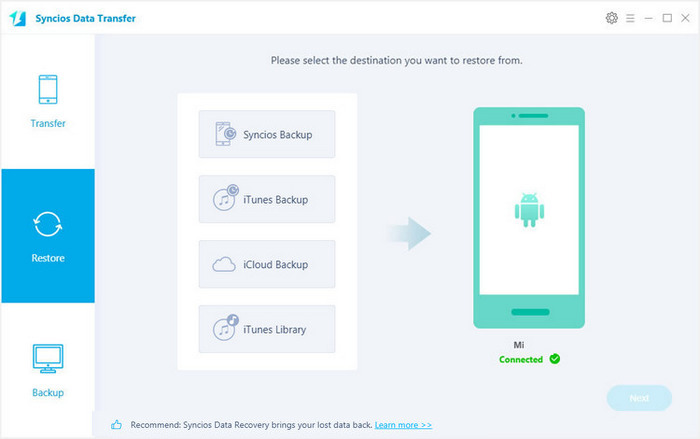![]() One management tool for all smartphones to transfer files between PC & iOS/Android devices.
One management tool for all smartphones to transfer files between PC & iOS/Android devices.
How to Import or Transfer Music to Redmi Note 4
 Part 1: Import or Transfer Music to Redmi Note 4 from Computer
Part 1: Import or Transfer Music to Redmi Note 4 from Computer
![]() Syncios Mobile Manager
Syncios Mobile Manager
Syncios Mobile Manager is an easy-to-use and powerful iOS & Android Mobile manager, which is well-designed for users who want to manage device contents on PC. It allows you to export contacts, apps, photos, music, ringtone, videos, SMS messages, eBooks and more.
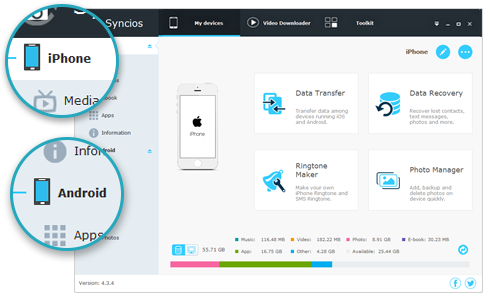
Step 1: Download and install free Syncios Mobile Manager on your computer, connect your Redmi Note 4 to computer. Syncios will install USB drivers for Redmi Note 4 on computer automatically. Please enable the USB debugging mode on your Xiaomi device.
PS:Any detection problem, you can visit How to Fix the Android Device Detection Problem for help.
Step 2: After your Redmi Note 4 is detected, click Media button, all of songs and tag information will be listed. You can delete, export, import or add songs to Redmi Note 4 easily.
Step 3: Click Add button, and there will be two options - Add files and Add folder. Under "Add files", you can choose multiple audio files to import at one time by holding Ctrl/Shift key. Select the music files you want transfer and click Open. And there will be a green bar shows "Add music files...". Wait for a while, and all the songs will be transferred into your Redmi Note 4.
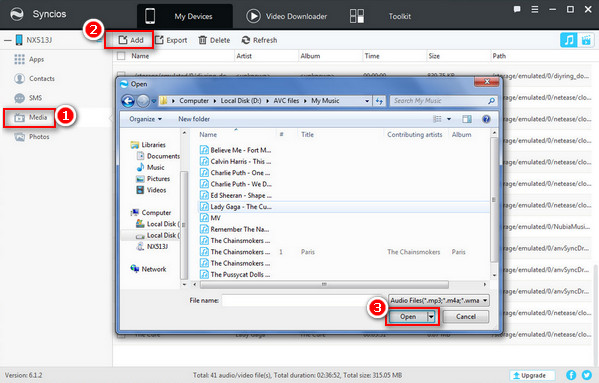
 Part 2: Import or Transfer Music to Redmi Note 4 from iOS/Android Phones
Part 2: Import or Transfer Music to Redmi Note 4 from iOS/Android Phones
If you switch from old iPhone or other Android phones to Redmi Note 4, and you want to transfer music from these old phones or other devices like iPad, iPod touch to your new Redmi phone, Syncios Data Transfer is a great tool to help you do this in one-click. What is more, other contents including contacts, messages, call logs, photos, videos, apps, notes, ebooks and more also can be managed easily.
Download
Win Version Download
Mac Version
Step 1: Connect your old phones or devices and Redmi Note 4 to your computer and launch Syncios Data Transfer. Click the Start button under Phone to Phone Transfer, then the backup list will be displayed.
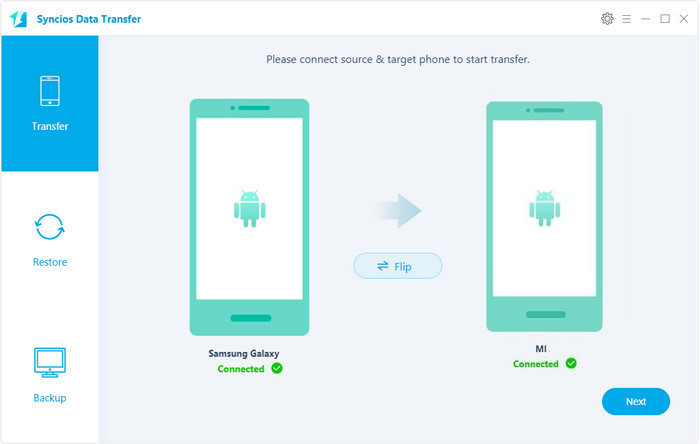
Step 2: The program will recognize these 2 devices in a few seconds, and please make sure that Redmi Note 4 is the target devices. If not, please click Flip to exchange.
Step 3: The list that can be transferred will be displayed in the middle panel, then check Music from the drop-down menu and click Next button to start transferring music from old phone to Redmi Note 4
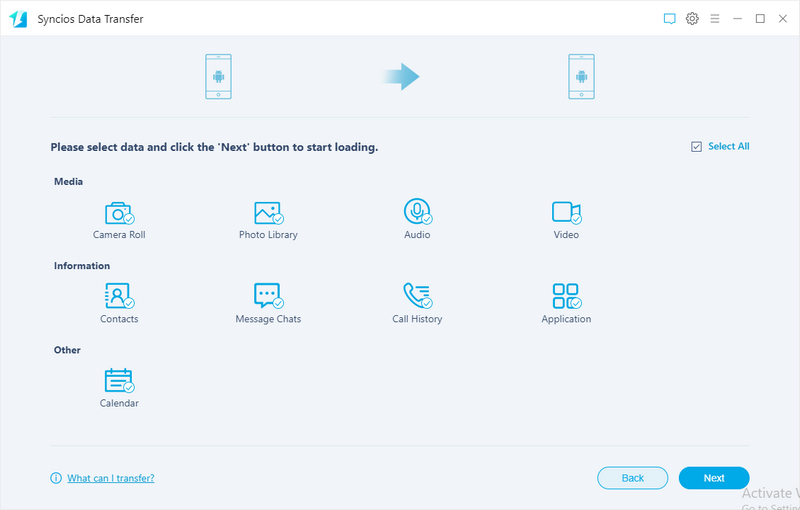
 Part 3: Import or Transfer Music to Redmi Note 4 from iTunes
Part 3: Import or Transfer Music to Redmi Note 4 from iTunes
This handy mobile transfer also enables you to restore your music collection or music playlist from iTunes library to your Xiaomi Redmi Note 4.
Step 1: After connecting Redmi Note 4 to computer and launching Syncios Data Transfer, click Restore Phone from iTunes from these 4 modules and click library button.
Step 2: Click Next button after selecting the music you want to transfer to Redmi Note 4.