![]() One management tool for all smartphones to transfer files between PC & iOS/Android devices.
One management tool for all smartphones to transfer files between PC & iOS/Android devices.
![]() > Android > How to Import Music to Xiaomi Redmi 5
> Android > How to Import Music to Xiaomi Redmi 5
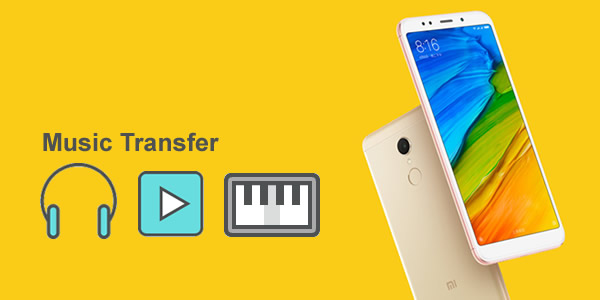
The Xiaomi Redmi 5 mobile features a 5.7" display with a screen resolution of 720 x 1440 pixels and runs on Android v7.1.2 (Nougat) operating system. The device is powered by Octa core, 1.8 GHz, Cortex A53 processor paired with 2 GB of RAM. As far as the battery is concerned it has 3300 mAh. Over that, as far as the rear camera is concerned this mobile has a 12 MP camera. Wonder how to import music to Xiaomi Redmi 5, let's learn from this article.
 Method 1: Syncios Manager let you select the certain songs
Method 1: Syncios Manager let you select the certain songs
Firstly, install Syncios Manager on your computer. Then launch Syncios Manager and connect Xiaomi Redmi 5 to computer via USB cable. Then select 'Media' option from these five categories and click 'Add' button on the menu bar. There will be two forms for you to select. Choose the one you want. If you encounter any detection problem, please check our Android detection problem tutorial.
Import Music File: Select 'Add file'. Then select the certain songs you want and click 'Open' to import.
Import Music Folder: Select 'Add folder'. Then select the certain music folder or playlist and click 'OK' to import.
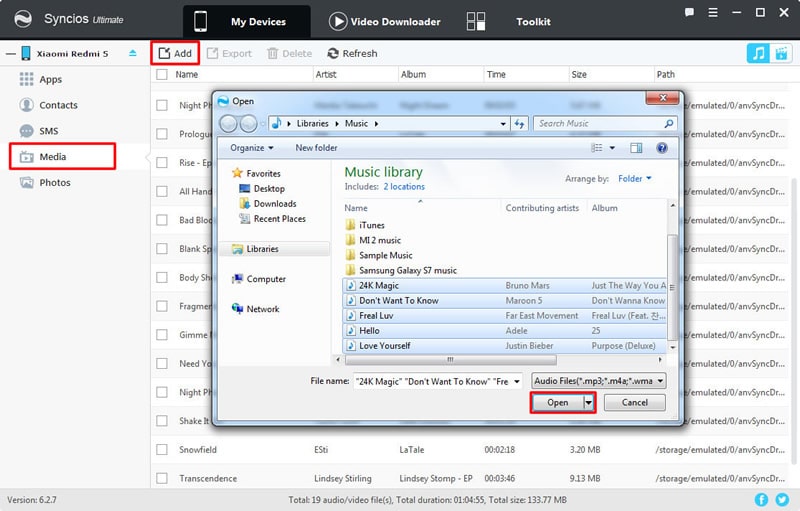
 Method 2: Use Syncios Manager's 1-Click Restore to recover music
Method 2: Use Syncios Manager's 1-Click Restore to recover music
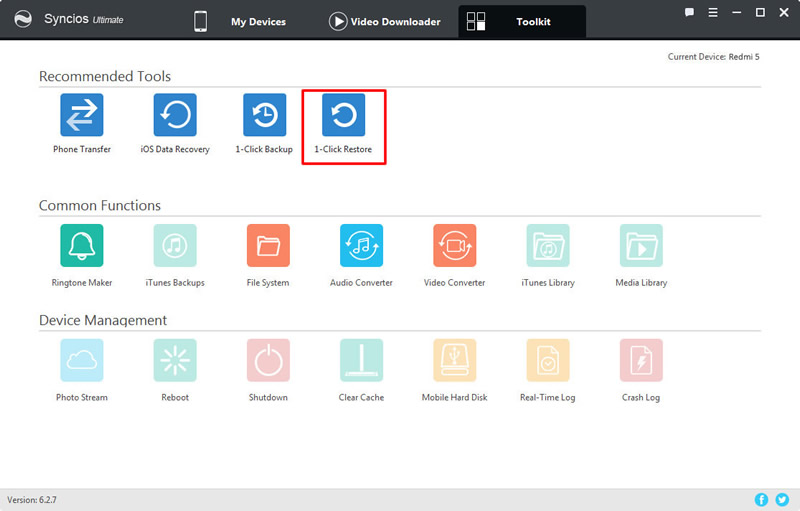
You can also use Syncios Ultimate's '1-Click Restore' to achieve your music importing work. Launch Syncios Manager and select 'Toolkit' function. Then select '1-Click Restore' option. Make sure your current device must be Xiaomi Redmi 5. If you have used '1-Click Backup' to backup your phone before, your interface will shown like image 'Step 2', just select the certain backups and click 'Next'. Then choose content - 'Music' and click 'Start Recover' to restore music.
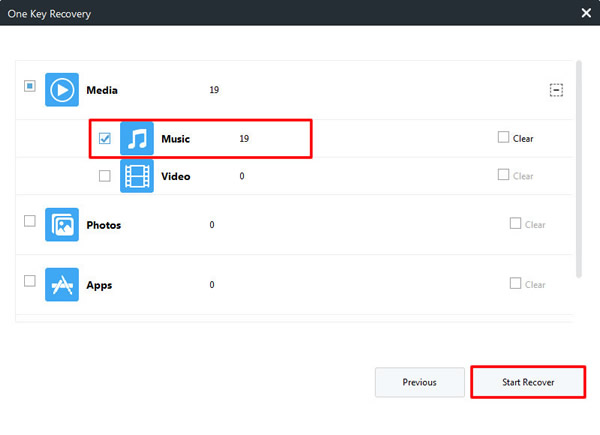
 Method 3: Syncios Data Transfer can transfer in one click
Method 3: Syncios Data Transfer can transfer in one click
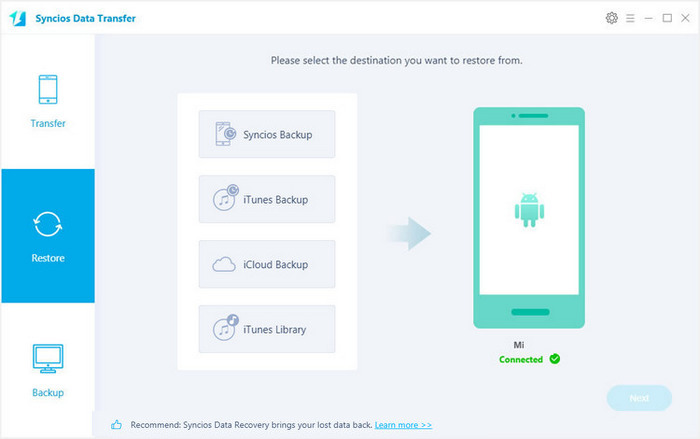
Firstly, install Syncios Data Transfer on your computer. Then launch Syncios Data Transfer and choose 'Restore from PC' option. Then connect you Xiaomi Redmi 5 to computer. After finish the synchronize process, all backups you have made before will listed on the left panel. Choose the certain backups which contains with music content. (Content 'Music' is available to transfer if a checkbox is in front of it). Choose the option and click 'Start Copy' to launch the transferring process. If you encounter any detection problem, please check our Android detection problem tutorial.
Download
Win Version
Download
Mac Version
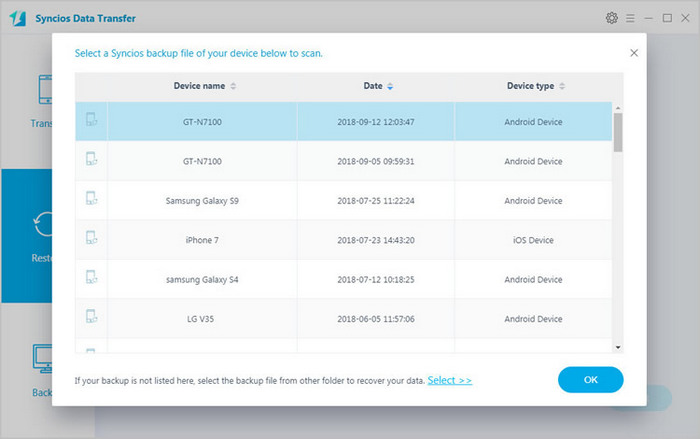
 Method 4: Use Syncios Data Transfer to restore iTunes music
Method 4: Use Syncios Data Transfer to restore iTunes music
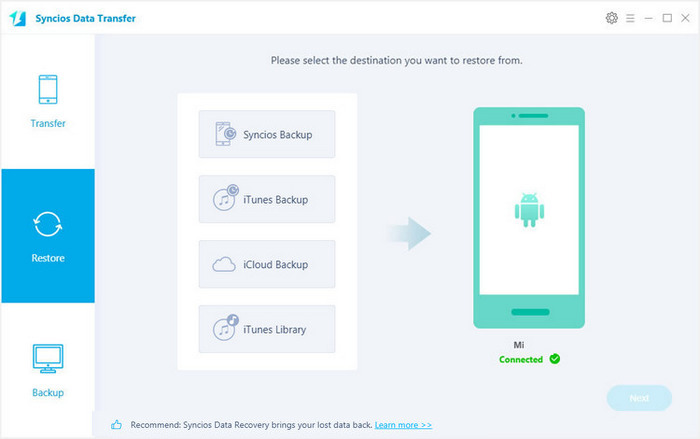
Choose 'from iTunes backup' function at the first interface and connect Xiaomi Redmi 5 to computer. Once Syncios finish to synchronize your phone, all the backups you have made by iTunes before will listed on the left side. Choose the certain backups and select the 'Music'. Finally click 'Start Copy' to launch the transferring process.
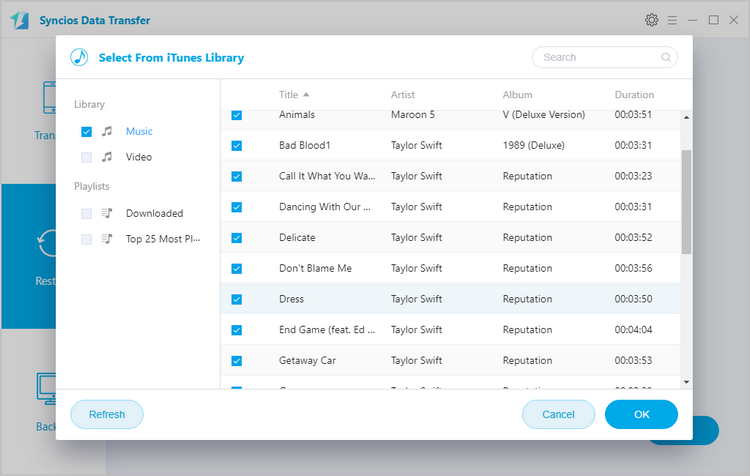
Support all Android Phones and Tablets
Samsung |
HTC |
Xiaomi |
Sony |
Oppo |
Lenovo |
Motorola |
Huawei |
Nubia |
Meizu |
Vivo |
LG |
Supported OS: Android 3.0 - Android 11
Supported Files: Contacts, Text messages, Call logs, DCIM photos, Pictures, Music, Videos, Apps, Bookmarks, Calendars