![]() One management tool for all smartphones to transfer files between PC & iOS/Android devices.
One management tool for all smartphones to transfer files between PC & iOS/Android devices.
![]() > Android > How to Transfer Data from Samsung to Xiaomi Redmi 5
> Android > How to Transfer Data from Samsung to Xiaomi Redmi 5
In December 2017, Xiaomi unveiled the Redmi 5 and 5 Plus. It is the first few phones in the Redmi series which has a 18:9 screen aspect ratio. Xiaomi said that they will start selling them on December 12. Redmi 5's sensors include Light sensor, Proximity sensor, Accelerometer, Gyroscope. So, does it have a fingerprint sensor? Yes, it does. For graphical performance that can make games run smoothly, this phone has got a Adreno 506 GPU. Samsung to Xiaomi Redmi 5 transfer can be a easy process by using Syncios. You can start it right now!
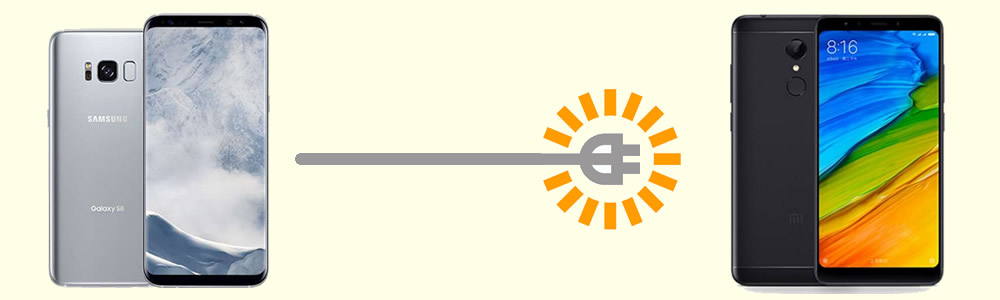
 Tool 1: Syncios Data Transfer can transfer Samsung to Xiaomi Redmi 5 Directly
Tool 1: Syncios Data Transfer can transfer Samsung to Xiaomi Redmi 5 Directly
If you are searching for a tool which can help you transfer data from one phone to another, Syncios can be your good choice. Meanwhile, you can use Syncios Data Transfer to retrieve iTunes or iCloud backups to your phone.
Download
Win Version
Download
Mac Version
Please install and launch Syncios Data Transfer on your computer as your first step. Then select ' Transfer' option and connect your Samsung and Xiaomi Redmi 5 to computer. Ensure Samsung phone is on the left-source side while Xiaomi Redmi 5 is on the right-target side. Then select the certain content and click 'Next'. (Tips: Encounter any detection problem during the process? please check here for help.)
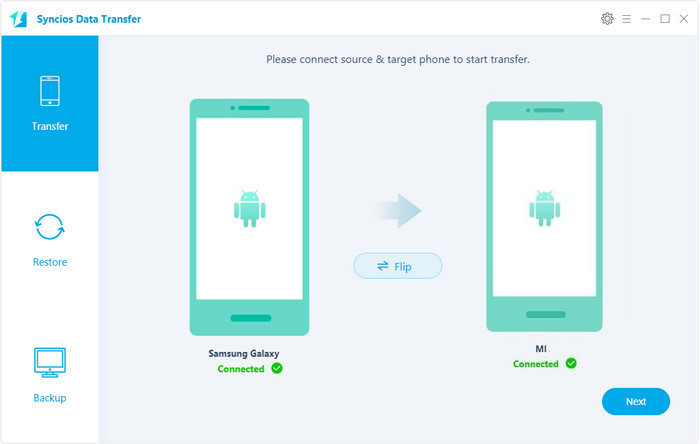
 Tool 2: Use Syncios Manager can select certain contents
Tool 2: Use Syncios Manager can select certain contents
If you are looking for a tool which can not only transfer data between different devices but also can le t you manage your contents of your phone, Syncios Manager must be your perfect choice.
Choose the certain contents you want to transfer:Please install and launch Syncios Manager on your computer as your first step. Then connect your Samsung and Xiaomi Redmi 5 to computer and wait for synchronize. We use 'Photos' content as a demonstration. We first do operation on Samsung phone. Select 'Photos' option then select the photo album or the specific photos you want, click 'Export' button on the menu bar to export, remember your saving route. Then we do operations on Xiaomi Redmi 5. Select 'Photos' option and click 'Add' button on the menu bar. You can import specific photo file or the whole photo folder of your needs. After selecting your photo click 'Open' or 'OK' to launch.
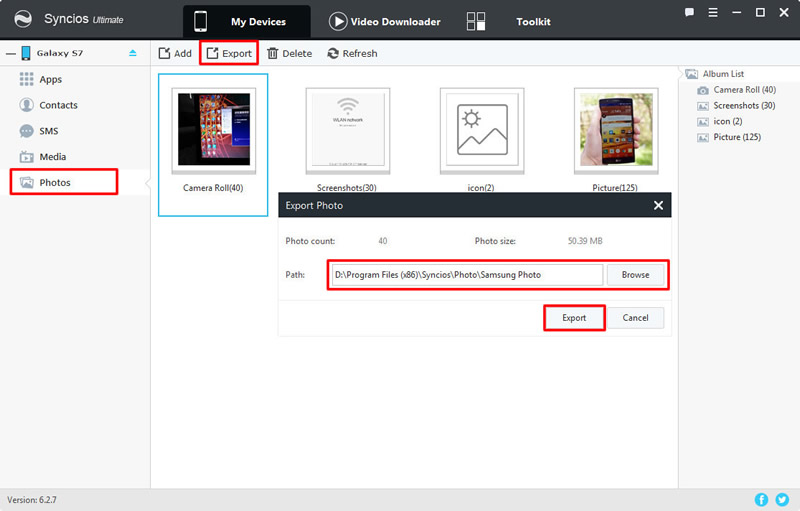
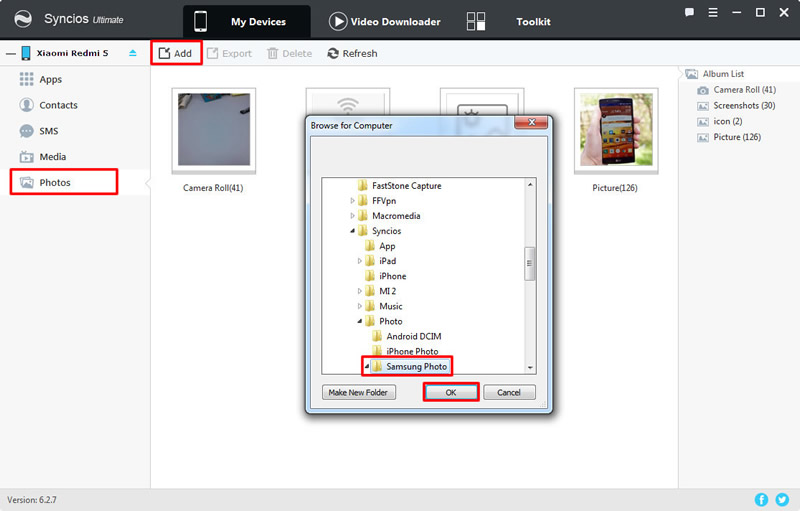
Select 'Toolkit' module and you will see '1-Click Backup' and '1-Click Restore' function. You can use '1-Click Restore' function to restore Samsung data to Xiaomi Redmi 5. Or if you want to make a backup, we can use '1-Click Backup' to do it easily. Connect your Xiaomi Redmi 5 to computer and make sure your current device is Xiaomi Redmi 5. Click on '1-Click Restore' button, all the backups you have made by '1-Click Backup' will show on the interface. Select the Samsung backups you want and click 'Next'. You can select the certain contents you want and finally click 'Start Recover' to launch.
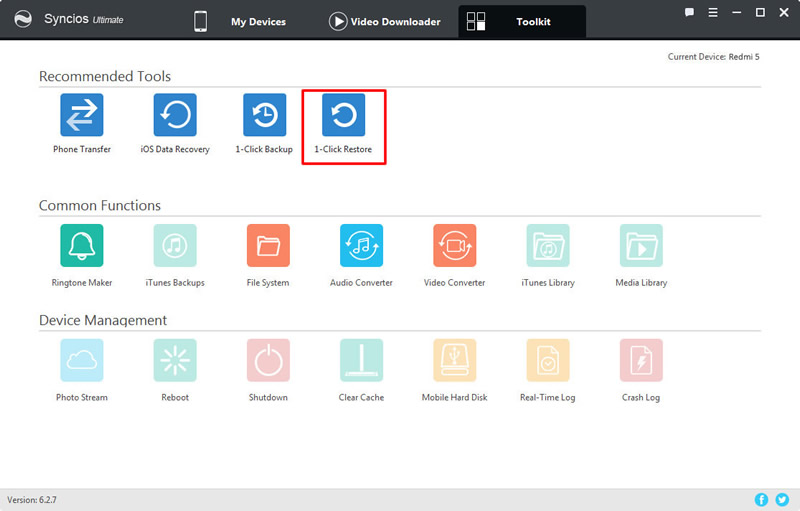
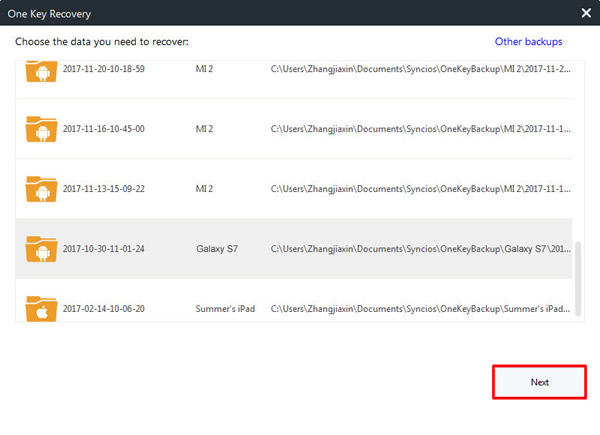
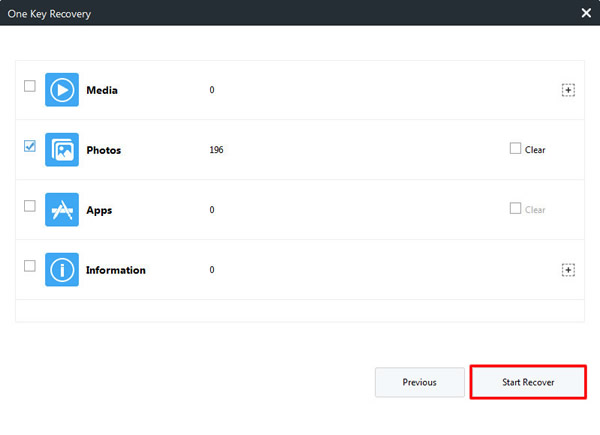
Support all Android Phones and Tablets
Samsung |
HTC |
Xiaomi |
Sony |
Oppo |
Lenovo |
Motorola |
Huawei |
Nubia |
Meizu |
Vivo |
LG |
Supported OS: Android 3.0 - Android 11
Supported Files: Contacts, Text messages, Call logs, DCIM photos, Pictures, Music, Videos, Apps, Bookmarks, Calendars