![]() One management tool for all smartphones to transfer files between PC & iOS/Android devices.
One management tool for all smartphones to transfer files between PC & iOS/Android devices.
![]() > Android > How To Put Music on Samsung Galaxy S7
> Android > How To Put Music on Samsung Galaxy S7
Samsung Galaxy S7 and Samsung Galaxy S7 Edge are Android smartphones manufactured and marketed by Samsung Electronics. The S7 series is a successor to the 2015 Galaxy S6, S6 Edge and S6 Edge+, and was officially unveiled on 21 February 2016 during a Samsung press conference at Mobile World Congress, with a European and North American release scheduled for 11 March 2016. As with the S6, the S7 is produced in a standard model with a display size of 5.1 inches, as well as an Edge variant whose 5.5-inch display is curved along the wide sides of the screen.
The Galaxy S7 is an evolution of the prior year's model, with notable improvements to the camera, including restoring features from the Galaxy S5 such as IP certification for water and dust resistance, as well as expandable storage.

| Display: 5.10-inch | Resolution: 1440x2560 pixels | Front Camera: 5-megapixel |
| RAM: 4GB | CPU: Snapdragon 820/Exynos 8890 | OS: Android 6.0 |
| Storage: 32GB | Rear Camera: 12-megapixel | Battery Capacity: 3000mAh |
Wondering how to put music on your new Samsung Galaxy S7?
Syncios Music Transfer Manager can be a good choice for you. It just need some simple steps for you to transfer easily.
Let's Start To Learn It From A Video:
In order to transfer your music, please install and run the Syncios Free Android Manager on your computer as your first step. Then connect your Samsung Galaxy S7 to Syncios Manager via plug your device.(Any detection problem, please check our Android tutorials). While you connect successfully, you will see the main screen shows connecting devices is required.
Download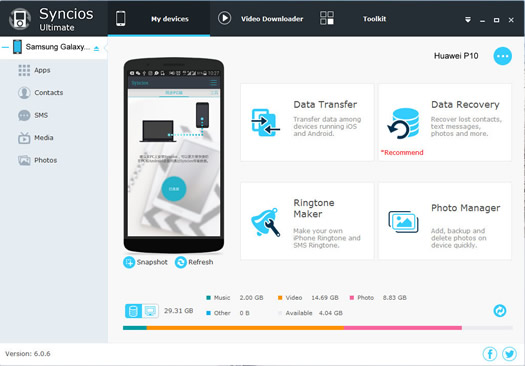
For transfer music, you have to find your music queue correctly. Click 'Import' to browse music files on your PC you want to import.
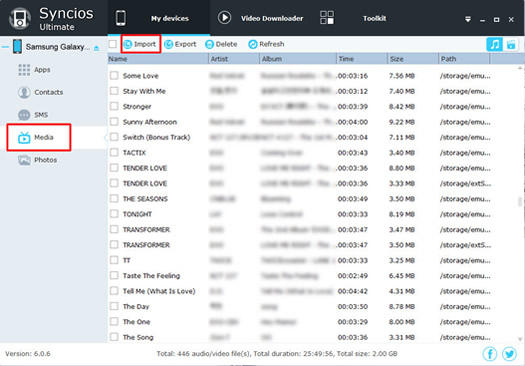
Select the files and click 'Open' button to browse files on Samsung Galaxy S7 and waiting for import.
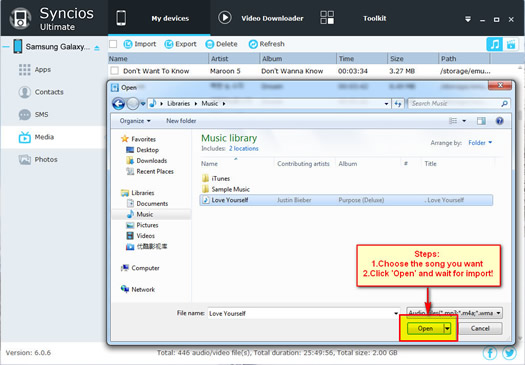
Samsung |
HTC |
Xiaomi |
Sony |
Oppo |
Lenovo |
Motorola |
Huawei |
Nubia |
Meizu |
Vivo |
LG |
Supported OS: Android 3.0 - Android 11
Supported Files: contacts, messages, apps, music, videos, photos.