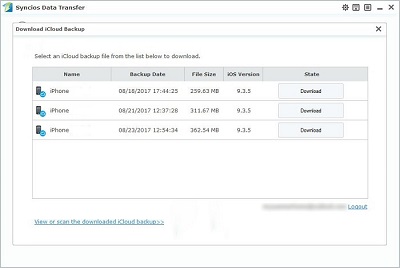![]() One management tool for all smartphones to transfer files between PC & iOS/Android devices.
One management tool for all smartphones to transfer files between PC & iOS/Android devices.
After getting new Xiaomi Mi Mix 2, we are eager to transfer our previous backup data to the new Xiaomi Mi Mix 2 and enjoy new journey with our new phone. For iDevice users, they perfer backing up phone data with iCloud or iTunes. And generally, the iCloud backup and iTunes backup are only able to be restored to iOS devices, but not for an Android users. But if we want a way to transfer our iCloud and iTunes backup to Xiaomi Mi Mix 2, we'll find a way. Now let's see how to make this work.
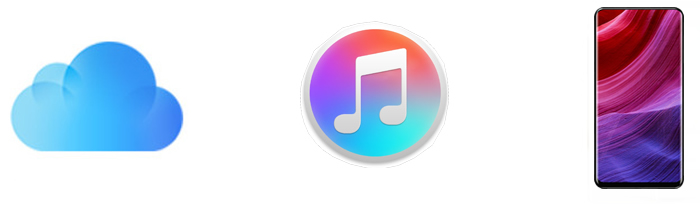
Of course, to restore iCloud / iTunes backup to an Android device, the Xiaomi Mi Mix 2, we must need a third-party tool to help us. Before we started, we recommend a very handy and powerful data transfer tool to help you make this happen. Phone Data Transfer, a comprehensive tool that allows you to restore data from iCloud and iTunes backup. A good tool makes things easier, so please do not hesitate to install this tool on your computer and follow the the steps below to restore iCloud / iTunes backup with ease.
Phone Data Transfer can help you to transfer contacts, messages, call logs, music, photos, videos, apps, notes, ebooks and more between phone and phone, phone and computer in lossless quality.
After installing Phone Data Transfer, then open the program. There are four modules displayed on the homepage: Phone to Phone Transfer, Backup to PC and Restore from PC, Restore Phone from iCloud, Restore Phone from iTunes.
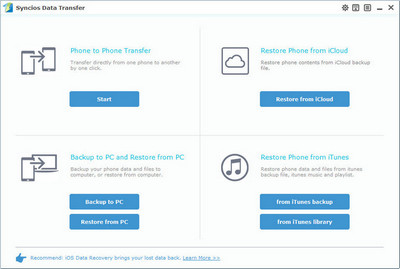
Step 1: Launch Phone Data Transfer then turn on USB debugging mode on your Xiaomi to let Syncios detect your device. Then connect Xiaomi Mi Mix 2 to PC.
Step 2. Choose Restore Phone from iTunes Backup on the homepage. You should note that iTunes needs to be installed on your computer even though you don't need to open it. Phone Data Transfer would automatically detect the iTunes backup on your computer for you. And the backup file will be displayed clearly after detection.
Step 3. Choose iTunes backup file one the left panel. Then ticks items you’d like to transfer on the middle box and click on Start Copy.
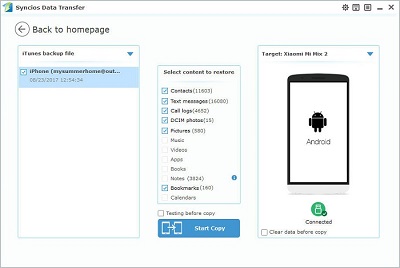
Step 1: Launch Phone Data Transfer then turn on USB debugging mode on your Xiaomi to let Syncios detect your device. Then connect Xiaomi Mi Mix 2 to PC.
Step 2. Choose Restore Phone from iCloud Backup on the homepage. You should note that iTunes needs to be installed on your computer even though you don't need to open it.
Step 3. Click on Download more iCloud on the bottom of left panel. If it's your first time to restore data from iCloud with Syncios, you need to login your iCloud account and select a backup to download to your PC.
Step 4. After logging in your iCloud account, all of your iCloud backup files will be listed by date. Choose a backup file and start Download. If there is an error when sign in iCloud, please follow here to fix it.
Step 5. Now the iCloud backup file has been downloaded. And the data of the iCloud backup file will be displayed on the middle box. Just need to tick off the items you’d like to transfer and click on Start Copy.