How to Transfer Data from Samsung to Huawei Pura80
The Huawei Pura80 Pro has all the necessary skills to be an excellent flagship choice, and if it matches the hype Huawei is creating around it then it's going to be a seriously impressive device. Huawei has once again teamed with Leica, focusing a lot on the cameras and pushing smartphone sensor tech as far as it possibly can.
If you want to transfer data from any Samsung device to this new Huawei Pura80, congratulations, you come to the right place. Syncios Android Manager and Syncios Android Data Transfer are what you are looking for! Different sort of contents are support to transfer within Android directly. Let's start it now!
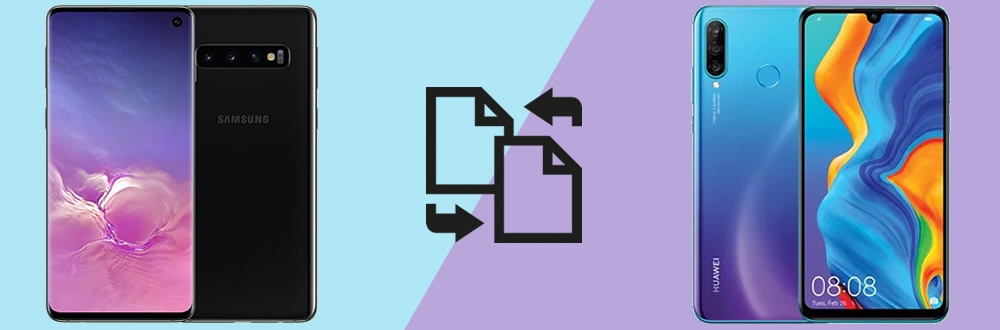
Method 1: Transfer data from Samsung to Huawei Pura80 directly by using Syncios Data Transfer
The most fast and convenient way to transfer data from your Samsung to new Huawei Pura80 must be using our Syncios Data Transfer for help. Syncios Data Transfer support to transfer contact, messages, video, photos, music, call-logs, apps and bookmarks within Androids directly.
Step 1: Launch Syncios Data Transfer >> Choose 'Transfer' function >> Connect Samsung and Huawei Pura80
In this part, you need, Syncios Data Transfer, two USB cables, your Samsung device, new Huawei Pura80 and a computer. Now, install and launch Syncios Data Transfer on your computer. Choose 'Transfer' module and connect both your Samsung device and Huawei Pura80 to computer. You can use Wi-Fi connection or by using USB cable to connect. Make sure Samsung on LEFT, Huawei Pura80 on RIGHT. If not, you can click on 'Flip' to switch. Then click 'Next' for the next part.
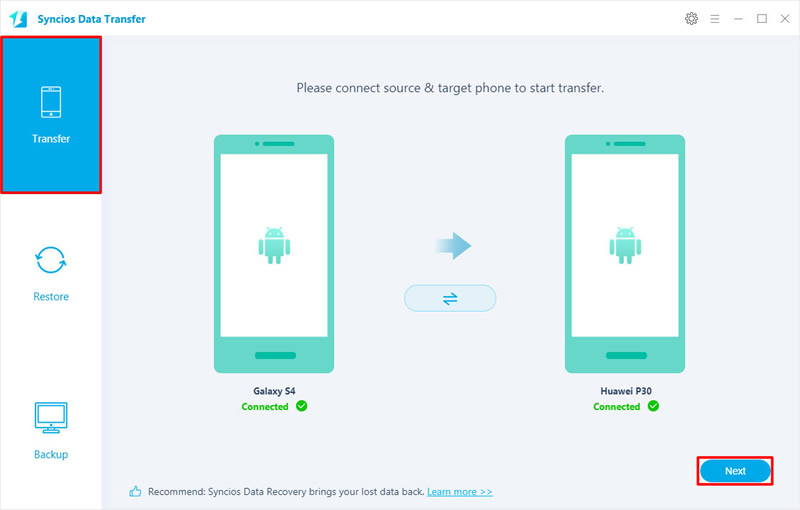
Step 2: Choose desired contents >> Click 'Next' to launch
And now you can select your desired contents to transfer. Just simply select the checkbox of the contents or you can click on 'Select All' to one click select all contents which you want to transfer. Finally, click 'Next' to launch the transferring process.
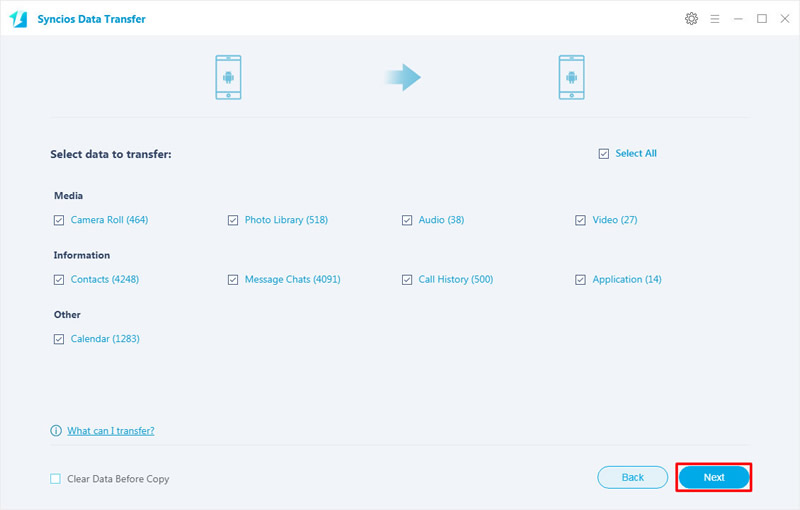
Please click 'OK' to confirm and start the transferring work.
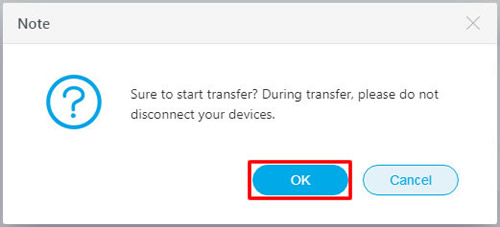
Tips: If you encounter any detection problem during the process, please check our Android tutorial for help. Attention: Wi-Fi connection only support Android device currently. Please noticed that only when your Samsung, Huawei Pura80 and computer are access to the same network can Wi-Fi connection works.
![]() You can also learn from a video tutorial:
You can also learn from a video tutorial:
Method 2: Transfer certain Samsung contents to Huawei Pura80 by using Syncios Manager
If you want to transfer certain data or parts of data from Samsung to Huawei Pura80, you can use our Syncios Android Manager for help. Also if you want to experience the 1-Click Backup and Restore function and gain the full 'Syncios Data Transfer' program, why not upgrade your Syncios free version and your Professional version to the ULTIMATE version?!!
The first step you need to do is download and install Syncios Manager on your computer. Then we will do operations on Samsung and Huawei Pura80 separately in the following passage. Transfer specific contents need the help of Syncios Manager. In this part, we use 'Photos' as demonstration.
Export Samsung Photos
We need to transfer Samsung data to computer first. Choose 'Photos' option and wait for Syncios to sync all photos in Samsung device. Then you can select desired photo folder or photo file (need to double click the certain photo folder to enter). Click 'Export' button on the menu bar. Choose your saving path and click 'Export' to launch.
![]()
Import Samsung Photos to Huawei Pura80
Now, we can import Samsung photos to Huawei Pura80. This time click 'Add' button on the menu bar. You can choose to import whole photo folder or certain photo file you've just export earlier by click 'Add Folder' and 'Add File'. Then choose 'OK'/'Open' to launch.
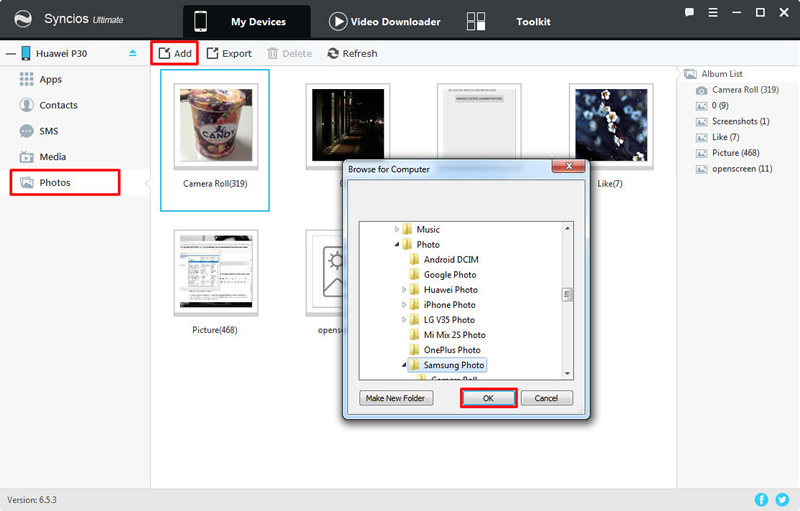
Tips: If you encounter any detection problem during the process, please check our Android tutorial for help.
Conclusion: Then tutorial provides two ways for you to sync Samsung data to Huawei Pura80/80 Pro. You can choose to transfer data from Samsung to Huawei Pura80/80 Pro directly or selectively. Helpful tool can save more time for you. If you fins this tutorial is helpful, please hare it with your friends.


