2 Ways to Sync Samsung to OnePlus 133/13T/13R
When getting a new OnePlus 133/13T/13R, one of the most important things is to make sure all data from your old phone to your new phone get transferred. To make this process easier, we list two ways to get your contacts, call logs, messages, photos, songs and more copied from an Samsung to a new OnePlus 133/13T/13R. Check the full guide and decide which solution if better for you.
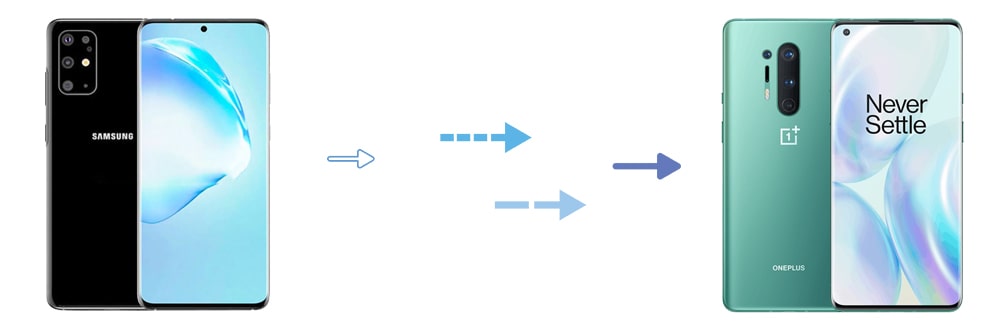
Part 1. Selectively Copy Data from Samsung to OnePlus 133/13T/13R
When moving phone data from one phone to another, you will find Syncios Mobile Manager is a helpful tool though it mainly aims to manage, organize, edit, backup and restore contents on iOS & Android devices. It allows you to backup one phone to computer then import backup files from computer to another phone. Through this method, you can select files you need to transfer instead of a whole backup of a phone.
Step 1: Get a free version of Syncios Mobile Manager from its official website or just download it via download buttons below. Install this tool on your computer and get it started. Connect both Samsung and OnePlus 13 to your computer via USB cables. At the same time, check your phones and choose Transfer File or MTP mode instead of "Charge Only" to make sure the files could be loaded normally. It would be better to keep phones unlocked during connection process in case you ignore any prompts from Syncios. Don't forget to enable the USB debugging mode on both phones.
Step 2: After phones recognized successfully, go to contents column of "Samsung Device". Choose a content tap then click it to load data. After data is loaded, check and preview details of all files if you need, then select files and click on Export/Backup button to transfer your selected files to computer.
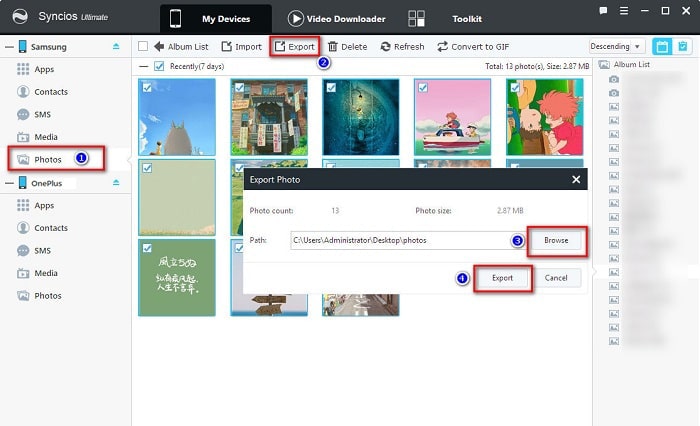
Step 3: After you make a local backup of Samsung phone, choose the same tap of "OnePlus 13" device, then click on it. And tap Add/Import/Restore button. You are allowed to choose backup files from computer to restore now. After the selection, just click on OK/Open to import backup files from computer to OnePlus 13.
Part 2. 1-Click to Sync Samsung Data to OnePlus 133/13T/13R
Two differences between this method and the last one. On the one hand, you can directly sync all data from Samsung to OnePlus 133/13T/13R by 1-click. One the other hand, you are able to transfer more types of contents by using Syncios Data Transfer. You can get a free try now.
Step 1: Get a trial version of Syncios Data Transfer then connect both Samsung and OnePlus 13 to computer using USB cables. Choose Transfer File on your phones as soon as you connect the phone instead of "Charge Only". Don't forget to enable the USB debugging mode on connected phones and keep both phones unlocked to check if any prompts pop up.
Step 2: On the start-up interface, navigate to transfer mode get both phones on the right positions. Samsung is on the left side as the target device and OnePlus 13 is on the right as the target device. You can click on a "flip icon" on the middle to exchange their positions if you need. Click on Next button you can choose contents for a transfer.
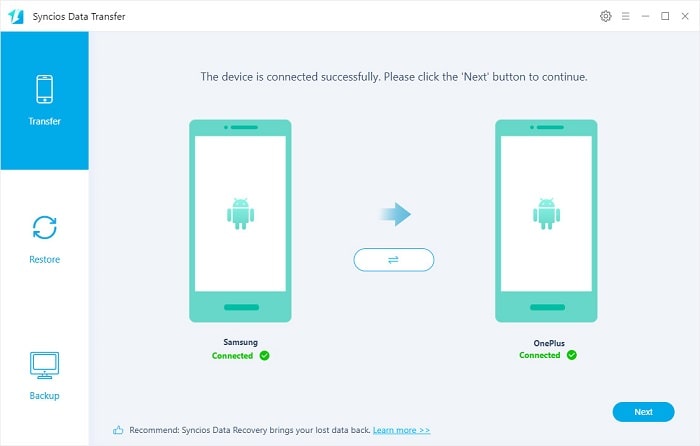
Step 3: Tick off check boxes of contents you need, such as Audio, Video, Photo Library and so on, then click on Next to load the selected contents. It takes a while when the first time load your phone data. If you want to remove corresponding contents on your OnePlus 13 before the transfer, you can check clear data before transfer on the lower left. If not, Syncios will not overwrite original data on your target phone. Finally, hit Next button again to sync all selected contents to your OnePlus 13 directly.
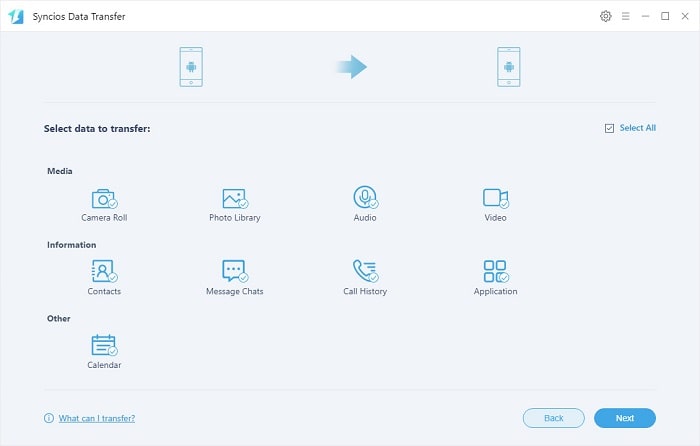
Conclusion
This article provide two effective solutions when you need to sync data from Samsung to your OnePlus 133/13T/13R. Follow this tutorial to move your important files. Even you are not a OnePlus 13 user, you can also follow this tutorial with the same steps above. If this guide helps, don't forget to share it with your friends.
 Recommended Program:
Recommended Program:
If you also want to know how to manage, edit, backup and restore contacts, call logs, messages, photos, music, videos, apps, and more on iOS & Android devices, you may need to learn how to use this comprehensive mobile manager tool.
Syncios Mobile Manager
Syncios Mobile Manager is a free mobile manager, which helps you to export and import photos, music, videos and files between PC and your mobile phones. Besides, you are able to view, manage, edit, backup and restore all phone files and folders under file system. Learn More→


