![]() One management tool for all smartphones to transfer files between PC & iOS/Android devices.
One management tool for all smartphones to transfer files between PC & iOS/Android devices.
![]() > Android >How To Transfer from Huawei to Samsung Galaxy Note 8
> Android >How To Transfer from Huawei to Samsung Galaxy Note 8
Hey! Did you keep up with the current trends? You don't need to switch your phone in an old fashion and fussy way. Samsung just unveiled its new Galaxy Note 8 phone with a tremendous S Pen new function. I know you must can't wait to experience the new features of Note 8. But before using it you may have a lot data need to transfer to new phone. This article is going to tell you the methods of transferring file to your Samsung Galaxy Note 8. Let's start to know how to switch from Huawei to Note 8.
4 Tutorial of transferring data from Huawei to Samsung:
 Turotial 1. Choose your certain items to transfer Turotial 1. Choose your certain items to transfer
|
 Turotial 2. Transfer all data within 1-click operations Turotial 2. Transfer all data within 1-click operations
|
 Turotial 3. Retrieve from huawei backups Turotial 3. Retrieve from huawei backups
|
 Turotial 4. By using Samsung smart switch Turotial 4. By using Samsung smart switch
|
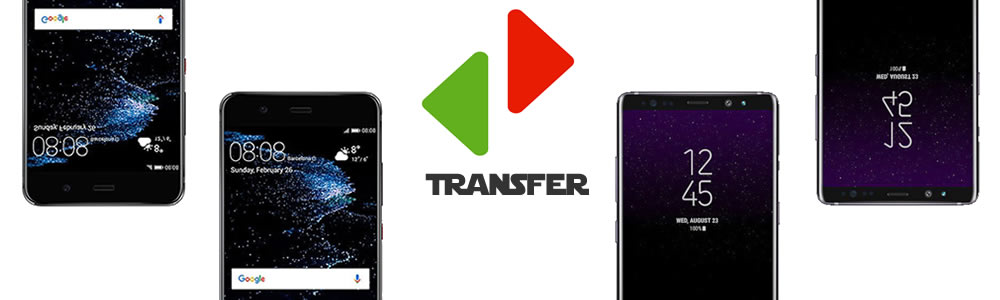
 Tutorial 1: Syncios Manager, Choose your certain items
Tutorial 1: Syncios Manager, Choose your certain items
Syncios Manager is your best phone management assistant. By using this you can manage your phone in a clear and easy way. You can simply select the items or folder you want to do the operations you want. Either import or export contents are permitted. You can even edit or delete your detailed information in some areas.
Step1: Download and install Syncios Android App on your Huawei and Samsung Galaxy Note 8. Also, don't forget to download and install Syncios Manager on your computer!
Step2: Connect your Huawei Phone to computer via USB cable first, in this part you can select the certain content you would like to transfer to Samsung Galaxy Note 8.
Step3: Choose the willing category which shows in the left panel, then select the certain item you want. You can select multiple contents if you want. Click 'Export' and choose your saving route to store your file.
Step4: Now connect your Samsung Galaxy Note 8 to computer by using the same way. Wait for synchronize.
Step5: Select the category and click 'Add' to import the content you've backup from Huawei device before. Here you can choose to import in the form of piece of file or whole folder.
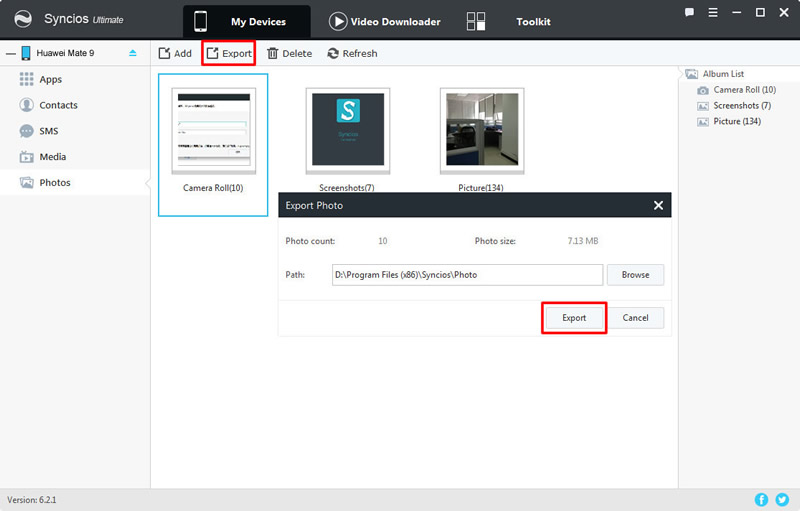
|
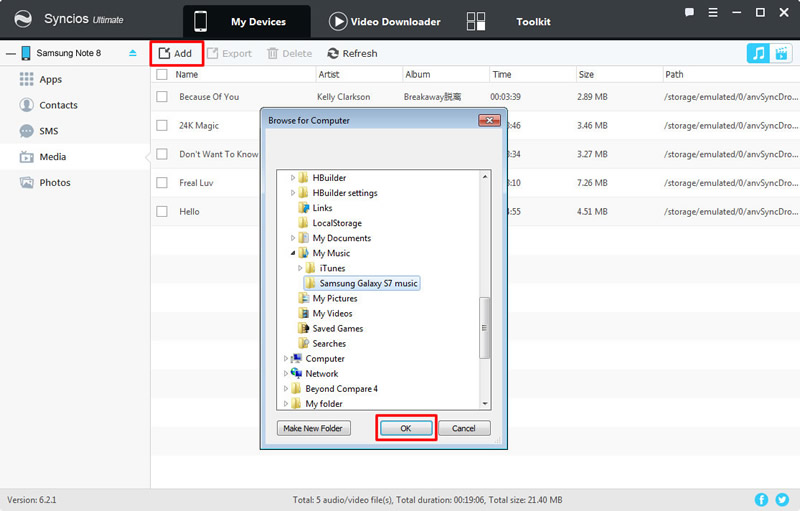
|
Oops, encounter detection problem? Click here to fix -->
 Tutorial 2: Syncios Data Transfer, Transfer within 1-click
Tutorial 2: Syncios Data Transfer, Transfer within 1-click
Syncios Data Transfer is a super easy tool which can avoid you wasting so much time on transferring. We can summarize the steps into 5 words, Connect >> Synchronize >> Select >> 1-Click >> Wait. Super easy right? More specific information is showing below. Let's have a look.
Step1: Download and install Syncios Android Manager both on your Huawei and Samsung Galaxy Note 8. Also make sure you have installed Synciso Data Transfer on your computer. We provide both Window and Mac version.
Step2: After installation, choose 'Phone to Phone Transfer' option and connect your phones to computer by using USB cable or Wi-Fi.
(Caution: When using Wi-Fi to connect, please ensure your phone and computer are access to the same network.)
Step3: After synchronize successfully, check your phones whether are in the right position. Make sure Huawei is on left and Samsung Galaxy Note 8 is on the right, if not, click 'Flip' to change their positons.
Step4: Select the contents you would like to transfer. Contents in grey are what you don't allow synciso to access to. Click 'Start Copy' and syncios will automatically send all your selected contents to Samsung Galaxy Note 8.
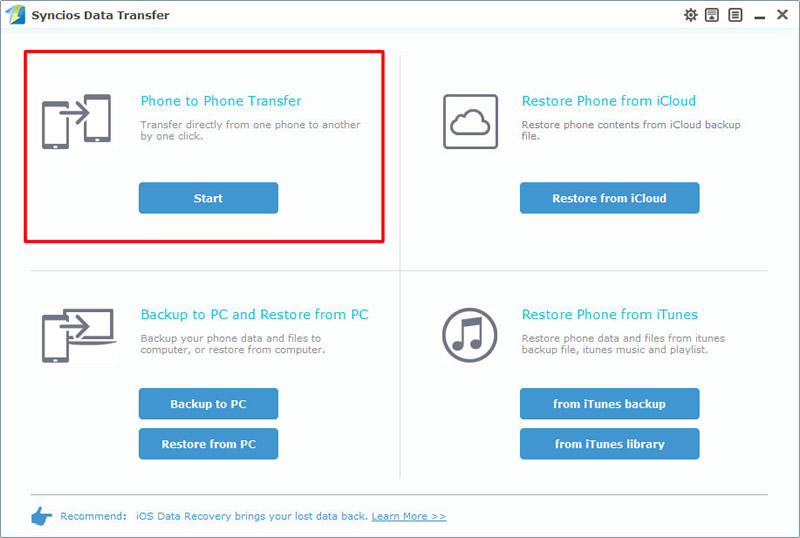
|
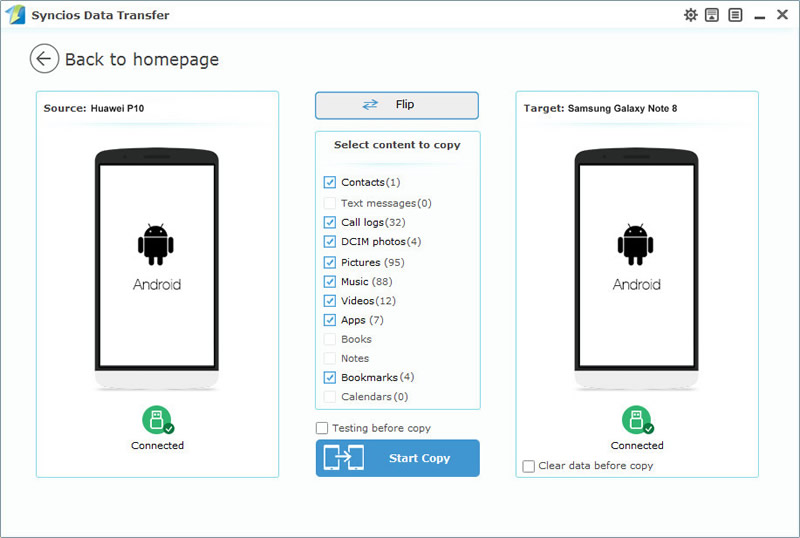
|
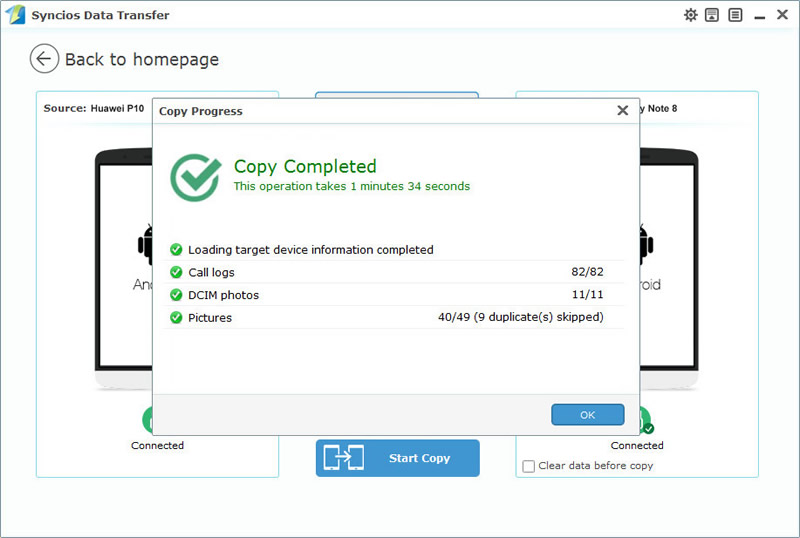
|
Oops, encounter detection problem? Click here to fix -->
 Tutorial 3: Retrieve from huawei backups
Tutorial 3: Retrieve from huawei backups
Yep, Syncios Data Transfer can also retrieve the backups you've made before. Just in case you lost your phone or encounter a phone crash by accident. Now you can retrieve Huawei backups to your new Samsung Galaxy Note 8. Here are the steps.
Step1: This time we also need to use Syncios Data Transfer, so make sure you have installed it on every device you need to use. Yes, your Samsung Galaxy Note 8 and your computer
Step2: Choose 'Resotre from PC' and connect your Samsung Galaxy Note 8 to computer.
Step3: All backups you've made before by syncios will show by the time line on the left side. Choose Huawei backups and click 'Start Copy'.
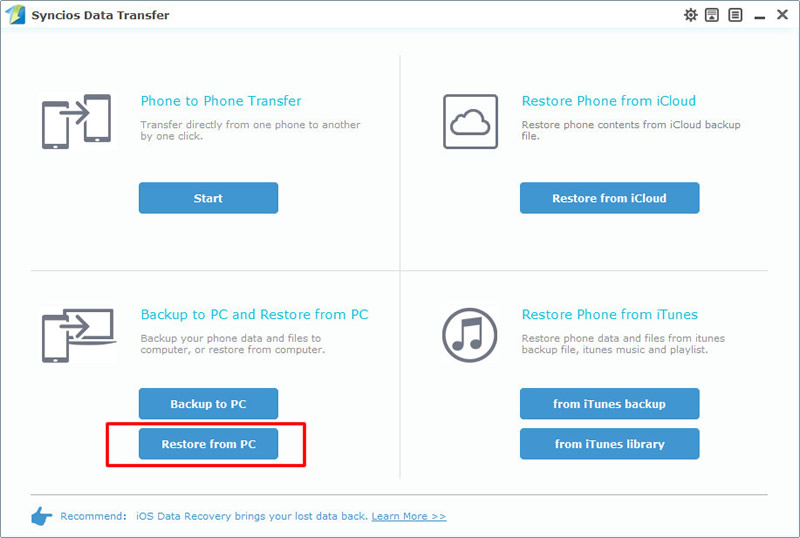
|
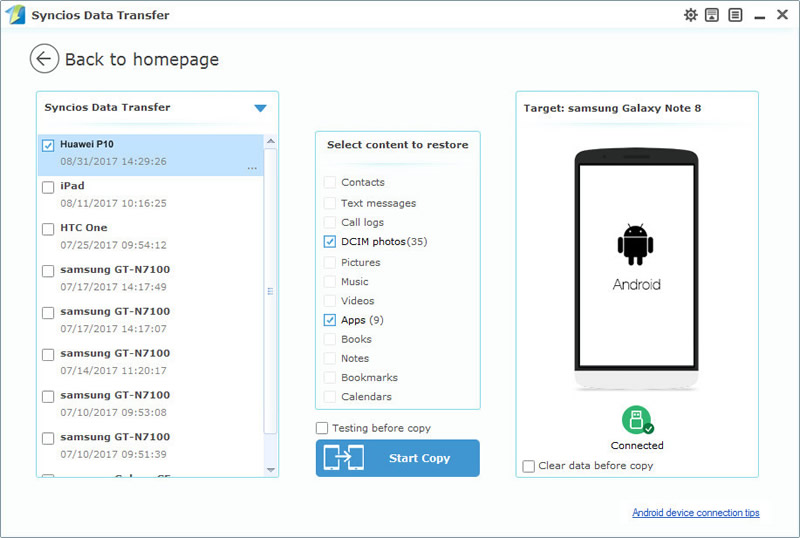
|
Oops, encounter detection problem? Click here to fix -->
 Tutorial 4: By using Samsung Smart Switch
Tutorial 4: By using Samsung Smart Switch
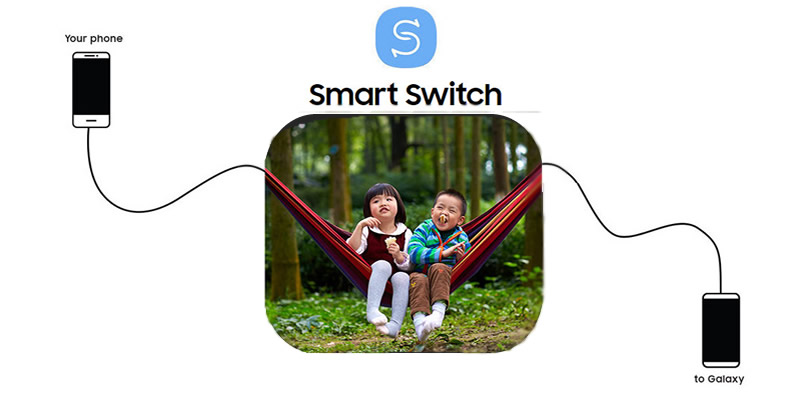
Samaung itself has its own transferring tool to switch everything to your Galaxy.
Whether your old phone is an Android, iOS, BlackBerry or Windows Mobile device, upgrading to a Galaxy smartphone is done in one seamless move with Smart Switch.
Step1: Get your app from Google Play Store! Install Smart Switch both on your phones.
Step2: Connect your new Galaxy Note 8 to your Huawei using the included USB connector and the cable from your Huawei phone.
Step3: Select items you want to transfer to your new Galaxy Note 8.
Step4: Enjoy all your favorite apps, music, contacts and more without skipping a beat.
Samsung |
HTC |
Xiaomi |
Sony |
Oppo |
Lenovo |
Motorola |
Huawei |
Nubia |
Meizu |
Vivo |
LG |
Supported OS: Android 3.0 - Android 11
Supported Files: contacts, messages, apps, music, videos, photos.