![]() One management tool for all smartphones to transfer files between PC & iOS/Android devices.
One management tool for all smartphones to transfer files between PC & iOS/Android devices.
Have has your old phone for years, and it's time for an upgrade? Getting a new phone, like Huawei Mate 20, is an exciting thing, but also frustrates you. If you used an Android phone before, you may think it's easy to copy old Android phone data. Although Android offers easy access to the SD card, you still find it difficult to transfer data, like apps and SMS from Android to Android in batch. Besides, what can you do to transfer data from an iOS device to an Android device if you've used an iPhone or iPad before? Scratching your head about it? Here introduce you five solutions regarding how to transfer data to your new Android device like Huawei Mate 20.
Whenever the time comes for you to make the switch to a new device, there are several restore options available to you. In this guide we’ll walk you through all of the steps when moving from an old iOS or Android device to a new one.Moving all your stuff from an old phone to a new one has never been a carefree experience. However, with Syncios iOS & Android Manager, most of your data can be backed up and restored, allowing you to take your photos, contacts, and messages to a new device and by which you are able to preview, edit or delete files on your mobile more straightforward.
Step 1 Download and install Syncios Mobile Manager and then launch it. Remember to enable the USB debugging mode on both of your Android phones. Then connect both of old Android phone and Huawei mate 20 to computer after starting the program.
Step 2 It will take a while to analyze your phone when the first time to connect. Keep your phone unlocked and check your phone screen in case of any pop-up message. It's important to check for a successful connection.
Step 3 Details of phone data could be checked before backing up. Firstly, we are going to backup old Android phone data to computer. For instance, if you are going to sync old Android messages to Huawei mate 20, we navigate to SMS under old Android phone. Select some of messages or select all messages at once then click on Backup. Choose a backup path and save the messages to computer.
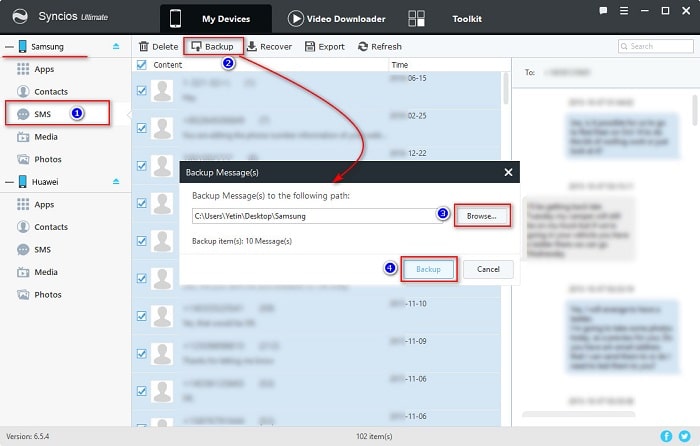
Step 4 Then all we need to do is to restore the backup files to Huawei mate 20. This time, navigate to SMS under Huawei mate 20. Tap on Recover option and Syncios will detect all previous backup files automatically. Choose one you need then click on OK to restore the backup files to your Huawei mate 20.
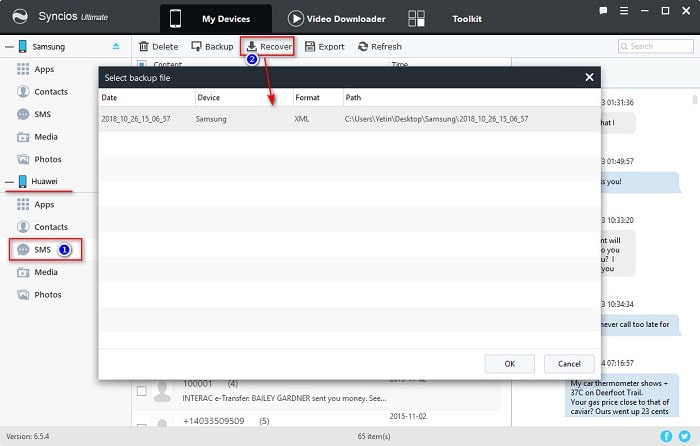
Step 5 Note: the options will be a little different when export or import different contents. The options could be Export/Backup when exporting data. The options could be Import/Add/Recover when importing data.
Similarly, this professional iOS & Android Manager could also support to manage data of iOS devices. Thus, you are able to save data of another iOS device to computer, then restore the files to you Huawei mate 20 selectively.
Step 1 Download and install Syncios Mobile Manager to your computer and open it. Remember to enable the USB debugging mode on your Huawei mate 20. Then connect both of old iPhone and Huawei mate 20 to computer after starting the program.
Step 2 Check your phone screen when connecting and keep them unlocked all the time. After data loading, as you can see, The contents will be a little different for iOS and Android devices. Never mind, follow the steps to get your job done.
Step 3 Firstly, we are going to backup old iPhone data to computer. For instance, when backing up contacts, go to Information > Contacts under old iPhone. Then select contacts you need or select all contacts at once then click on Backup. Choose a backup path and save the contacts to computer.
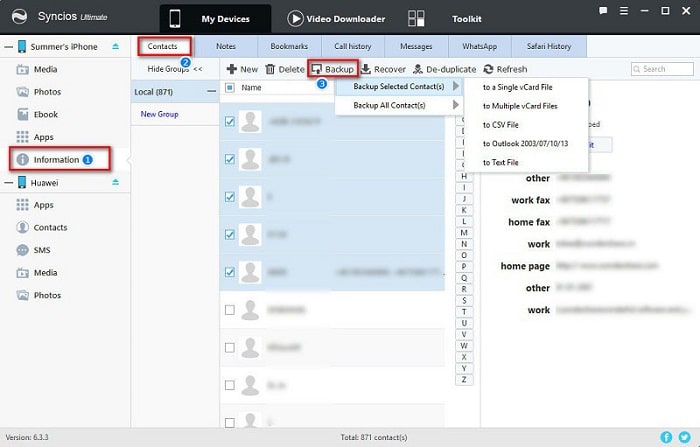
Step 4 The backup could be restored to your Huawei mate 20. Just go to Contacts under Huawei mate 20 then click on Recover option. Syncios will show you all the previous backups. Choose the one you need then click on OK to restore them to your Huawei mate 20.
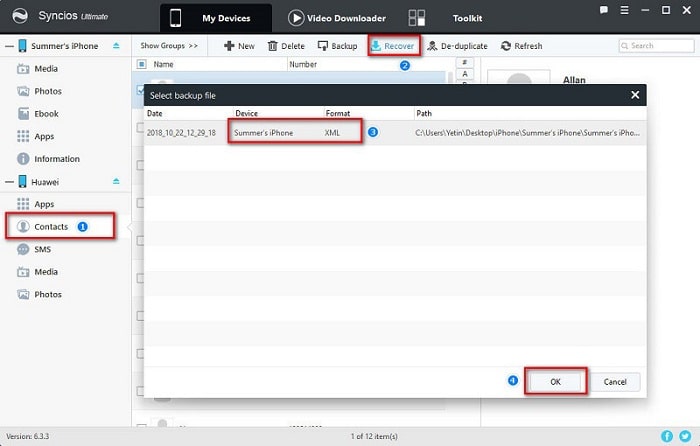
Step 5 Note: the options will be a little different when export or import different contents. The options could be Export/Backup when exporting data. The options could be Import/Add/Recover when importing data. Just save data of the old device then restore them to your new device, remember? Or you can import songs, photos and videos from computer to your device when you need.
If you just want to transfer all data from old device to your new Huawei mate 20, here is a chance for you. All you need is to give a professional transfer tool, Syncios Data Transfer, which helps to transfer everything from one phone to another. Read this method, you will know how to transfer data from another iOS or Android device to Huawei mate 20 easily and quickly.
Step 1 Download and install Syncios Data Transfer to your computer and open it. Remember to enable the USB debugging mode on your Android phone. Then connect both of old phone and Huawei mate 20 to computer after starting the program.
Download
Win Version
Download
Mac Version
Step 2 At the start-up interface, Syncios will provide you three modes: Transfer / Backup / Restore. To transfer data from an old phone to Huawei mate 20, definitely, we choose Transfer to sync all data directly.
Step 3 After phone connection, you should note the old phone should be on the left panel as the source device and Huawei mate 20 should be on the right panel as the target device. A flip button on the middle can help you to exchange the positions after connection. Here we start to select contents by clicking on Next button.
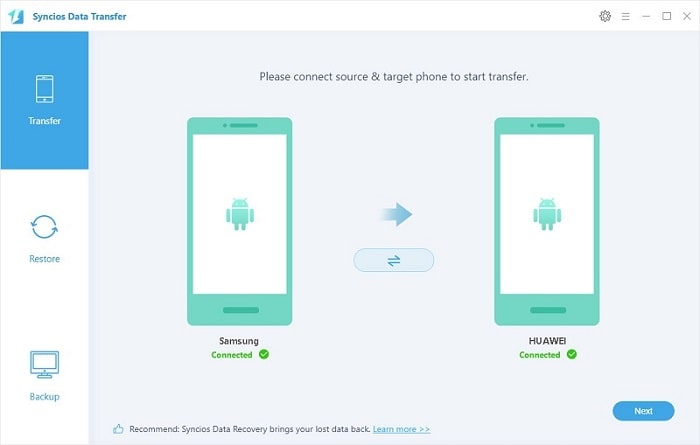
Step 4 Now select contents you need, and wait for data loading. It may take a while, keep your phones connected well. After that, you can start transferring. Have a rest and do something else at this moment, let's Syncios finish the transferring job for you.
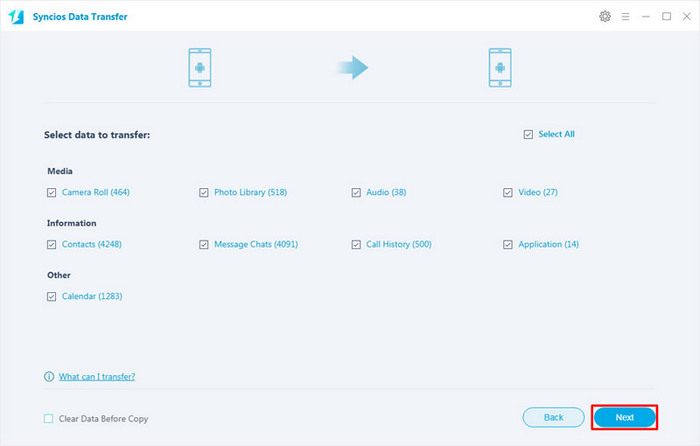
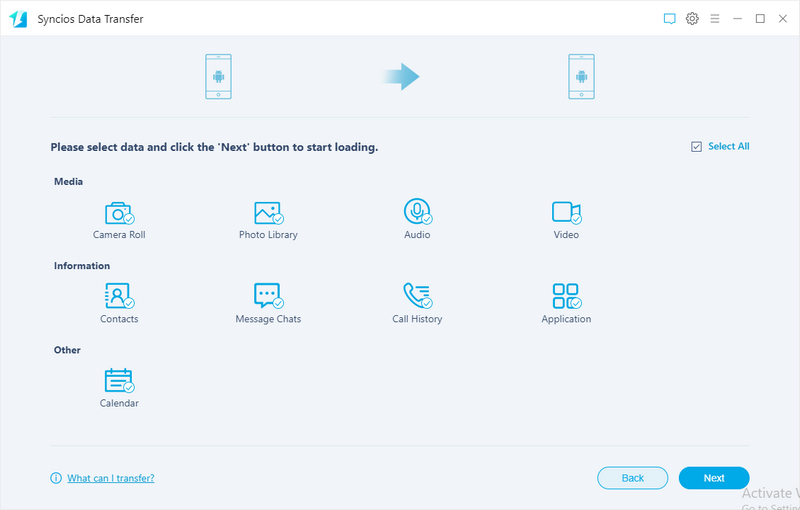
You should know, Syncios could do more than sync all data from phone to phone directly. Also, it provides "Restore" mode, which means you could restore data from its backup files, from iTunes backup, from iCloud backup and from iTunes Library. With the help of Syncios Data Transfer, we can retrieve data from iTunes backups to Huawei mate 20easily.
Step 1 Download and install Syncios Data Transfer to your computer and open it. Remember to enable the USB debugging mode on your Huawei mate 20 to computer then connect it to Syncios with an USB cable.
Download
Win Version
Download
Mac Version
Step 2 Choose Restore mode from the primary interface. And go to iTunes Backup option. Syncios will show you all iTunes backups you've saved on your computer. Choose one you need then click on Next to move on.
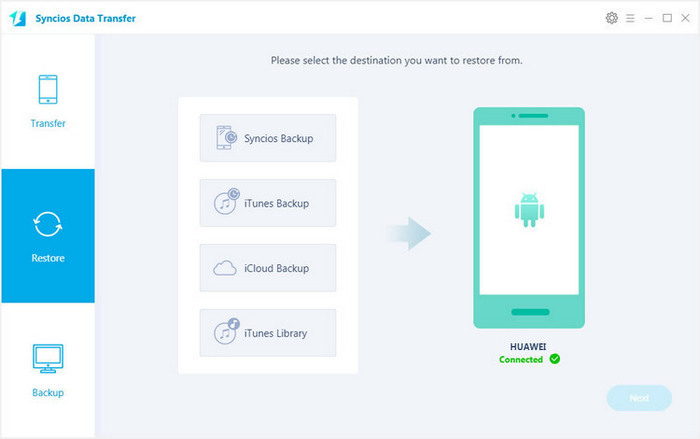
Step 3 Choose contents from the iTunes backup and wait for data loading. Then start transferring. See, easy! Wait a moment, the iTunes backup will be transferred to Huawei mate 20 without quality loss.
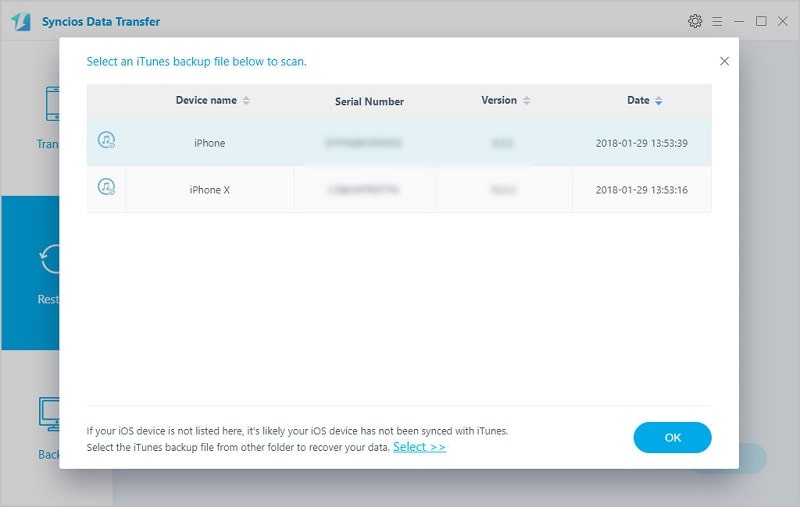
Similarly, iCloud backups could be restored to Huawei mate 20 with the help of Syncios Data Transfer. Follow the steps below to know clearly how to transfer data from an iCloud backup to Huawei mate 20 quickly.
Step 1 Download and install Syncios Data Transfer to your computer and open it. Remember to enable the USB debugging mode on your Huawei mate 20 to computer then connect it to Syncios with an USB cable.
Download
Win Version
Download
Mac Version
Step 2 Navigate to Restore > iCloud Backup to retrieve your iCloud backup files.
Step 3 You will be required to log in with your iCloud account. Enter your iCloud account and choose one iCloud backup to download. (Tips: Don't know how to backup phone with iCloud? Please follow this tutorial.)
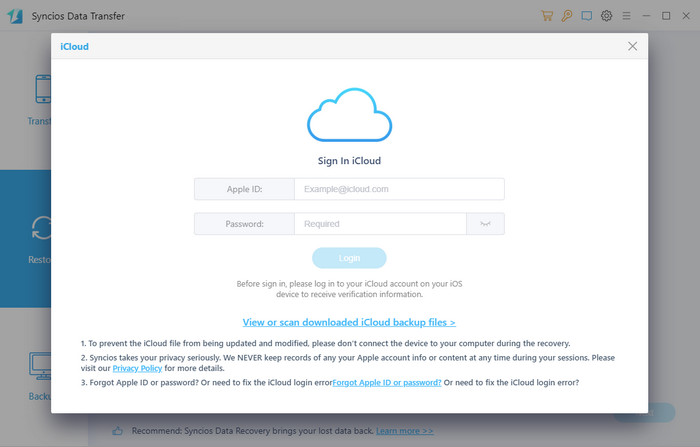
Step 4 After downloading the iCloud backup files successfully, choose contents from the iCloud backup. At last, click on Next to start transferring. Wait a moment, the iCloud backup will be transferred to Huawei mate 20.

Switching to a new phone means you could start over. But a fresh start is not always means a good thing for you but also it could be an annoying thing. Although you have enough space to run, at the same time you are not convenient without old data. Thus, Syncios Manager and Syncios Data Transfer provide professional solutions to help you start over.
Syncios manager is good at the management to phone data. Syncios Data Transfer is specialized in transferring data, retrieving backup files from iTunes and iCloud. By the way, the Ultimate version of Syncios Manager includes Syncios Data Transfer. Anyway, give a chance to both of them, have a free try now!