![]() One management tool for all smartphones to transfer files between PC & iOS/Android devices.
One management tool for all smartphones to transfer files between PC & iOS/Android devices.
Android devices are getting better and better these years. When you try to switch to a new phone, you got much more options of Android devices compared with iPhone. The latest Xiaomi 8th anniversary device Xiaomi 14, which comes with Snapdragon 845 chip, 6GB ram, upgraded dual camera and under display fingerprint, is a good option if you want to switch your old iPhone to an Android device. And after bought the new device, to seamlessly use it, you might need to transfer all your data from old device to the new one. While iPhone and Xiaomi device are running two different operating system, which makes it hard to sync data. And this article gives you step by step tutorial to help you transfer data from old iPhone to new Xiaomi 14.
| Camera | Dual: 20 MP (f/1.7, 4-axis OIS) + 16 MP (f/2.0), 2x optical zoom; Secondary 16 MP (f/2.0), 1080p |
|---|---|
| Display | 6.2 inches, 1080 x 2280 pixels, 19:9 ratio (~407 ppi density) |
| Battery | Non-removable Li-Po 3300 mAh battery |
| Platform | MIUI 9.0, Android 8.1 (Oreo), Qualcomm SDM845 Snapdragon 845 |
| Features | Fingerprint (under display), Splash resistant; No 3.5mm jack; Type-C 1.0 reversible connector; Fast battery charging (Quick Charge 3.0) |
Before we started, to effortlessly transfer the data from iPhone to Mi 8, we need a professional data transfer tool to help us. Syncios Data Transfer, a great handy data transfer tool that designed for transferring all contents including contacts, SMS, call logs, photos, music, video and more from one device to another one. Moreover, it supports recovering data from iCloud and iTunes backup, so if your iPhone was no longer available, you can also restore the data to Mi 8 from iCloud or iTunes backup only if you have backed it up. To transfer your data with ease, simply download and install it on your computer and follow the steps below.
Download and install the latest version of Syncios Data Transfer from the download button below, then launch the program, you will see four modes available on the main interface. To transfer data from iPhone to Xiaomi 14, simply select Phone to Phone Transfer module, click on the Start button.
Connect both of your iPhone and Xiaomi 14 to the program. Any detection problems, please navigate to this page.
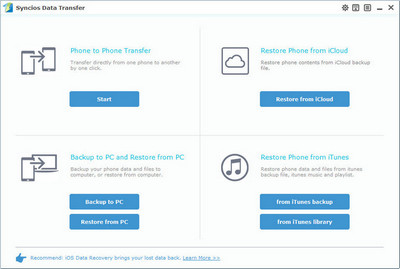
The program would load the data on your phone automatically after both phones connected, it might take a little while depends on the size of your data. And please make sure your iPhone(source) is listed on the left while Xiaomi 14 on the right(target), otherwise, you can simply click Flip button to exchange the position.
On the middle of the panel, you are allowed to check desired data to transfer from iPhone to Xiaomi 14, simply click on Start Copy button to start transferring data. Before long, all your desired data would be synced successfully to Mi 8.
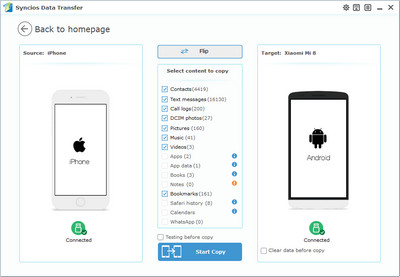
Q1: What to do if my devices are not being detected by Syncios Data Transfer?
For iOS devices: Click here.
For Android devices: Click here. Android devices can also connect Syncios via WiFi network if your computer permits.
Q2: Why some options (Apps, Notes, etc.) are not able to be selected?
Currently, due to cross-platform, Apps, Notes, Calendar, E-books are not supported being transferred. You can learn more from here.
Q3: Why Syncios Data Transfer can't load my Contacts or Notes on my iOS device?
Please navigate to Settings>>iCloud on your iOS device, turn off iCloud Contacts or Notes option, then re-connect your iOS device to Syncios.
Q4: What are the differences between free version and paid version of Syncios Data Transfer?
The free version supports transferring/backing up/restoring five items of each category, paid version supports transferring all data.
And for more questions, please feel free to contact our support via Email. We are glad to hear from you.