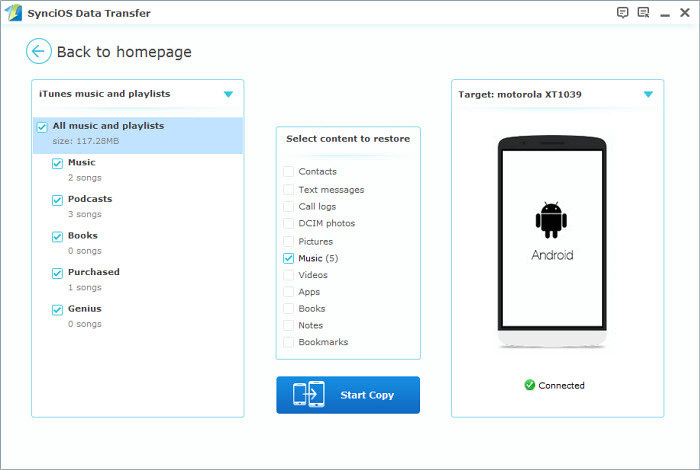Windows Products
Windows Products Phone Data TransferTry
Phone Data TransferTry iOS Data RecoveryTry
iOS Data RecoveryTry Syncios ManagerFreeDownload
Syncios ManagerFreeDownload
![]() One management tool for all smartphones to transfer files between PC & iOS/Android devices.
One management tool for all smartphones to transfer files between PC & iOS/Android devices.
Step 1. Click menu button on the right corner of the program interface
Step 2. Choose Register in the drop-down list, you will get the register window below.
Step 3. Copy and paste the Name and Code into the registration popup dialog.
Note: The registration name is case sensitive. And, please do not add blank at the beginning or the end of the word.
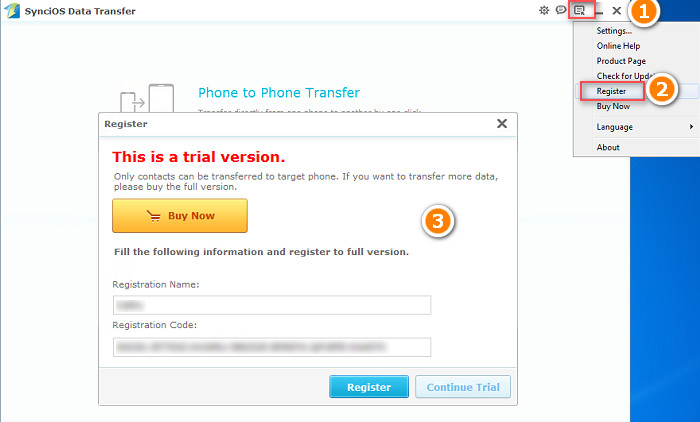
Now, let's learn how to use Syncios Data Transfer.
To start with, run the program and connect two devices (they can be an Android phone or tablet, iPhone, iPad and iPod touch) to your computer via USB cables. When your devices are connected and recognized by your program, your devices will show in the window as follow.
Note: iTunes must be installed to make sure the program work properly. Since it needs certain data from iTunes to do the sync.
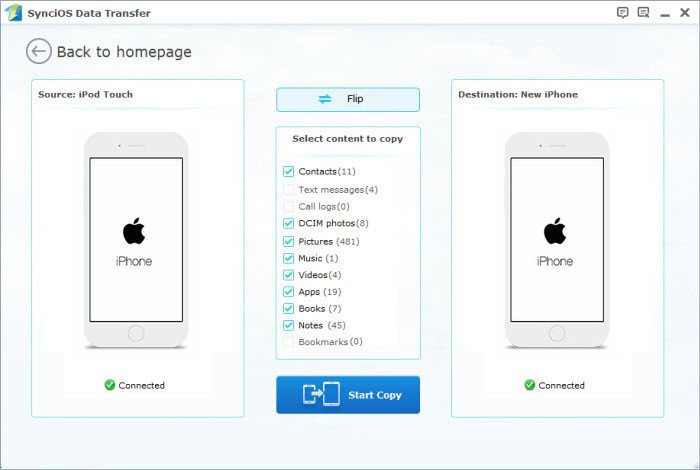
Here take iDevice for example. The names of your devices will be displayed in the places of "Source" and "Target". You can click “Flip” to change which one be the source and the targeted phone.
![]() For iOS devices, please scroll down.
For iOS devices, please scroll down.
Android users may encounter below situations:
* Install USB Driver for Android
Generally the computer will auto install the proper driver when connecting your New Android smartphone or tablet via USB. Without the drivers or when they are not installed properly, the computer won’t be able to detect your device.
Note: If you have installed proper driver before, you can skip this step.
* Enable USB debugging
USB debugging mode must be enabled in order to let Syncios Data Transfer to set up your android phone. For Android 4.2 or above, please refer to the screenshot below.
Note: If you have enabled USB debugging on your device before, you can skip this step.
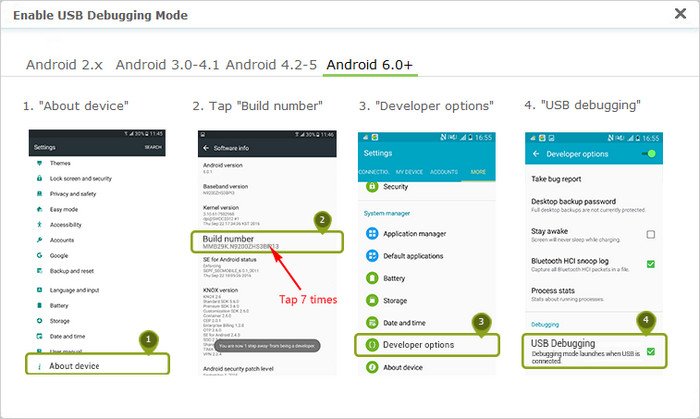
Click here to learn how to enable USB Debugging Mode in details>>
Now, data on your source phone that can be transferred are listed in the middle, such as contacts, photos, messages, etc. You only need to check those you wish to transfer to another phone and click Start Copy. The selected files would be fully copied to your target phone.
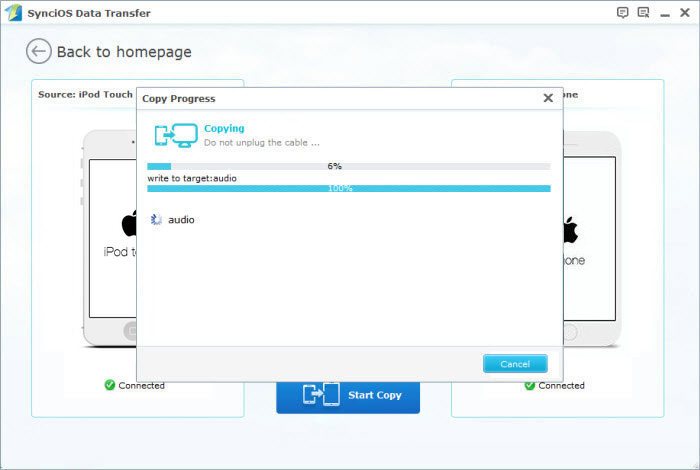
First, run Data Transfer while your iOS, Android phone is connected to the computer with a USB cable. Select the Backup option in the Home Menu to bring up the Backup Panel. Once you check all the data that you wish to backup, click Start Copy, and Data Transfer will start to back up the selected contents on your phone to the computer.

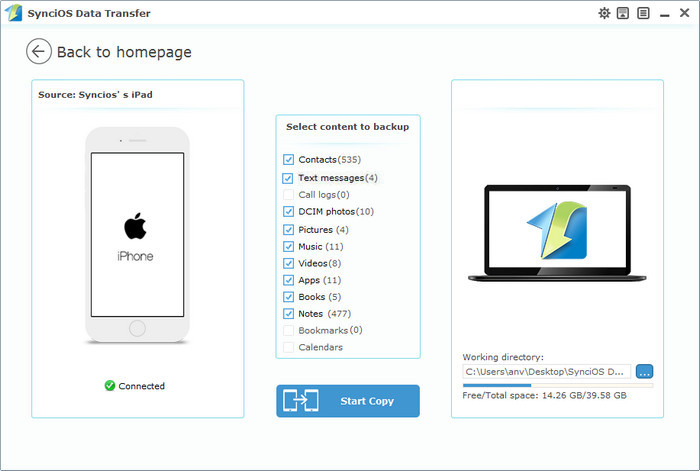
Select Restore option from the home page while your phone is connected to the computer. Then, in its drop down list, select a backup file format. After you locate the saved backup file that you wish to restore to your phone, click Start Copy to transfer the contents from the backup file to the target phone.
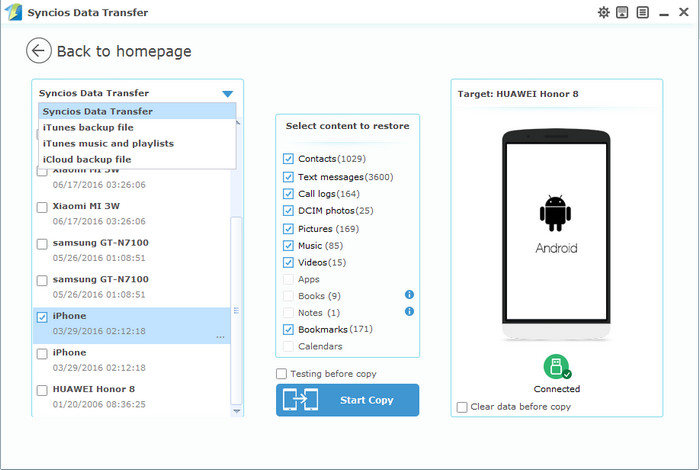
Now, Syncios Data Transfer also empowers you to transfer iTunes playlists to your Android phone as well as iDevice effortlessly.
Select Restore from iTunes music and playlist in the drop-down list, tick the playlists you would like to transfer to your devices. Music number will be displayed, check the music box, then simply click the button Start Copy, the music files will be copied to yor Android or iOS devices within minutes.