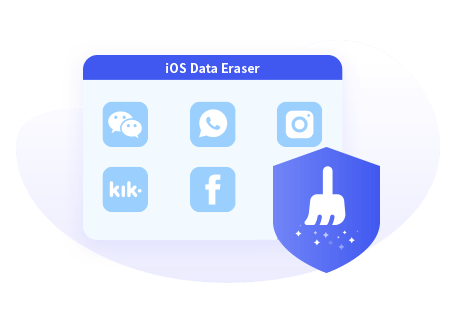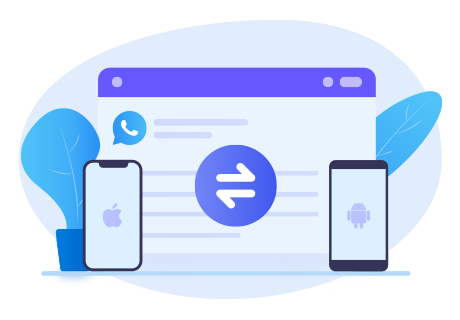How to Export WhatsApp Messages from iPhone 12
What is WhatsApp? It’s from a greeting phrase 'What’s up'. As the name implies, WhatsApp is a free to download messenger app for mobile phones. Unlike traditional text messaging services, it has richer contents and proceed with internet. Now, WhatsApp is one of the most popular social app all around the world. You use it to contact with your families, friends, colleagues and also cooperative partner. What if you want to save a readable backup of your WhatsApp messages to view it at anytime? You come to the right place. Follow the article to export iPhone (12) WhatsApp messages to a computer or an Android device.

Method 1. Export WhatsApp Messages from iPhone to Computer
Want to export iPhone 12 WhatsApp messages and then view it in a clear way whenever and wherever you want? One way to do this is to save the WhatsApp conversation groups to html files or csv files, and the processional Syncios WhatsApp Transfer is exactly what you’re seeking for. The program supports to backup, restore and transfer iPhone/iPad/Android WhatsApp data. The messages can be saved and printed with ease.
Backup WhatsApp from iPhone 12 to Computer
Step 1Install Syncios WhatsApp Transfer to your computer. Choose version that is compatible with your computer.
Step 2On the start-up page of Syncios WhatsApp Transfer, you can see 4 modules: Backup WhatsApp, Restore WhatsApp from local backup, Restore WhatsApp from iTunes backup and Transfer WhatsApp between two devices.
In order to backup WhatsApp on an iPhone 12, tap on Backup WhatsApp module. The next thing you should do is to connect your iPhone via USB cable. Don’t ignore any on-screen prompts to authorize this computer. When your phone get connected, click on Start button. Meanwhile, Syncios will begin to scan your iPhone and backup WhatsApp data to the computer.
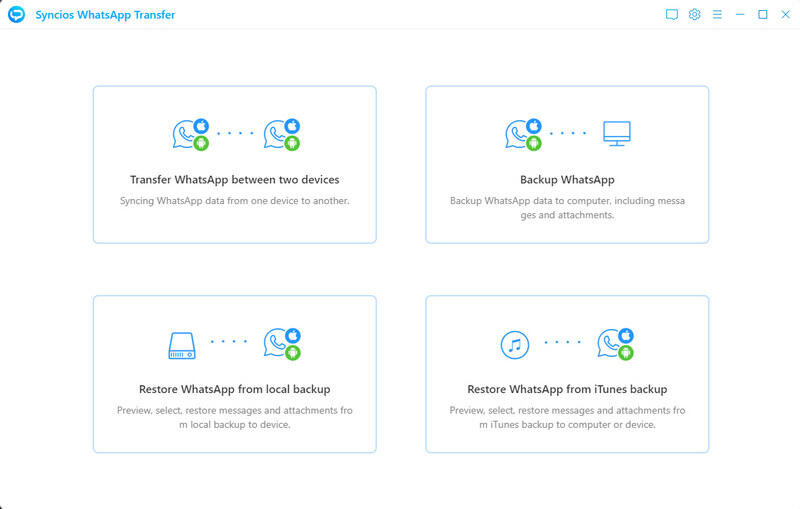
Step 3 Wait with patience. Until you see Backup Complete, which means the iPhone WhatsApp data have been backed up completely. Tap on View button.
NOTE: Please do not operate WhatsApp on your phone during the backup, it may cause the backup to fail.
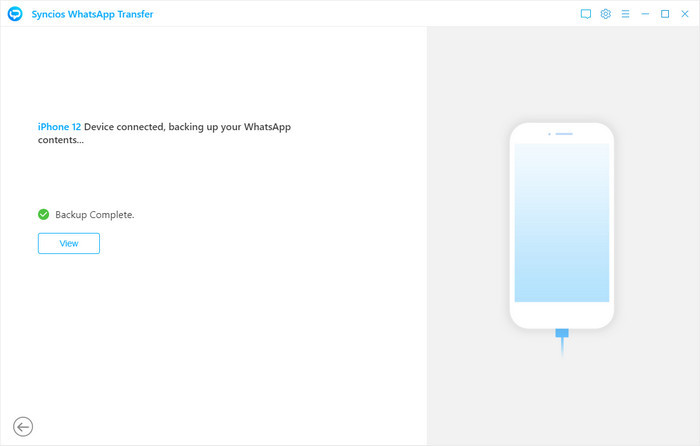
Read/Print iPhone 12 WhatsApp Messages on Computer
Step 1The page will skip to the following list, which contains the backup you did just now. Tap on Browse button to read detailed contents.
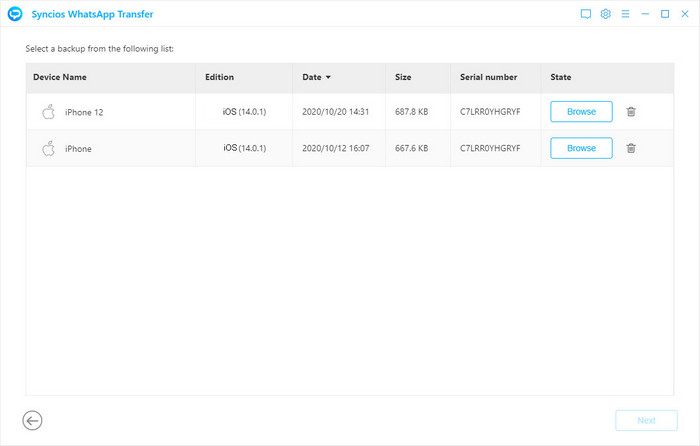
Step 2Select all or part of the WhatsApp messages you would like to export (tap WhatsApp Attachment tab to export WhatsApp media files if needed.) Click Recover to computer option to launch a pop-up. Here you can select the document format (html or csv), the save path of recovered data. Hit on Recover.
How to read or print the file? Directly tap Print icon in the upper-right corner, then click on the Print button to select printer, set printing parameters and print the messages out.
Or if you would like to read or print the file outside the WhatsApp Transfer program, you can navigate to this local backup file. Right click on the file, tap Open with > Microsoft Edge (or any other web browsers). Save your WhatsApp messages as html files is more recommended, for its faster speed and better compatibility. Right click the page to choose Print from the menu to print it out.
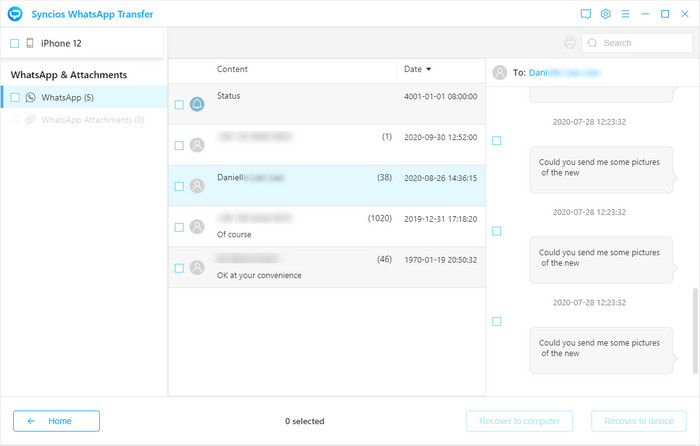
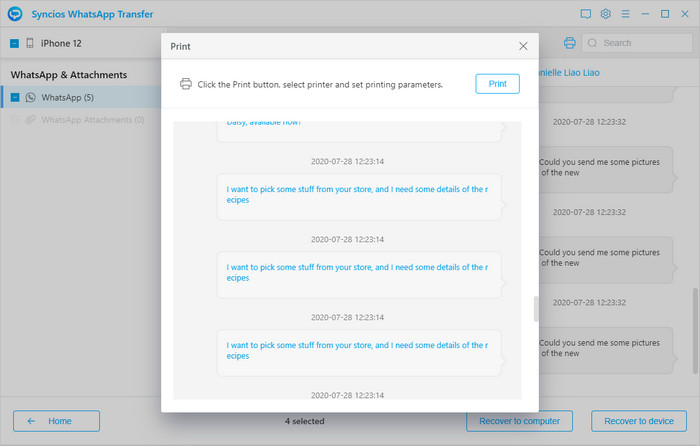
Method 2. Export WhatsApp Messages from iPhone to an Android
If you have a demand for transferring iPhone data to a spare Android for keeping some important WhatsApp contacts and messages, the WhatsApp Transfer can also meet your need. The design of the program is user-friendly, so that it’s perfectly suitable for someone who is lack of PC knowledge and unfamiliarity with the Internet.
Step 1Let’s back to the interface, disconnect your iPhone at first and connect your Android with a USB cable. Remember to enable the debugging mode on your Android. Different brands of the phone might be a little different, find the tutorial here.
Then enter Restore WhatsApp from local backup module (the second one). Select the target backup file from the list. Choose the Browse button.
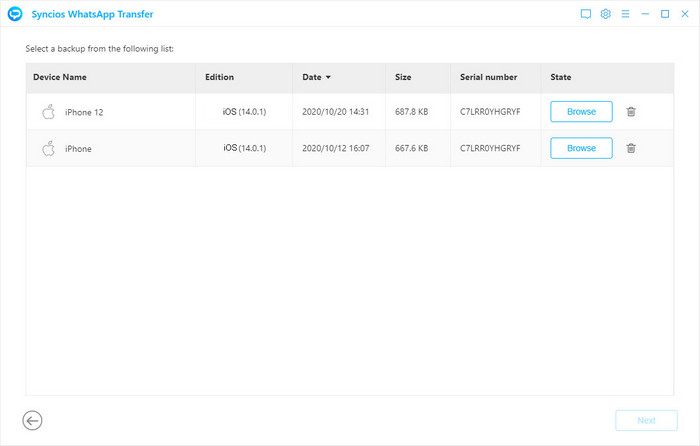
Step 2On the page, check what you want to transfer to the Android phone. Too many messages? Input the contact number, name or content onto the Search box to quickly find. Next, click on Recover to device > Recover to transfer the selected iPhone 12 WhatsApp data.
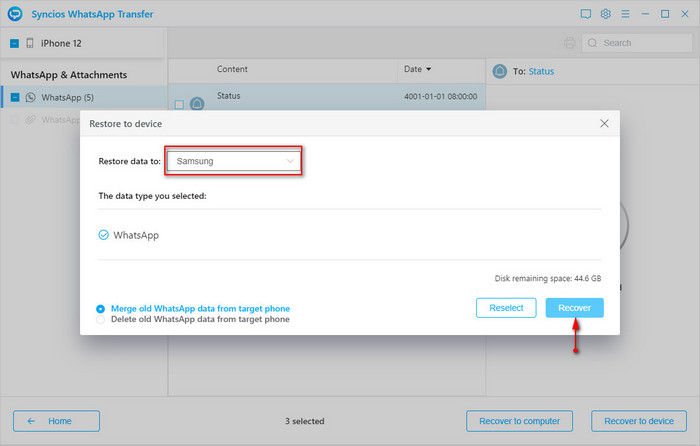
Conclusion
To export WhatsApp messages from iPhone 12 to a Windows PC or Mac, timely download and install Syncios WhatsApp Transfer! A powerful and secure software can always be a lifesaver.
You May Also Need:
 How to Completely Erase WhatsApp Data on iOS Devices?
How to Completely Erase WhatsApp Data on iOS Devices?
Syncios iOS Data Eraser is the world's 1st iOS cleaner.
- Erase data on iOS device completely with nothing recoverable.
- Selectively erase deleted files and private data with 0% recovery.
- Support 30+ data types: messages, contacts, call history, photos & video, etc.
- Wipe social app data: WhatsApp, LINE, WeChat, Kik, Facebook, etc.
- Clear junk files and speed up your iPhone/iPad/iPod Touch.