Customize, Apply and Delete Ringtones on iPhone 16(Pro)
Let's start with a customized ringtone to make your phone different. You may set the default ringtones because of convenience. But if we provide an easy way to make ringtones on your phone, you will find it's time to change. In this article, you can turn your favorite songs to ringtones and apply them on your new iPhone 16. Follow detailed steps below.

 Part 1. Customize Ringtones for iPhone 16
Part 1. Customize Ringtones for iPhone 16
Unlike a song, ringtone is a kind of m4r audio file. Thus we need to turn a song to m4r file. Then apply this customized ringtone on iPhone. Definitely we need the assistance from a ringtone maker. There are a lot of ringtone makers. If you don't know which ringtone maker is the best for you, try Syncios Mobile Manager. It provides free data management for iOS and Android users as well as many free handy tools, including ringtone maker, audio converter, video converter and etc. Follow us to check the detailed steps.
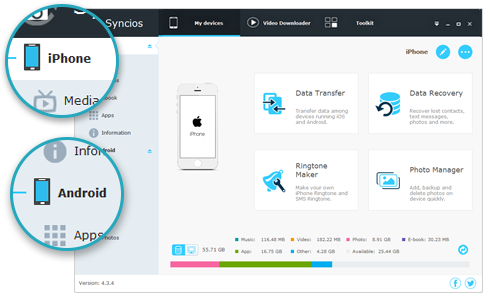
Syncios Mobile Manager
- Support to transfer, edit, backup, manage, view mobile data.
- Download videos from 100+ video sharing sites.
- Handy tools: Audio/video converter, ringtone maker, etc.
- Fully compatible with latest Android and iOS devices.
🍉 1. Turn Local Songs into Ringtones
Step 1: Firstly, download and install Syncios Mobile Manager on your computer. Connect your iPhone 16 to computer by using a USB cable, then double click the program to launch it. Unlock your iPhone and wait for a message asking if you trust this computer or not. Choose Trust then wait until your iPhone is recognized. (If you encounter any iOS detection problem, please click here to find relevant tutorial.)
Step 2: Once your iPhone 16 is connected successfully, you will see all contents are categorized on the left side bar. On the top menu bar, you will see My Devices, Video Downloader and Toolkit three columns. Now we are under My Device.
Step 3: Now, we are going to export songs from iPhone 16 to computer. If the needed songs are saved on computer, you can skip this step. Go to Media you can load all songs and videos from iPhone 16. Just choose songs you need then click on Export. Choose a proper saving path to save these songs to computer.

Step 4: Next, we need to navigate to Toolkit column. Before customizing ringtones, note that you've turned off iTunes totally before making ringtones with Syncios, otherwise iTunes will disable the importing of ringtones made by any third-party program.

Step 4: Among all handy tools, find Ringtone Maker. Open it you are allowed to choose a song from computer now. If you need to customize various ringtones, you just need to repeat this step. Play this song then set its start and end according to your need. Then tap Save & Import to import this ringtone to your iPhone 16. Now, you can skip to part 2 to apply your custom ringtone on iPhone 16. But if you need to customized more types of ringtone, follow the steps below.

🍉 2. Turn Voice Memos into Ringtones
Step 1: Firstly, Start Syncios Mobile Manager on your computer. Connect your iPhone 16 to computer via USB connection, go to Media then on the right side, find Voice Memo tab. Syncios will load all voice memos on your iPhone. You can record a special voice memo then start this step.
.
Step 2: Select voice memos you need then click on Export. Then go to Toolkit to open Ringtone Maker. Choose a voice memo on your phone and set its start and end. Then tap Save & Import to import this ringtone to your iPhone 16.
 Part 2. Apply New Ringtones on iPhone 16
Part 2. Apply New Ringtones on iPhone 16
Of course you need to know how to apply the ringtone. Only two steps we need to make your iPhone 16 different now. But remember do not open iTunes when connecting your iPhone to computer, otherwise your custom ringtones will be detected and removed by iTunes. Disconnect your iPhone 16 to computer then follow steps below.
You may get used to set default ringtone as your iPhone ringtone for years. Some phone users still don't know how to change their ringtones. In this part, we will show you how to set the custom ringtone that you’ve transferred into their iPhone 16 just now.
Step 1: Unlock your iPhone 16 and start Settings app on your iPhone.
Step 2: Scroll down then you will see a Sounds tab in the Settings page. Enter it and choose Ringtone option in the Sounds page. The custom ringtones and own-operating ringtones of iPhone are all listed in this "Ringtone" page. Just select a track you like most from the ringtone list and apply it as your ringtone. You will hear your favorite melody whenever your phone rings. It's a unique stamp for your iPhone 16.

 Part 3. Delete Custom Ringtones from iPhone 16
Part 3. Delete Custom Ringtones from iPhone 16
I have saved dozens of customized ringtones to my iPhone 16, what should I do to remove some useless tracks? We will get bored when we use a ringtone for a long time. We want to import some new created ringtones and remove some old ringtones. Thus, as a professional ringtone making guide, you will get the deletion solution. But as an iOS user, you should understand there are many limits on Apple part. You could not remove those imported files directly, but with the help of Syncios Mobile Manager, you can accomplish this deletion quickly. It's a best tool whenever you need to manage files on your mobile devices.
Step 1: Get your iPhone 16 connected to computer and meanwhile start Syncios Mobile Manager on your computer.
Step 2: Navigate to Media tab on the left panel and on the right side, you will find a category called Ringtones. All imported ringtones are displayed here. Just check all ringtones and select unwanted ringtones then click Delete and choose Yes to remove ringtones from your iPhone 16.

 Video Tip: How to Customize, Apply and Remove Ringtones on iPhone 16
Video Tip: How to Customize, Apply and Remove Ringtones on iPhone 16
THE END
Now you have you solution when you need to change default ringtones into custom ringtones on iPhone 16. Actually, only one comprehensive tool, Syncios Mobile Manager is needed. It's the best answer for all troubles. You can easily customize ringtones and remove them when you get bored. It's useful when you need to manage, backup and restore phone data. If you find this tool helpful, get it for free and have a try.


