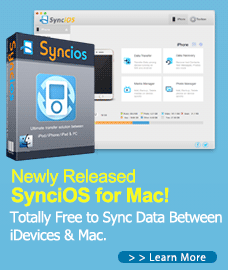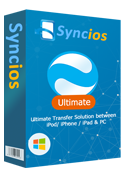How to Recover Deleted Photos on iPhone/iPad with iOS 11
Accidentally deleted your favorite photos or pictures on your iPhone/iPad? A upgrade failure resulted in data loss? I bet you are in big trouble when losing these important data. And now you turn to the internet to find solutions to recover your deleted photos. As for iPhone/iPad users, there is a Recently deleted album on Photo app, which could save your deleted photos/pictures up to 30 days, after that, the photos would be deleted permanently from your iOS device. So firstly you can go to the folder to recover the photo if it was deleted within 30 days. But if it doesn't work for you, no worry, we will try to help you recover your deleted photos in this tutorial.
Recover deleted photos on iPhone/iPad after iOS 11 upgrade
Before we started, to easily recover deleted photos on iPhone/iPad, we need a professional data recovery tool to help us. Syncios Data Recovery, a comprehensive data recovery tool designed for iOS devices, provides 3 modes to help you recover lost data back to your device: Recover from iCloud backup, recover from iTunes backup, recover from iOS device directly. The program supports for all iPhone/iPad running iOS 5 to the latest iOS 11 and later. With this tool, we are able to recover the deleted photos back.
Step 1: Download and launch Syncios Data Recovery.
Free download and install Syncios Data Recovery tool from below, both Windows version and Mac version are available. After installed the compatible version on your system, launch the program.
Download
Win Version
Download
Mac Version
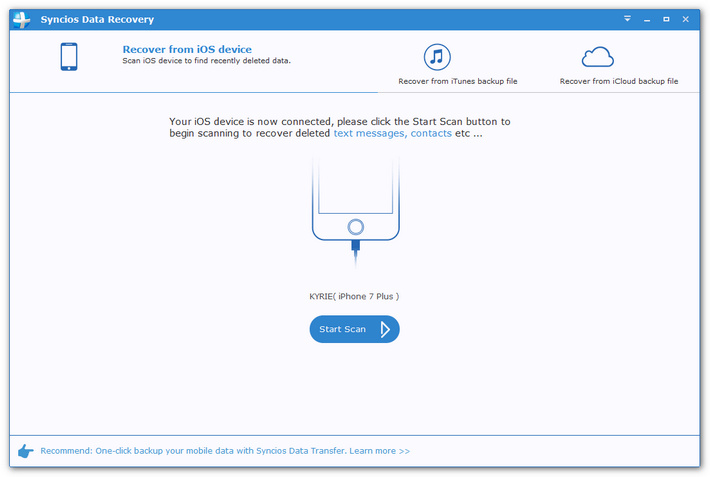
Step 2: Connect your iPhone/iPad to the program.
To recover the deleted photos, connect your iOS device to the program with USB cable, select Recover from iOS device mode on the main interface, click on Start button, Syncios would start scanning your iOS device, it may take some time according to the size of your data.
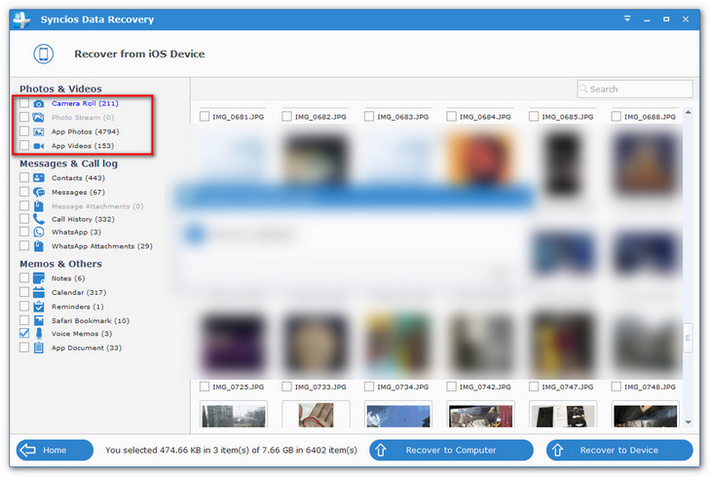
Step 3: Select photos to recover to device.
After Syncios Data Recovery finished analyzing your iOS device, all found data would be listed on the left of the panel, including photos/app photos. You can simply click on the category to check and select your disired ones. Then click on "Recover" button, you would be asked to "Recover to device" or "Recover to Computer", and after a while, the data would be recovered successfully.
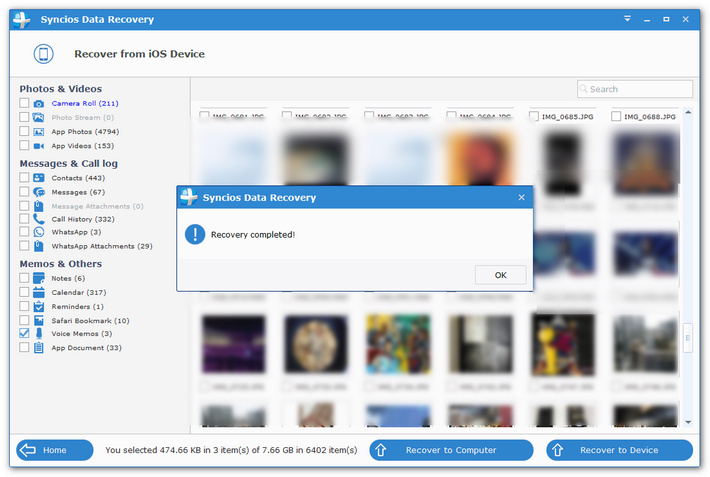
Sync Photos to computer in case of loss
To avoid data loss on your iPhone, the best solution is to have a regular backup of your data. Of course, you can enable iCloud Photo Library on your iOS device to upload your photos to iCloud automatically, but if you have massive photos and pictures, we recommend you to backup them on your PC. Syncios Manager, a great handy and free backup tool for iOS users, which allows you to sync your photos between computer and device so that you would never lose your photos anymore. Simply download and install it on your computer to have a try.
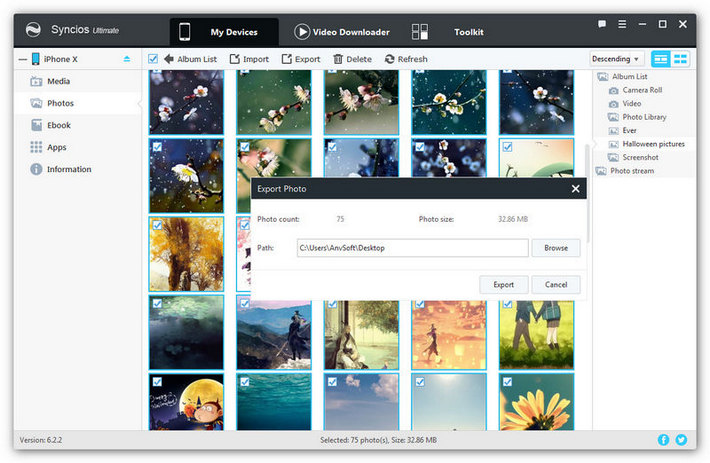
Support for all iPhone running iOS 5 - iOS 11
| iPhone | iPhone 8, iPhone 8 Plus, iPhone X, iPhone 7, iPhone 7 Plus, iPhone SE, iPhone 6s, iPhone 6s Plus, iPhone 6, iPhone 6 Plus, iPhone 5s, iPhone 5c, iPhone 5. |
| iPad | iPad Pro 12.9-inch, iPad Pro 9.7-inch, iPad Air 2, iPad Air, iPad 4th generation, iPad 3rd generation, iPad 2, iPad mini 4, iPad mini 3, iPad mini 2, iPad mini, |
| iPod | iPod 2nd-6th generation |