![]() One management tool for all smartphones to transfer files between PC & iOS/Android devices.
One management tool for all smartphones to transfer files between PC & iOS/Android devices.
WhatsApp, one of the world's most popular instant messaging app, has been widely used for texting and calling friends, family and work partners. And WhatsApp now allows you to send text, images, voice, animated gifs, and voice/video calling to your friends. However, sometimes we may delete some important conversations by mistake, which could be terrible. If it unfortunately happens to you, you may wonder if there is any ways to bring the lost WhatsApp messages back to your phone? No worry, this is what this tutorial's going to talk about. That is, introduce you up to 3 methods to recover deleted WhatsApp messages on your iPhone 16/16 Pro/16 Pro Max. Simply read on this article.

Note: please stop using your iPhone once you deleted messages, otherwise the deleted WhatsApp messages could be overwritten by newly added data and become unrecoverable.
 Solution 1: Recover All WhatsApp Messages from WhatsApp iCloud Backup
Solution 1: Recover All WhatsApp Messages from WhatsApp iCloud BackupWhatsApp will not save your daily data on its servers, so it can't help you recover deleted messages. However, to prevent you from deleting messages accidently, it allows you to back up your chat history and media to iCloud by setting up chat backup on WhatsApp settings.
Tap Settings > Chats > Chats Backup > Back Up Now to backup your conversations to iCloud. You can also turn "Auto Backup" on to backup your chats automatically. Next time when you reinstall WhatsApp you are allowed to restore the chats to your device.
Uninstall WhatsApp and verify your phone number after reinstalling it from the App Store. Then you will see a welcome notice prompting you to restore chat history. Simply tap on Restore Chat History and you shall get back your deleted WhatsApp messages once the restore process is completed.
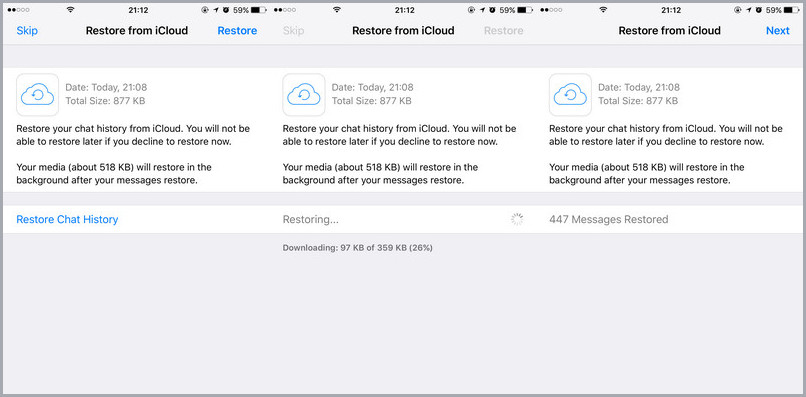
Note
By this method, you have to delete your WhatsApp and download the previous backup file. In the process you may lose the more recent WhatsApp messages. If you want to find a means of selectively choosing the WhatsApp messages to restore, without any data loss, then read Part 2-4.
 Solution 2: Recover Deleted WhatsApp Messages from iTunes Backup Selectively
Solution 2: Recover Deleted WhatsApp Messages from iTunes Backup SelectivelyBefore we started, of course, we need a data recovery tool to help us with that. Syncios iOS Data Recovery, a comprehensive data recovery tool designed for iOS devices. You can retrieve messages, contacts, notes, photos and WhatsApp conversations to your iOS devices with 3 different modes of data recovery. To effortlessly bring the lost WhatsApp data, simply download and install the WhatsApp chats recovery program to your computer to have a try. And you should be noted that iTunes needs to be installed on your computer even if you don't have to launch it while recovering data. And in this article I would take my iPhone 7 Plus and Mac as examples to show you the steps.
Download
Win Version
Download
Mac Version
If you didn't backup your WhatsApp data to iCloud, but you have backed up your iPhone with iTunes. With Syncios Data Recovery, you can also recover WhatsApp chats to your device from iTunes backup. Follow the steps below:
Download and install Syncios Data Recovery on your computer, then launch the program. Connect your iPhone to computer with USB cable, select Recover from iTunes Backup File module on the homepage, choose a certain iTunes backup and click Start Scan button.
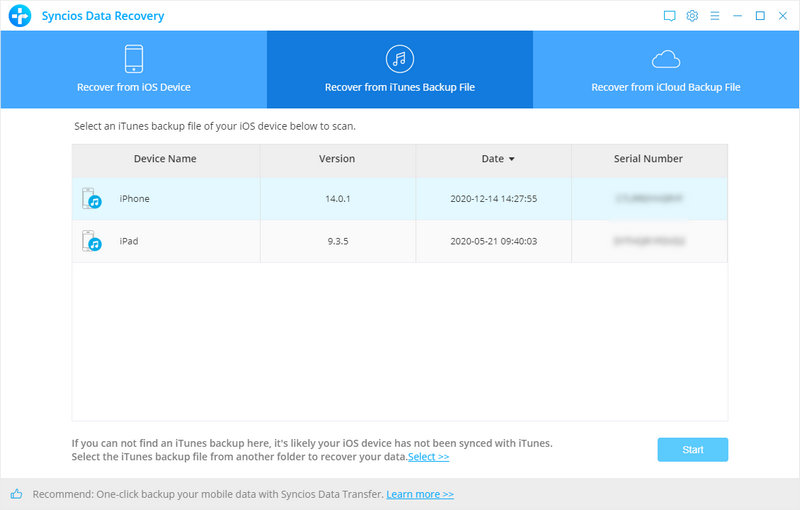
When the scanning and analyzing process are completed, all those found data would be displayed on the interface. Click WhatsApp to locate all WhatsApp conversations. Simply select those messages you want to recover and then press Recover button.
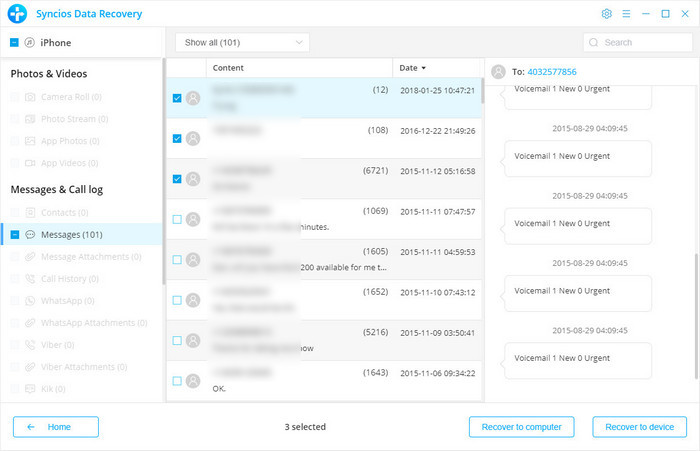
You would receive a prompt Recover to Computer or Recover to Device, just select Recover to Device to retrieve the chats to your iPhone. And your iPhone would reboot automatically after the process done.
 Solution 3: Recover Deleted WhatsApp Messages from iCloud Backup Selectively
Solution 3: Recover Deleted WhatsApp Messages from iCloud Backup SelectivelyThis iPhone 16 Data Recovery tool also enables to recover data from iCloud backup, including whatsapp messages, contacts, messages, photos, calendars and more. And the recovered files will not overwrite your current phone data. Just download and recover your WhatsApp messages safely without data loss.
Download and install Syncios Data Recovery on your computer. Select Recover from iCloud Backup File, then sign in iCloud. If you keep getting "wrong password" prompt, then please sign in iCloud.com and check if your account is locked. Or you can follow our FAQ to fix iCloud login error.
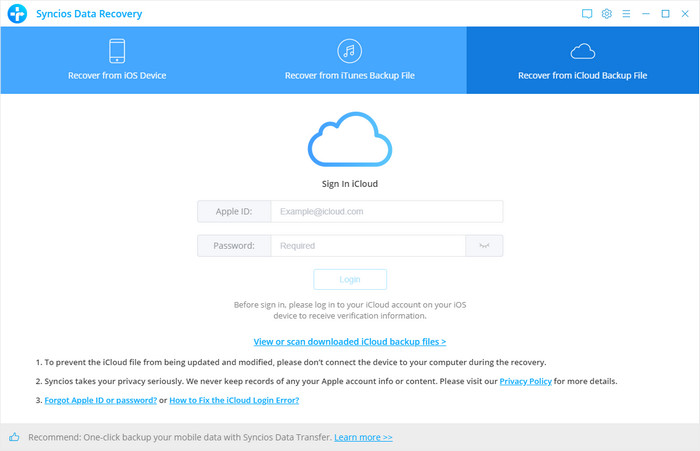
Choose the one for your phone, then click Download button. Now a dialog will pop up allows you to select data to download from iCloud backup, then tick WhatsApp and WhatsApp Attachment. After the iCloud backup is sucessfully downloaded. Choose it and click "Start Scan" button.
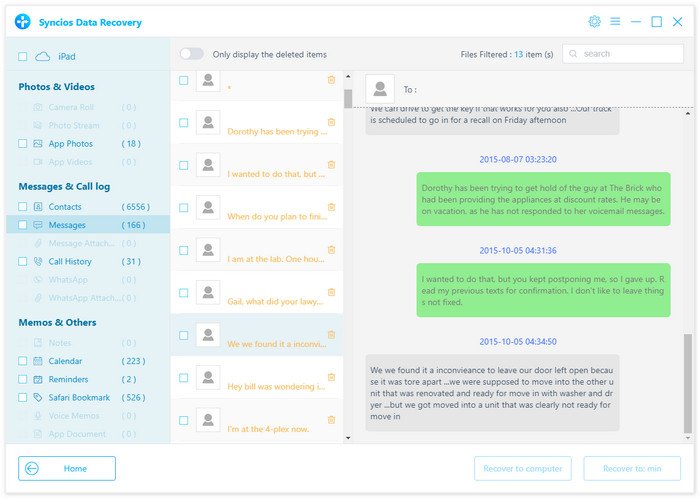
Then program will start scanning your whatsapp messages. All conversations will be display in detail, just choose those you want to recover and then press Recover button. Now, you will get the Recover to Computer and Recover to Device prompt, simply choose the path to save.
Just download it and have a try.
Download
Win Version
Download
Mac Version
 Solution 4: Recover Deleted WhatsApp Messages Directly from iPhone 16/16 Pro
Solution 4: Recover Deleted WhatsApp Messages Directly from iPhone 16/16 ProWhat to do if you mistakenly deleted WhatsApp data while you haven't backed it up with neither iCloud nor iTunes? No worry, the third mode of Syncios Data Recovery is directly recover data from your iOS devices. Follow the steps below.
Similarly, after you connected your iPhone to Syncios successfully, click Start Scan button, then the program will begin scanning all the data on your iPhone, this process would take some time that up to the size of your data.
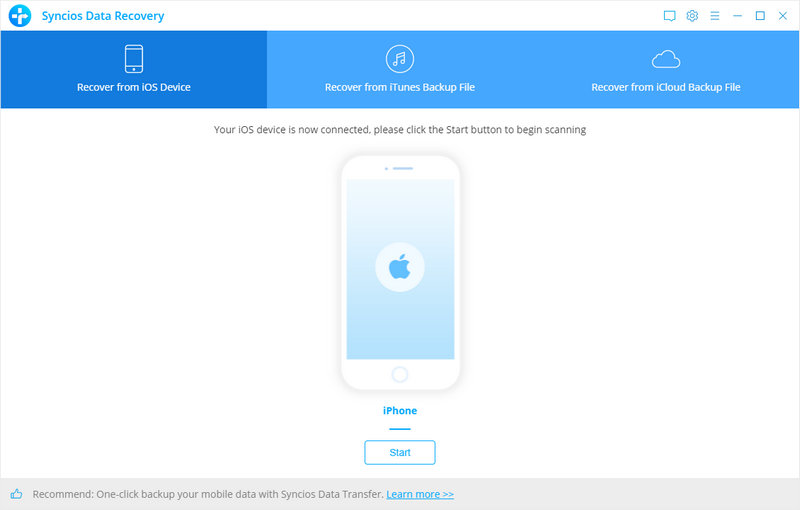
Once the scanning progress is finished, you can preview all found data. Please tick off WhatsApp checkbox on the panel, then all conversations will show up. You are allowed to view deleted chats only by clicking on Only display deleted items. After that, simply choose those chats you need, click Recover button.
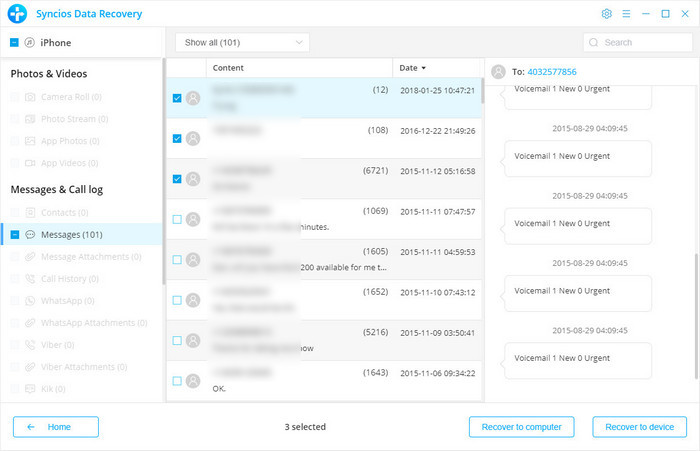
Also, you would receive a prompt Recover to Computer or Recover to Device, just select your desired path and get your WhatsApp chats recovered. And your iPhone would reboot automatically after the process done.
 Solution 5: Recover WhatsApp Messages from iTunes/iCloud Backup Manually
Solution 5: Recover WhatsApp Messages from iTunes/iCloud Backup ManuallyIf you have the habit of backing up your iPhone to iTunes regularly, you can recover deleted WhatsApp messages from the iTunes backups with easy operation.
One of the most commonly used methods by which to recover anything on iPhone is through an iCloud backup. If you have the setting enabled to regularly backup to iCloud, your iPhone would constantly keep updating the iCloud backup. Alternatively, you can backup to iCloud manually as well. If you've availed of this backup method, then you'll be able to recover WhatsApp messages using iCloud.
Note
These two methods will lead to the loss of the new data that you are yet to back up. And you will not be able to preview or selectively decide which WhatsApp messages you want to recover. If you don't want to lose the vital files on your device or just recover specific WhatsApp chats, you can use iOS Data Recovery to restore only WhatsApp Messages from iTunes or iCloud backup without affecting any other data on your iPhone/iPad/iPod touch.
In this tutorial, we introduced 5 ways about how to recover deleted whatsapp messages with or without iTunes/iCloud backup. Hope you can successfully get your lost iPhone 16 WhatsApp messages backup. To avoid data loss in future, we highly recommend you backup your iPhone whatsApp messages regularly.
Related Articles