![]() One management tool for all smartphones to transfer files between PC & iOS/Android devices.
One management tool for all smartphones to transfer files between PC & iOS/Android devices.
Apple just released 3 new flagships on its conference, the iPhone 16, iPhone 16 Pro and iPhone 16 Pro Max. The iPhone 16 Pro is Apple's first "Pro" named phone. The new flagship ships with brand new display panel, fastest A13 Bionic chipset and triple camera. Besides, Apple finally brings fast charging to the new iPhones, the iPhone 16 Pro and iPhone 16 Pro Max come with 18W fast charger on the box, both devices said to have 4 to 5 hours longer battery life than the iPhone XS and XS Max released last year. There is also a new color Midnight Green joining, which has been the most popular color according to the sales data. So did the new iPhones with all the features impress you or not? You may have your own answer.
Actually, there are some great Android flagship released at the same time, such as Samsung Galaxy S25, Huawei Mate 30 and Xiaomi Mi 9 Pro. Android devices are growing better and better nowadays, iPhone might not be the best device anymore. However, if you are an Android user who has been bored with the Android operating system, switching to an iOS device is an great option as wll. And iPhone 16 and iPhone 16 Pro (Max) might be your choice. And after you bought a new iPhone 16, how to effortlessly switch your old Android device to it? As we know, the two devices are running different operating system. So if you have no experience on copying data from an Android device to an iPhone, no worry, this tutorial will give you several options to help you make it. And now let's get started to see how it works.
To help Android users switch to iOS, Apple developed an app called Move to iOS. Your Android device needs to run Android 4.0 or later, and the contents allow to be transferred including contacts, message history, camera photos and videos, web bookmarks, mail accounts, calendars and some supported apps. With a few steps, you can move your content securely from your Android device to your new iPhone 16 or iPhone 16 Pro.
Step 1. After you set up the language and network on your new iPhone, you will be given the option of data migration. Simply select Move data from Android option, it will generate a code (If you selected Setup as New iPhone before, now you need to reset your iPhone 16/16 Pro to start over).
Step 2. On your old Android device, download and install Move to iOS app from Google Play Store. Then open it, agree the terms and conditions, tap Next to enter the Find Your Code screen. Simply enter the code generated on your iPhone 16, you will enter Transfer Data screen.
Step 3. Now you can choose your desired contents to transfer, and wait for the process to complete. It may take a while, depending on how much content you selected. After that, finish the rest of the steps on your new iPhone 16.
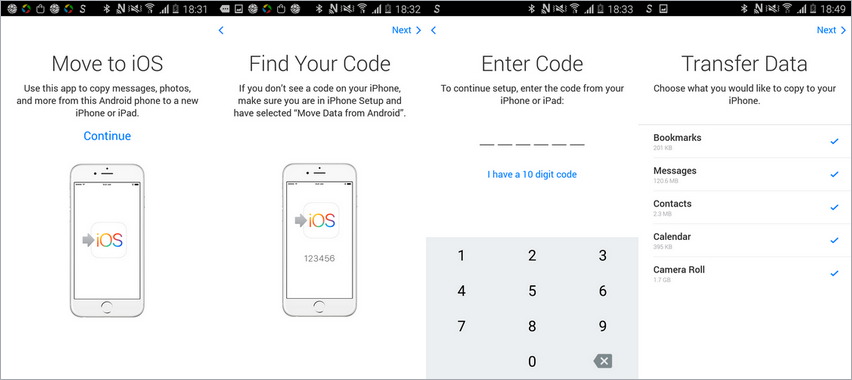
Actually, Move to iOS app is not that well, it may not fully compatible with the latest operating system, which leads to some issues while transferring data. And that's why it rates only 2 stars on Google Play Store. So is there any better alternative tool to copy data? Syncios Data Transfer, designed for transferring data between Android and iOS devices, it allows you to transfer desired data from one device to another directly. And it's fully compatible with the latest iOS and Android operating systems. Let's check the steps below.
Download and install the latest version of the program on your computer below, there are both Windows and Mac version available. After installing the program successfully, click Start to launch it, you will see three options available on the main interface. To transfer data from your old Android device to the new iPhone 16, select Transfer mode (by default).
Download
Win Version
Download
Mac Version
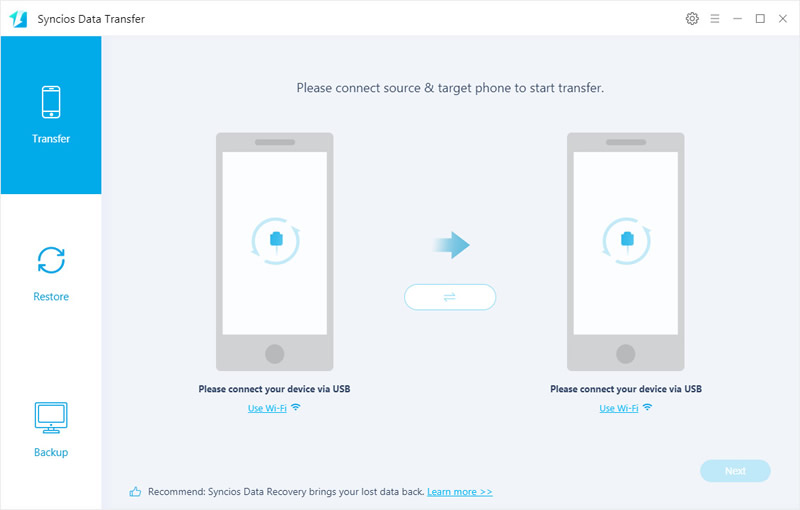
You will be asked to connect both of your devices to proceed. So simply connect both of your old Android device and new iPhone 16/16 Pro to computer with USB cables. For Android devices, you need to do some simple settings given to get the device connected. Follow the tips given on the program to turn on Developer Options and USB debugging mode. And for iPhone, you need to tap Trust on the screen and then enter lock screen password to allow Syncios Data Transfer to access your data. Make sure the Android device is listed on the left while the iPhone 16/16 Pro on the right panel after connected. If not, click on Flip button to switch the position. Then click on Next button to continue.
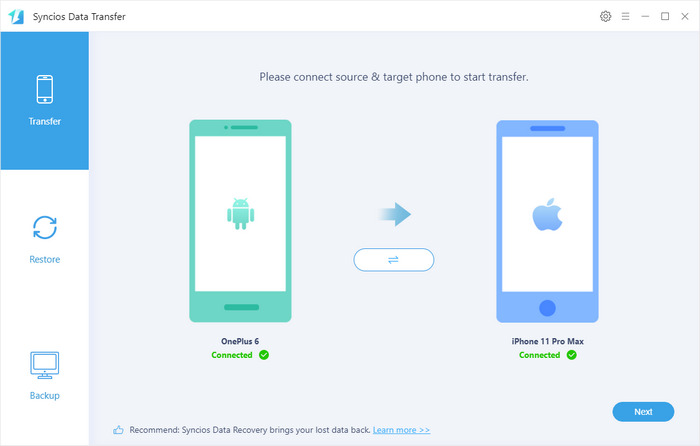
You will be given the option to select desired data on the next screen. You can check what kinds of data supported to be transferred from an Android device to an iOS device by clicking on What Can I Transfer button. Then choose all data or your desired ones on the panel. Syncios needs some time to load the data, it depends on how much data saved on your device, please be patient. After that, simply hit Next button to start the transfer process. And wait for it to be completed. The iPhone 16 or iPhone 16 Pro will reboot automatically to restore data after the transfer process done. You should be noted that please keep both devices connected well with the program, otherwise the data can't be transferred properly and you need to start over.
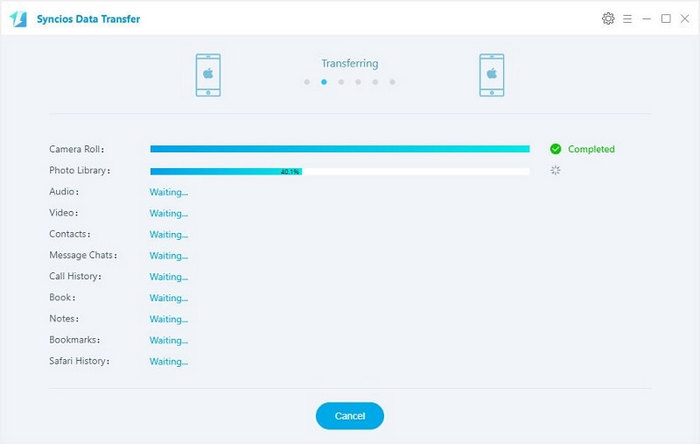
With Syncios Data Transfer, it's super easy to transfer data from an Android device to your new iPhone 16 or iPhone 16 Pro. Moreover, Syncios Data Transfer is an All-in-one program, it also allows you to backup and restore your Android/iOS devices, so you can backup your device regularly in case of data loss. And it supports for restoring data from iCloud backup and iTunes backup/library to Android device or iOS device, you can simply have a try if you need it.
As you can see, due to iOS's restrictions, we are unable to directly transfer data from an Android device to an iPhone like an Android to the other Android device, so we need the help of the data transfer tool. Syncios Data Transfer is more professional and user-friendly to help you transfer data to your new device compared with Move to iOS app. Of course, there are also other ways available when it comes to data transfer, so if you encountered some problems or had some different ideas while syncing data to your new iPhone 16, please simply leave a comment below or contact us, we will try our best to find solutions for you.