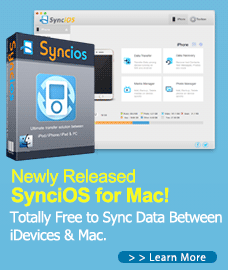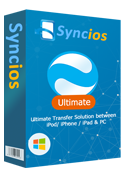How to Recover Lost Data on iPhone and iPad running iOS 18
iOS 18 has been unveiled by Apple on WWDC 2018, and currently you can upgrade your iPhone or iPad to iOS 18 developer beta version, the official version will be released on September according to Apple. iOS 18 mainly focused on performance improvements, your old device might get much improved after upgrading to iOS 18, which encourages you to get your iOS device updated. But you should be noted that it's now just a beta version which contains many bugs need to be solved. So you may take the risk of losing your data on device if it failed to install the OS. And it's wise to make a backup before upgrading your device. However, if you forget to perform this action and now unfortunately lost your data, or you just mistakenly deleted some data on your iPhone/iPad, how to recover them back? No worry, you still have the chance to bring them back, and this article is here to help you out.
Of course, we can't directly locate these lost data. So before we get started, I'd like to recommend a prefessional data recovery tool for iOS devices. Syncios Data Recovery, a comprehensive data recovery tool designed for iPhone and iPad, provides 3 modes to help you recover lost data back to your device: Recover from iCloud backup, recover from iTunes backup, recover from iOS device directly. Once you lost your data, download and install this program on your computer and follow the steps below to bring them back.
Step 1: Download and launch Syncios Data Recovery.
Download and install the great data recovery tool below for free, there are both Windows version and Mac version available, just select the compatible one to install and then launch it.
Download
Win Version
Download
Mac Version
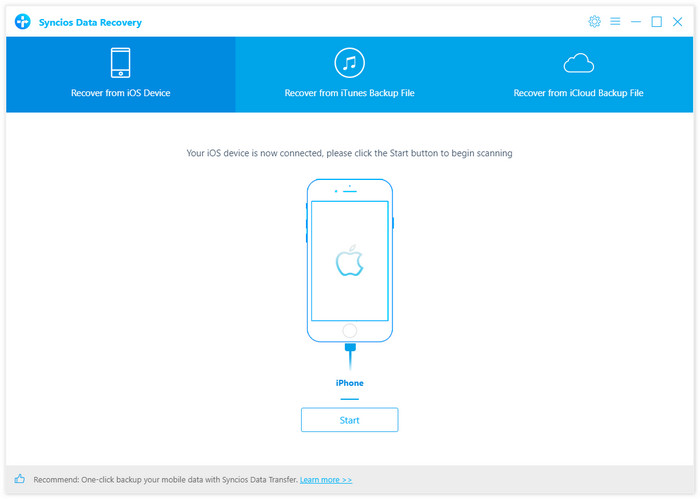
Step 2: Scan your device to locate lost data.
Connect your iPhone or iPad to the program with an USB cable, select Recover from iOS Device mode on the main interface, click on the Start button. You are allowed to select your desired data to scan if you don't want to do a full scanning of your device. Then click on Next to start scanning your iOS device, it may take some time according to the size of your data.
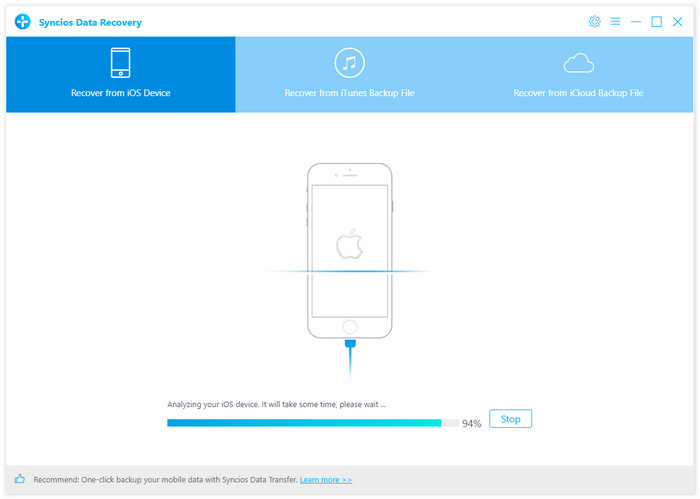
Step 3: Select lost data to recover to PC or device.
After Syncios Data Recovery finished scanning and analyzing your iOS device, all found data would be listed on the panel. You can simply click on each category to check, click Only display deleted data to find your lost data easily. Then select your desired data and click on the Recover to Computer or Recover to iPhone(device name) button to retrieve them back.
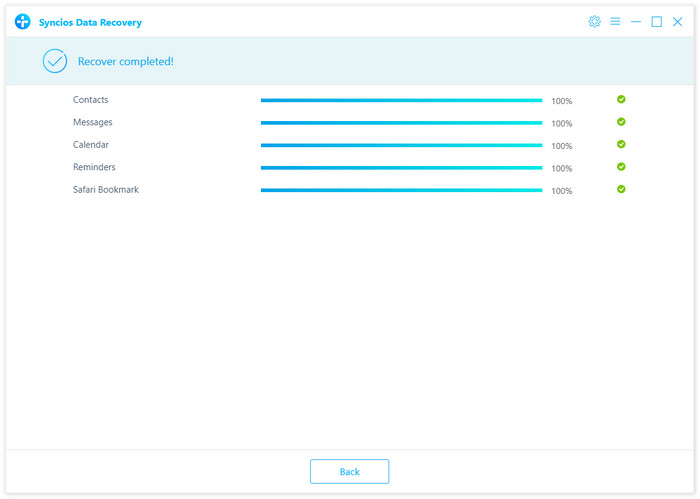
Of course, please take note that the success rate of data recovery is affected by many factors, so we can't ensure you we must be able to recover your deleted data. To increase the success rate of recovering deleted data from iOS 18 device directly, it is recommended that please do not perform any operation to your data after lost them, like adding new items or deleting some items, once you overwrote the data, the less chance you can recover them.
Support for all iPhone/iPad running iOS 5 and above
| iPhone | iPhone X, iPhone 16/16 Plus, iPhone 7, iPhone 7 Plus, iPhone SE, iPhone 6s, iPhone 6s Plus, iPhone 6, iPhone 6 Plus, iPhone 5s, iPhone 5c, iPhone 5 |
| iPad | iPad Pro 12.9-inch, iPad Pro 9.7-inch, iPad Air 2, iPad Air, iPad 4th generation, iPad 3rd generation, iPad 2, iPad mini 4, iPad mini 3, iPad mini 2, iPad mini, |
| iPod | iPod 2nd-6th generation |