![]() One management tool for all smartphones to transfer files between PC & iOS/Android devices.
One management tool for all smartphones to transfer files between PC & iOS/Android devices.
You should feel creative if you are able to turn a song into a ringtone for your iPhone or iPad in iOS 18. After all, ringtones are one of the easiest ways of personalising your iPhone. Besides, simply allocate specific songs to your favourite contacts and you'll instantly know when they ring. However, for most of iOS users, they have no idea about how to make their own ringtones. Unlike Android phones, making ringtones for iPhone is not a simple task. Go ahead and look at the iTunes Store - you'll quickly realize that you have to buy most of the custom ringtones.
Actually, it's not such a great technical skill to make a ringtone. But still it got slightly more difficult if you don't find a right way. In this tutorial we explain how to turn a song into a custom ringtone and load it to your iPhone or iPad directly.
Without iTunes, you could not make ringtone by iPhone or iPad directly. To turn a song into a ringtone in iOS 18 devices, we need the help of a free iOS & Android data manager - Syncios Phone Manager. The program provides a free management to phone data like contacts, messages, music, videos, call histories, bookmarks, photos and more. And multiple tools are provided by Syncios Manager such as Ringtone maker which helps you customize any piece of audio file into ringtones without using iTunes.
Step 1: Get Syncios Phone Manager on your computer. And run it after installation. Connect your iOS 18 device to Syncios and click on Trust on its screen when connecting. Try another USB cable if it not connected well.
Note: Before we start, you should check if you've turned off iTunes totally. Otherwise, iTunes will delete the ringtones you've made by any third-party program automatically.
Download
Win Version
Download
Mac Version
Step 2: Next, we are going to make ringtones. If you've saved your favorite songs to computer you can start making ringtones now, if not, you'd better follow this tutorial to export music from your After the proper connection, on the top menu bar, find Toolkit and tap on it. Here many tools for mobile devices are provides. Find Ringtone Maker and click on it.
Step 2: Next, we are going to make ringtones. If you've saved your favorite songs to computer you can start making ringtones now, if not, you'd better follow this tutorial to export music from your device to computer. To make ringtone, navigate to Toolkit on the top menu bar and tap it. Here many tools for mobile devices are provides. Find Ringtone Maker and start using it.
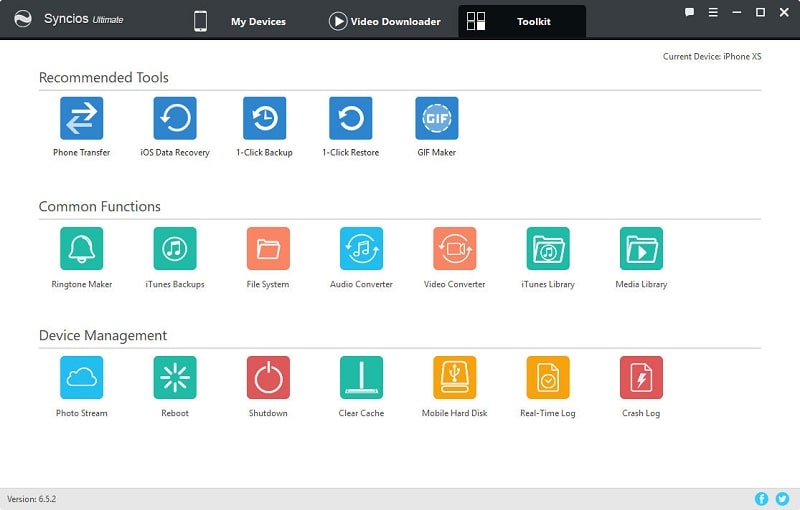
Step 3: Then click on Choose button to select music from computer. After that, you are allowed to set start and end of the ringtone. Finally, tap Save & Import to save the ringtone to your device directly. Or you can Save to PC then import the ringtone to your device.
Step 4: Go back and check if your ringtones are saved to your device. On the top menu, find My Device > Media > Ringtones. And here you can find all ringtones you've imported in your iOS 18 device.
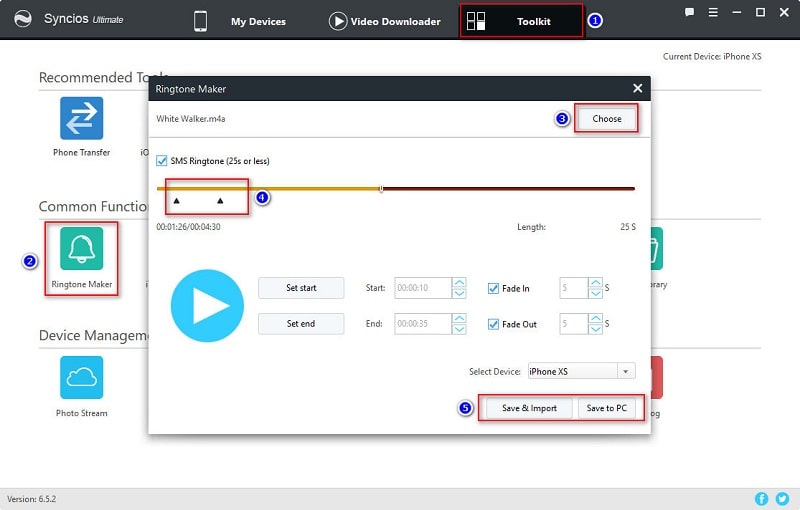
Now you've learned how to make a ringtone, but still you may have no idea about how to apply it. Actually, it's easy if you know where to find it. Let's have a check.
Step 1: Go to Settings on your iOS 18 device and open it.
Step 2: Tap on Sounds.
Step 3: Then tap on Ringtone under Sounds and Vibration Patterns.
Step 4: You'll find all available ringtones are listed here. At the top of the list, you could find the custom ringtone that you've just saved. Select this ringtone as the default. Now you've customized your own ringtone.

Unlike Android devices, it will be slightly difficult to make changes to iOS devices. When we don't need those ringtones and how to clean them for saving space? Easy, it only takes a few steps to delete your ringtones and other files you don't need any more.
Step 1: Still, open Syncios Phone Manager on your computer. If you have not installed it, you should download and install it firstly. Connect your iOS 18 device to computer with an USB cable. And keep your device unlocked when connecting.
Step 2: Syncios will load all data on your device. After data loading, go to Media > Ringtones (on the right side). You can check all ringtones you've customized here. Select ringtones you are not going to keep and click on Delete button to remove them. Easy, that's all, got it?
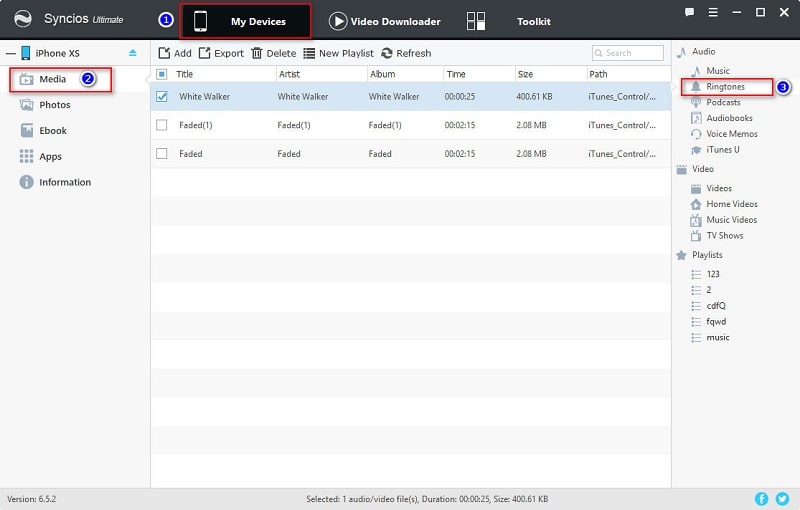
The End: With a free handy tool Syncios Phone Manager, you will find things will be much easier. You are also able to manage, edit, backup, restore, delete data like contacts, messages, music, videos, call histories, bookmarks, photos and more. Have a free try!