5 Ways to Import Music to Realme Phones
Music play an important role in our daily life. Most people like to listen to music in anywhere at any time with the portable devices such as smartphone, tablet, MP3 player, etc. All of these devices can save thousands of songs for enjoying. As a new user of Realme, downloading music or importing music to it must be the priority of some mobile users. In this tutorial, we're going to share 5 ways to transfer music to your new Realme phone.

 Part 1. Import music from computer to Realme
Part 1. Import music from computer to Realme
Using a phone manager is a fast way to import music from your computer to your Realme. Here we recommend Syncios Mobile Manager, a professional tool designed for Android and iOS devices, which allows you to transfer music, video, photos and more between mobile phone and computer. Simply download and install it on your computer from below button. Connect your Realme to computer via an USB cable. Enable the USB debugging mode on your Realme phone. Then open the program and do some simple settings as it asks you to, after it detected your device, you can add music files to it by following steps.
Step 1 Open Syncios Mobile Manager. After your Realme phone is detected by Syncios, click on Music tab, it will display all music files on your device.
Step 2 Click on Add button to select music files from your computer, and add them to your device. You can choose to add music files or add a music folder.
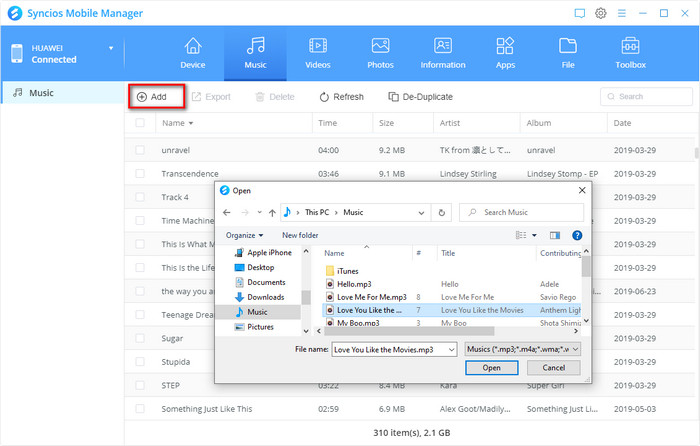
Step 3 Then click "Open" to start the transferring process. Wait until complete.
Step 4 To export music files from Realme to your computer, still in the "Music" panel, choose the music you want and click the Export button to save the music files to your computer.
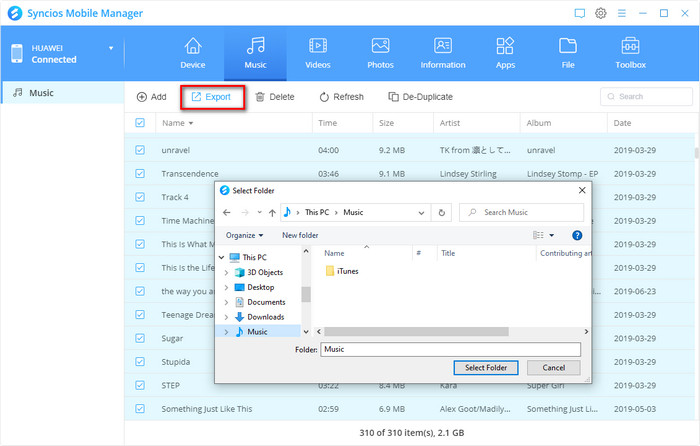
 Part 2. Transfer music from other devices to Realme
Part 2. Transfer music from other devices to Realme
With USB cable, you can easily import music from computer to your Realme phone. However, in most cases, you need to transfer music directly from old phone to Realme phone. Then we need some help of a professional phone to phone transfer tool. Syncios Data Transfer is a smart phone transfer tool which enables you to switch files between two phones no matter it run the same OS or not. Easily transfer everything from an old phone to Realme including music, videos, photos, contacts, messages, call logs, bookmarks, etc. Moreover, this program allows you to backup phone data to computer safely, restore local/iTunes/iCloud data files selectively. Works perfectly with Apple, Samsung, HTC, LG, Sony, Google, HUAWEI, Motorola, ZTE, Nokia and more smartphones and tablets. Now follow the steps below to transfer music from iPhone or Android phone to new Realme phones.

Features of Syncios Data Transfer:
- One-click Phone to Phone Transfer in lossless quality.
- Multiple OS supported: multiple phones run Android and iOS.
- Recover iTunes/iCloud data to iOS or Android devices
- Sync contents from iTunes Library to PC and devices.
- Backup mobile phone data to computer and restore in any time.
Step 1Firstly, you need to launch this program and select Transfer mode from the start-up interface. Then connect both of phones to the computer via USB cables. Remember to enable USB debugging mode on Android device before connection. Syncios will show you the detailed instructions when connecting.
Step 2Syncios for android app will be installed on your Android phones, make sure you have clicked "Allow". Keep your phones unlocked and follow the setup settings.
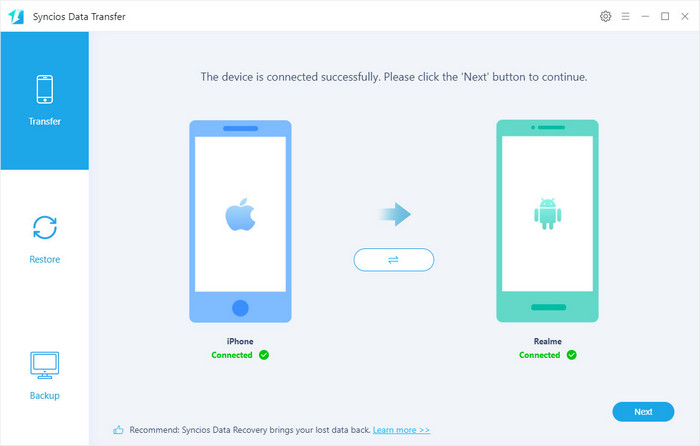
Step 3Keep Realme phone on the right as the target device and keep another device on the left as the source device. Click on the "Flip" icon to exchange the positions when need. After the successful connection, click on Next to continue.
Step 4Select Audio, then Syncios would load all audio files of source phone automatically.
Step 5Wait for data loading. Then click on Next to transfer music from your old iPhone or other Android phones to new Realme phone.
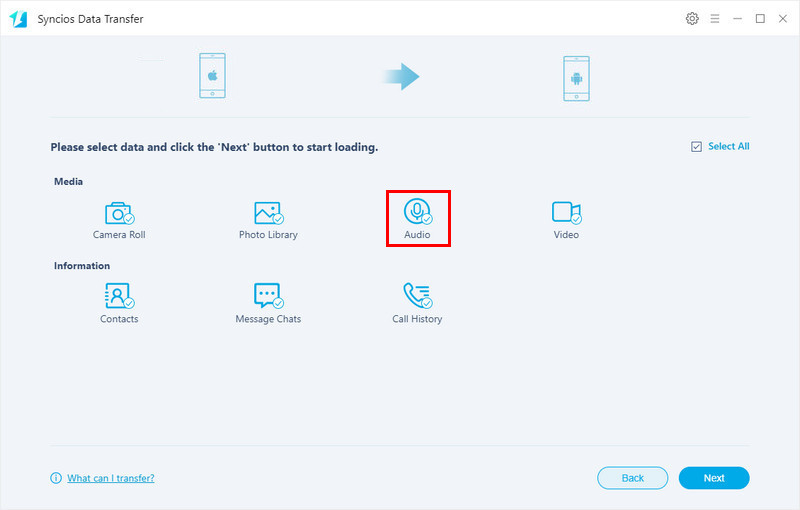
 Part 3. Sync music from iTunes library to Realme
Part 3. Sync music from iTunes library to Realme
Unlike transferring iTunes music to an iOS device, transferring iTunes music to an Android device could not be straightforward via iTunes. If you want to transfer iTunes music to an Android smartphone like Realme, in this method, you’ll find a powerful iTunes to Android transfer software to simply transfer music from iTunes library to Realme on Windows/Mac.
Step 1 Download and install Syncios Data Transfer to your computer. Launch the program after installation. Connect your Realme to PC via USB cable. Choose Restore on the main interface. Then choose iTunes Library under this mode.
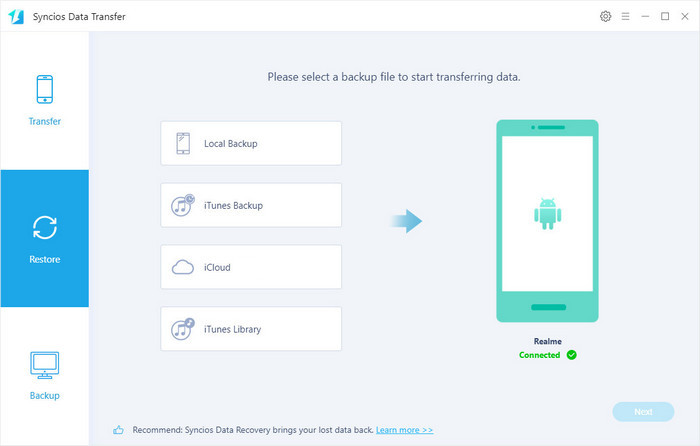
Step 2 Syncios would load files of iTunes Library automatically. Select music then tap on OK to confirm. Finally, tap Next to start the transfer. It will sync your iTunes music to Realme. If Syncios failed to load your iTunes library, then please make sure you have enabled "share iTunes library xml with other applications" on iTunes.
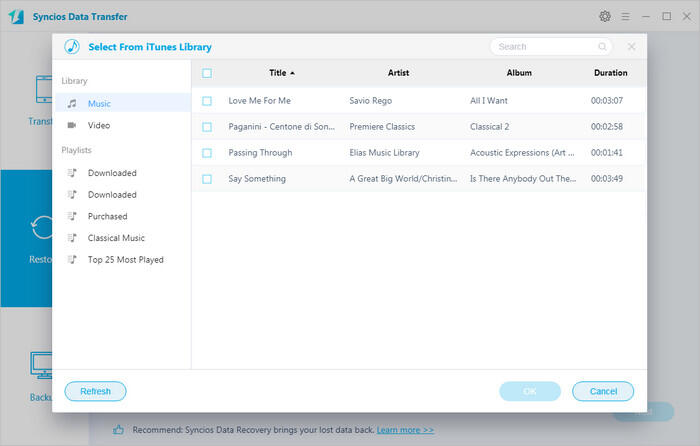
The End: In the tutorial, we show you all effective solutions for importing and downloading music to Realme, no matter from computer, old phones or steam music apps. With Syncios Manager, you can easily select and transfer music from computer to Realme phone, while Syncios Data Transfer helps you transfer music directly from phone to phone. If you need to download steam music, TuneCable will be your first choice. You can also share more tips about how to transfer music to Realme below in the comments.




