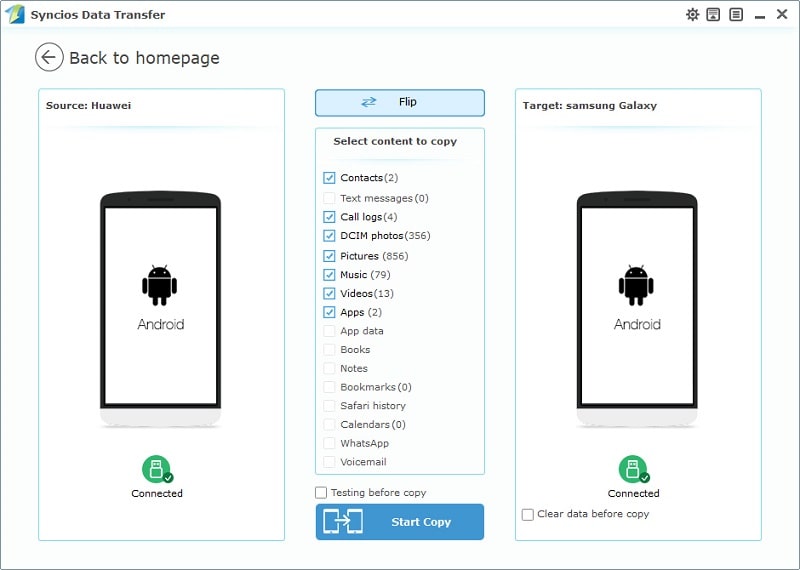![]() One management tool for all smartphones to transfer files between PC & iOS/Android devices.
One management tool for all smartphones to transfer files between PC & iOS/Android devices.
If you need to seek a simple and effective solution to transfer data including contacts, text messages, photos, videos, call logs, music, apps, bookmarks from all Android phone to Samsung Galaxy S10/S10+/S10e/S10 5G, as well as switching iPhone data to the new Galaxy Fold, you are in the right place.
This tutorial is aimed at people who have just switched from an Android device to a new Samsung mobile phone and want to find a shortcut to transfer all data from the original device to the new one. Two best solutions provided here cover most Android phone users, such as Xiaomi, Huawei, old Samsung, LG, Nokia, Oppo, Vivo, etc. What's more, various contents could be easily transferred from one device to another regardless of the device’s operating system, including contacts, text messages (SMS), bookmarks, photos, Music, videos, call logs, and more. What you need to do is to follow every step below and prepare your phones.
All phone data could be managed on Syncios Mobile Manager for Android or iOS devices. It's a professional program which allows you to backup, restore, delete, edit, preview phone data easily. In addition, various data like photos, music, videos, apps, contacts, messages and more can be detected by this software. To check if this free tool could help, let's follow instructions below.
Step 1 Install Syncios Mobile Manager on your computer, then launch it. Connect your Samsung Galaxy S10 and old Android phone to computer via USB cable. According to the prompt, Syncios will show you how to enable USB debugging mode on both of Android phones. After that, Syncios would detect your device.
Step 2 Syncios then will analyze and load data of both phones. After data loading, firstly, backup old Android phone to PC. Navigate to any content, for instance, Photos. Choose a proper saving path. Select desired photos from old Android phone and click on Export to save them to PC.
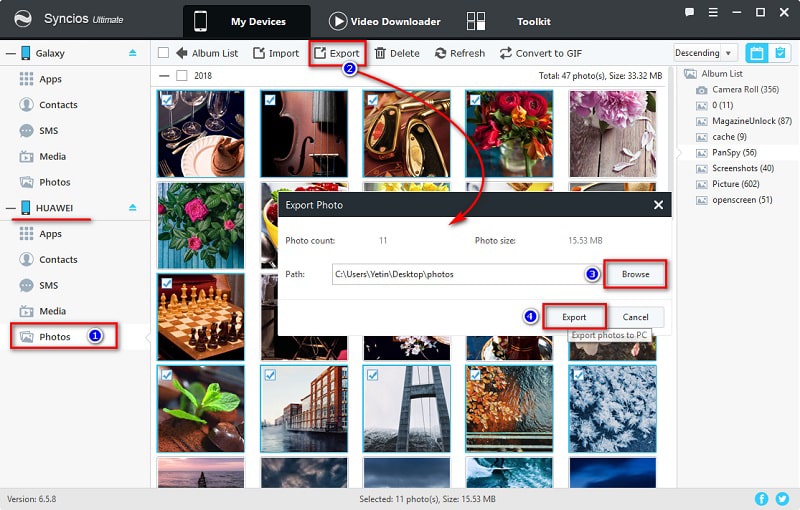
Step 4 Then import those photos or pictures from computer to Samsung Galaxy S10. Navigate to Samsung Galaxy S10 device, click on Photos, then tap Import. Choose some pictures or images from computer and import them directly to your Samsung Phone.
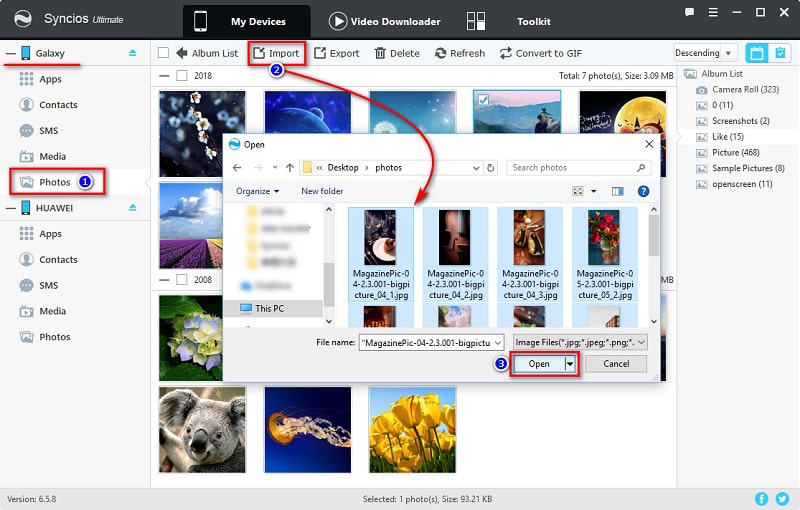
Tips: The options will be Export/Backup when transferring data to PC, and the options will be Add/Import/Recover when you need to import data from PC to device.
Want to transfer all data from old phone to new Samsung Galaxy S10? You may consider a quicker and more convenient way. You need help from Syncios Data Transfer when switching to a new phone. Syncios Data Transfer provides you an effective solution when it comes to a large size of data.
Step 1 Install Syncios Data Transfer on a Windows PC or a Mac, launch it. Or open Syncios Manager and go to Toolkit > Phone Transfer. Connect both of phones to computer and follow the instructions to make sure you phone could detected successfully.
Download
Win Version
Download
Mac Version
Step 2 to transfer phone data from one device to another directly, select Phone to Phone transfer from the main interface. Make sure the source device (the old phone) is located on the left panel and the target device (Samsung Galaxy S10) is located on the right panel.
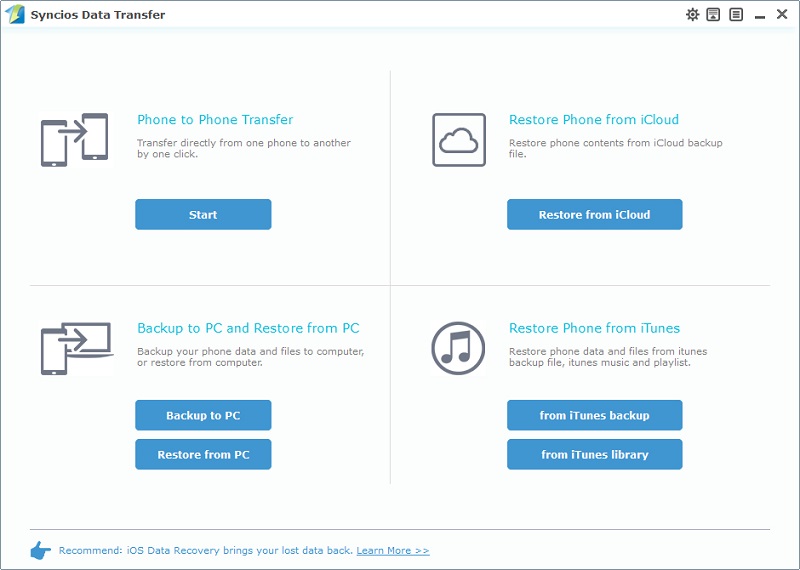
Step 4 Syncios will start to load your source phone data. All old phone files are arranged one by one on the content box, including Contacts, Messages, Apps, Music, DCIM, Pictures, Videos, Apps and so on. Now you can choose any content to transfer at will. Hit Start Copy button to transfer files from the old phone to Samsung Galaxy S10.