![]() One management tool for all smartphones to transfer files between PC & iOS/Android devices.
One management tool for all smartphones to transfer files between PC & iOS/Android devices.
As powerful as WeChat, the Chinese version WhatsApp Message, is well popular all around the world. Further, it has much more characteristics featuring instant messages and voice messages at the same time. Under this situation, people would weigh a lot to protect the WeChat data when it comes to data clearing or data security. Today we would focus on WeChat data protection whether you sell your iPhone by yourself or trade it in to a third-party company, there are still a few things you should do to make sure your data is safe:

If you have learnt that your WeChat record is useful for you in the future, you should back it up in case of data loss. And luckily, WeChat app has logical steps to help you to back up your Wechat data to PC.
Step 1: Download and install Wechat on your computer and launch it. Follow the on-screen instruction to sign in your WeChat account or you could directly scan the QR code by your iPhone.
Necessity: Connect your iPhone and computer to the same Wi-Fi network and operate as instructed.
Step 2: Once successfully log in your WeChat, you could tap on the icon at the bottom-left menu. And following is to click on Backup and Restore. There will offer 2 options. One is Back up on PC and other is Restore on phone. Click on Backup to PC and confirmation messages will now appear on both your PC and your iPhone. On the side of your iPhone, you should tap on Backup All. This is to migrate all you Wechat messages to the Wechat on your computer. As long as the process is done, you could further reach the path of the WeChat files to find out the backup files. If you have get this preparation done, you could easily to have your important data recover to your new phone at any time.
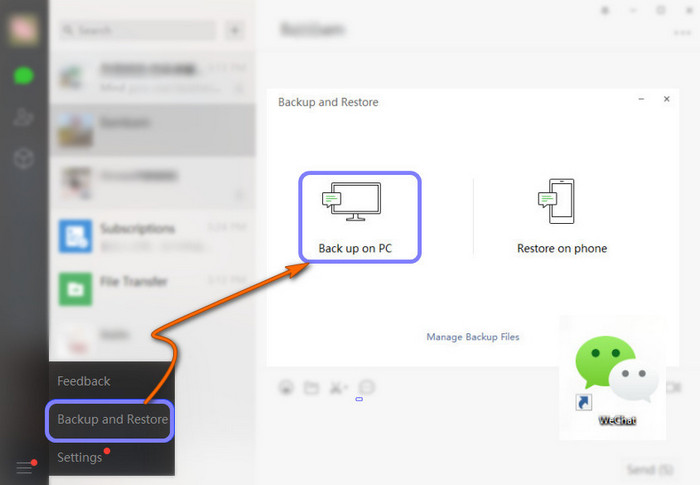
After you safely migrated your WeChat History to PC, you might now wipe the WeChat on your iPhone. While your operation on iPhone is not 100% safe to erase the cache and cookies, you should gain a professional tool to wipe out the WeChat fragment on your iPhone. Here I would recommend Syncios iOS Eraser Pro to achieve this goal.
Step 1: Download and install Syncios iOS Eraser Pro on your computer and launch it. Logical step is to connect your iPhone to the program via standard USB cable.
Step 2: Come to Erase Private Fragment mode, click on Erase to load the data existing on your iPhone. Then you could notice the WeChat icon shines if Syncios successfully load the files and data.
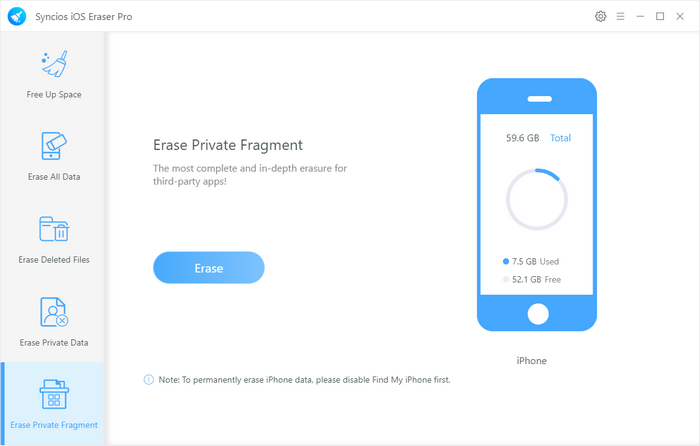
Step 3: Kick on the WeChat icon and then tap on Erase button to one-click clear out the files and cookie on your WeChat app. Further to kick on the highest security level to erase the data.
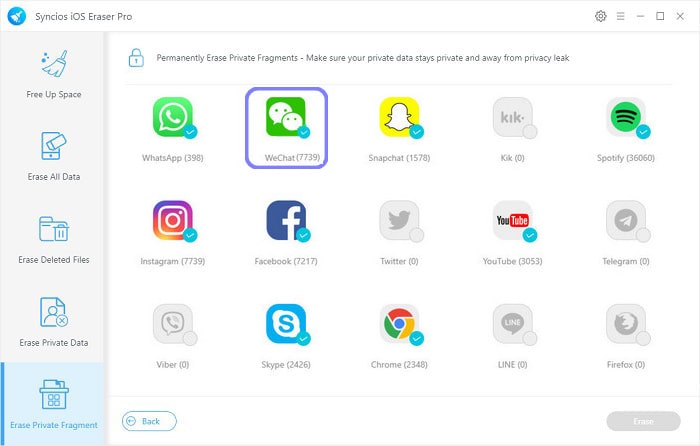
Tips: If you encounter any detection problem during the process? Please check our iOS detection tutorial for help.
By this step, you would now 100% damage the private WeChat files and data. This step is to totally wipe the WeChat private data, giving no chances to recover, even though with any recovery tool. In some degree, Syncios helps you to permanently remove private WeChat fragment on your iPhone. You would now never worry about your data leakage.
Yes, this is a much more vital step compared with the previous things. Traditional way to log in WeChat could be achieved by SMS verification. You would have to pop out your SIM card which you would likely need for the new phone to keep your existing number and service. More confidential data is related to your credit card would link to the SIM card. So don’t forget to do so in final when you sell your old iPhone.
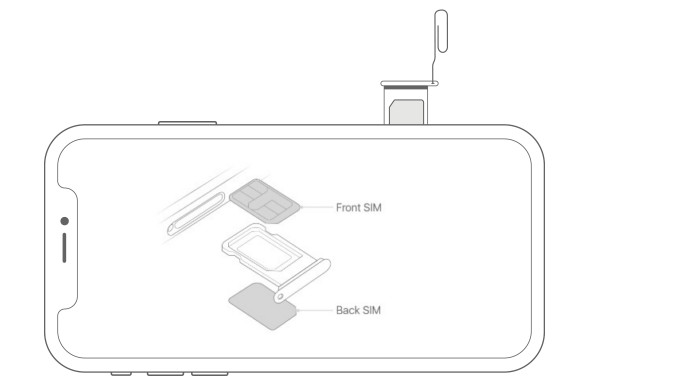
Summary: This tutorial has showed you 3 different methods to protect your WeChat private data. You could benefit from everything you do to your iPhone if you switch to a new one. With the help of Syncios iOS Eraser Pro, your new iPhone will as well stay in a good memory space.

For your iPhone storage optimization, you could have one professional tool to keep your storage threats at minimum. Syncios iOS Eraser Pro happens to be your iPhone Eraser which helps to regularly clear out the junk and temp files on you iPhone. By this way, you could speed up the performance on your iOS devices.
Download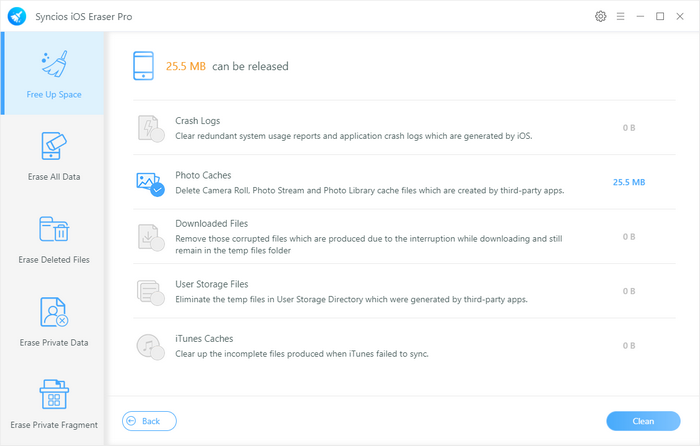
Supported OS: iOS 5 above