![]() One management tool for all smartphones to transfer files between PC & iOS/Android devices.
One management tool for all smartphones to transfer files between PC & iOS/Android devices.
Is it been a long time since last time you've managed your photos? There might be plenty of useless photos you want to get rid of in your iPhone. And here comes with our photo eraser App which helps to find out all photos and can permanently erase the useless one. By using Syncios iOS Eraser Pro, photos with portrait or with important ID information, screenshots of transaction and chat record can all completely delete on your iPhone.
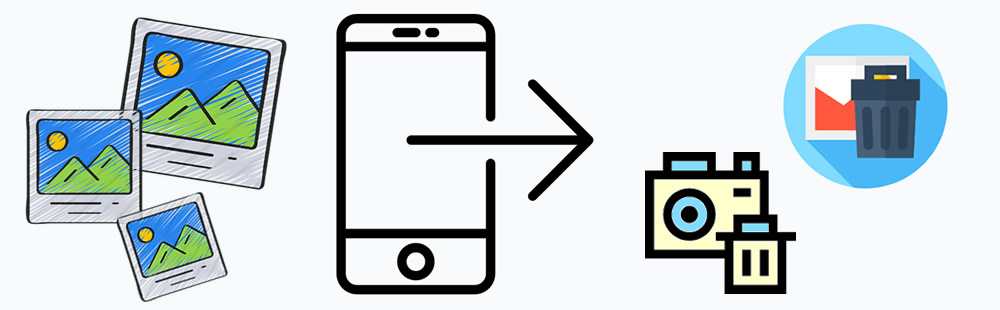

In order to achieve a complete photo deletion on iPhone, you need Syncios iOS Eraser Pro to clear up photos thoroughly. With its thorough erasing modes, no matter the photos are you saved from somewhere, screen shot you made, shoot by camera or even the photos you've been deleted on iPhone, Syncios iOS Eraser Pro will scan them out and erase them permanently! We promise a 100% unrecoverable results to make every photo leak become impossible.
Download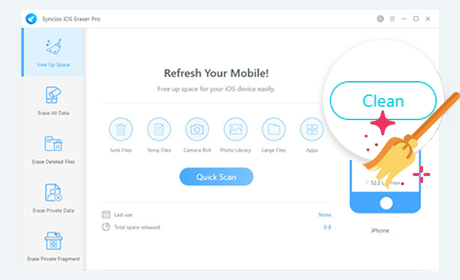

Step 1: Choose 'Free Up Space' module. Syncios has divided your data into six parts, Junk Files, Temp Files, Camera Roll, Photo Library, Large Files and Apps. And here, Syncios can free up your storage on iPhone by erasing photos in Photo Library. (For 'Camera Roll', Syncios can only compress the photo quality to free up space)
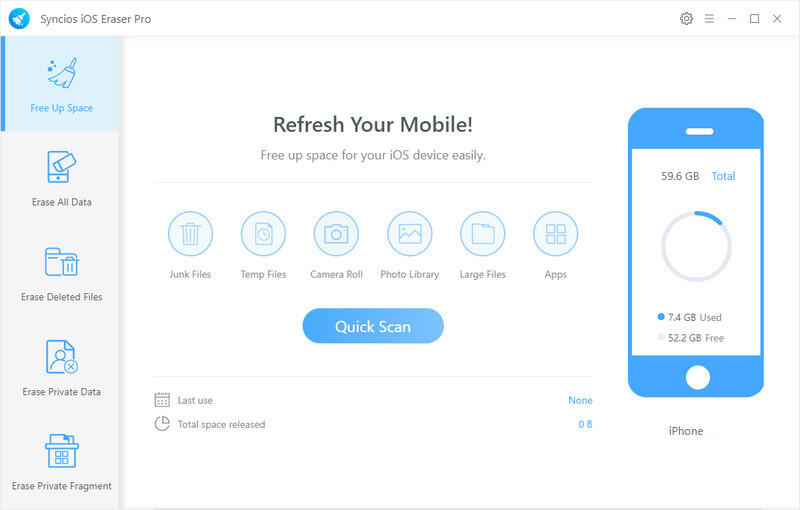
Click 'Quick Scan' to scan out all these data. Then Syncios will show how much space did they occupied on your iPhone. Click 'Clean' button which related to 'Photo Library' and all pictures and photo in photo library will vanished.
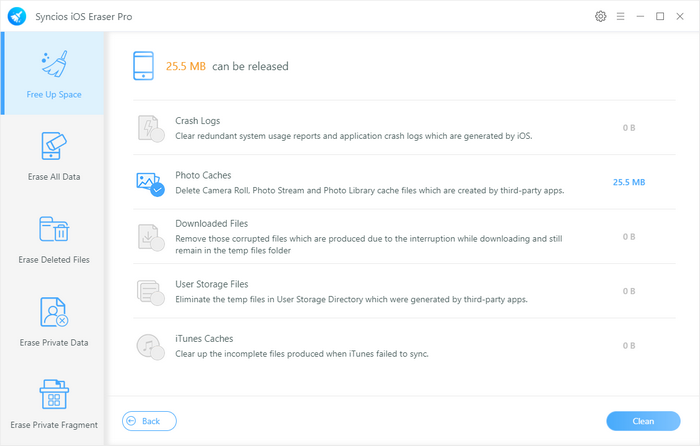
Or you can click on 'Photo Library' icon directly to erase certain photos. You can view these photos before erasing them. For you can easily find out the useless photos since Syncios supports to list photos by date. Then pick the photos you would like to delete and click 'Delete' to clean them.
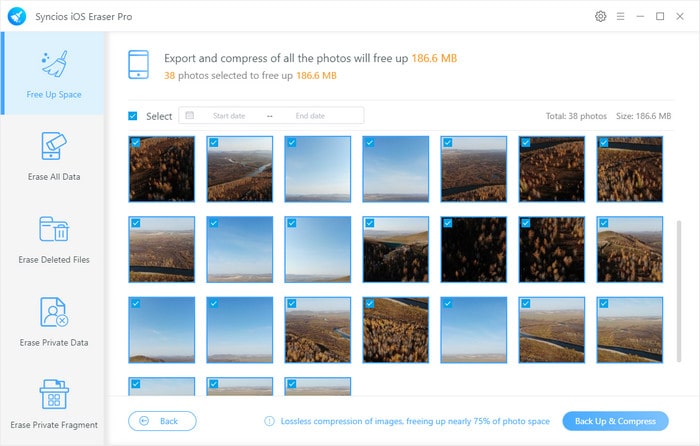

Step 1: Before starting this process, please enable 'Find My iPhone' on your iPhone to make sure all the erasing data will not be exist on iPhone anymore. Then choose 'Erase All Data' module. Click 'Erase' button for selecting the level of cleanliness.
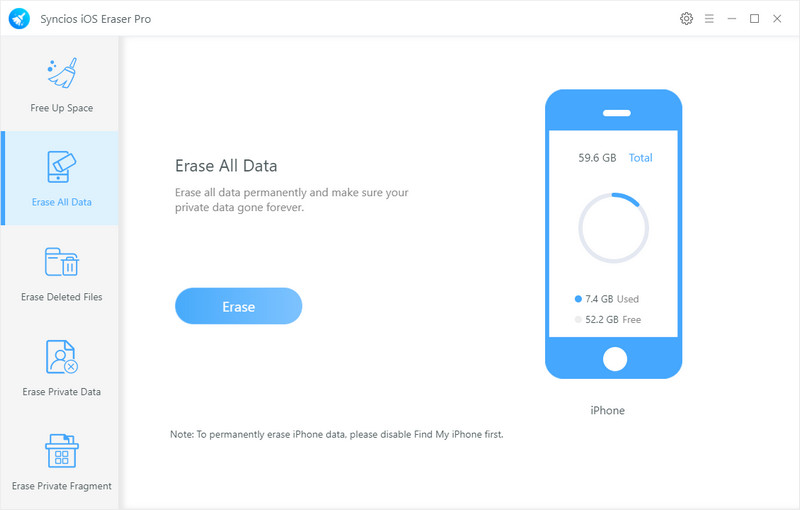
Step 2: Syncios iOS Eraser Pro offers three cleaning level. All these levels promise you a 100% irrecoverable results. Choose the level you want and click 'OK'.
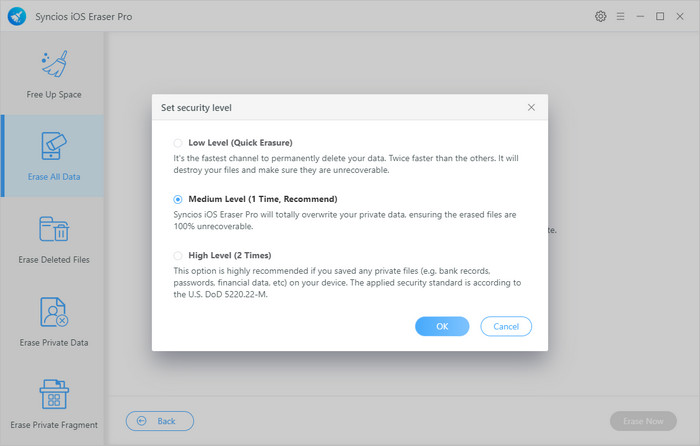
Step 3: We have to mention you again that these erasing process are irrecoverable. To make sure that you really want to erase these data, please type with 'erase' in the textbox to confirm again. Then click 'Erase Now' to start the thorough cleanup process.
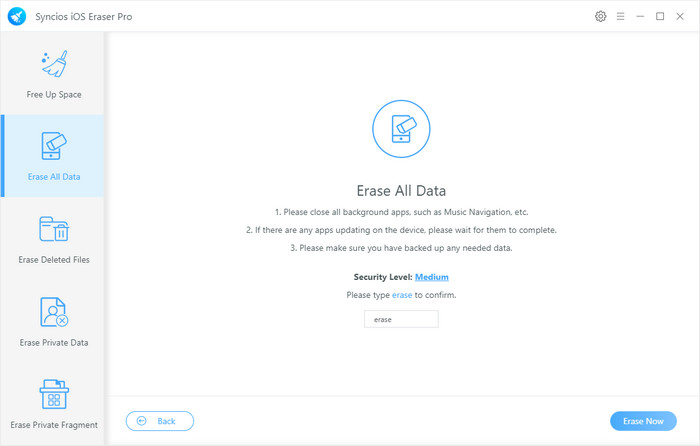
Tips: If you encounter any detection problem during the process? Please check our iOS detection tutorial for help.

Step 1: To completely erase deleted files, please choose 'Erase Deleted Files' module. Then tap on 'Erase' to scan out deleted files hide in your iPhone.
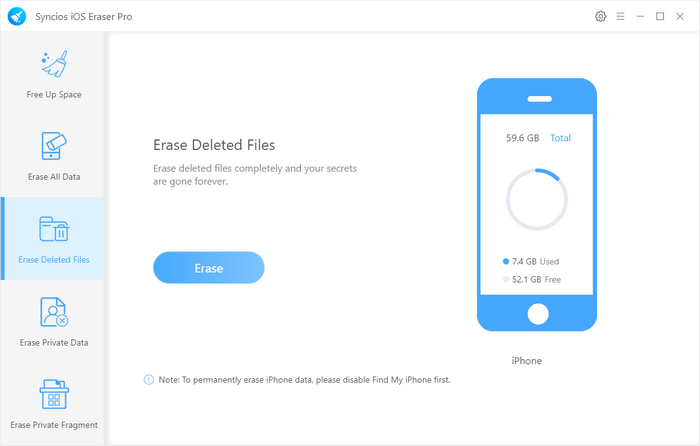
Step 2: Syncios will scan out 12 categories of deleted files and you can choose the exact one you want to permanently delete for. Now choose 'Photo&video' option to select certain photo items. iPhone provide the function of '30 days to permanently delete photos', and Syncios will scan these photos out. Now click on 'Erase Now' to clear up these photos.
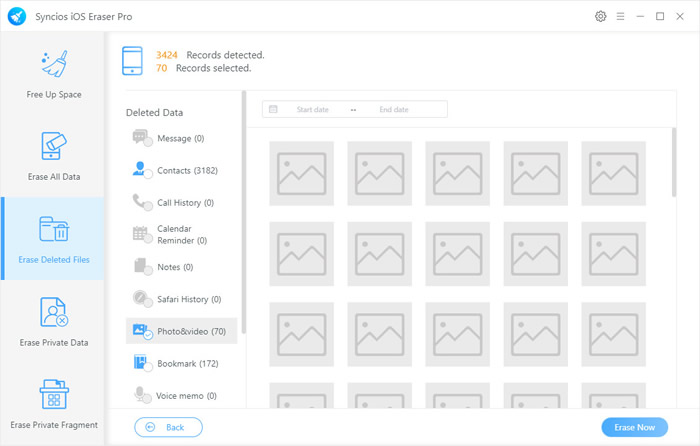

Step 1: In order to delete all photos which you've saved or screenshot by iPhone, choose 'Erase Private Data' module for help. This function supports to clear up personal information, third-party data and other private data. Click 'Erase' to select certain items.
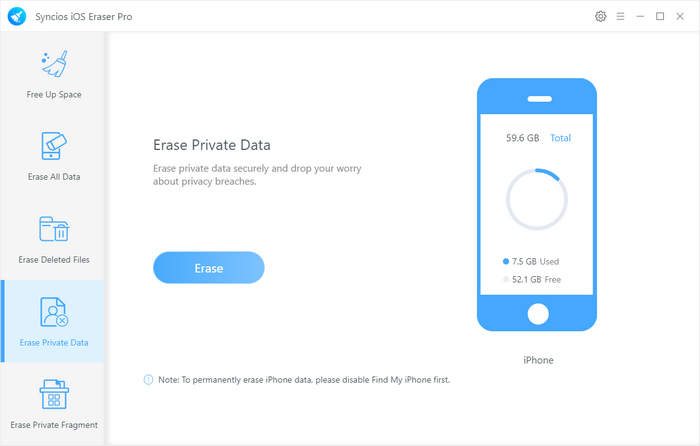
Step 2: 15 kinds of data with private information will list on the panel. Choose 'Photo&video' option to choose certain photos. Then click 'Erase Now' to erase them.
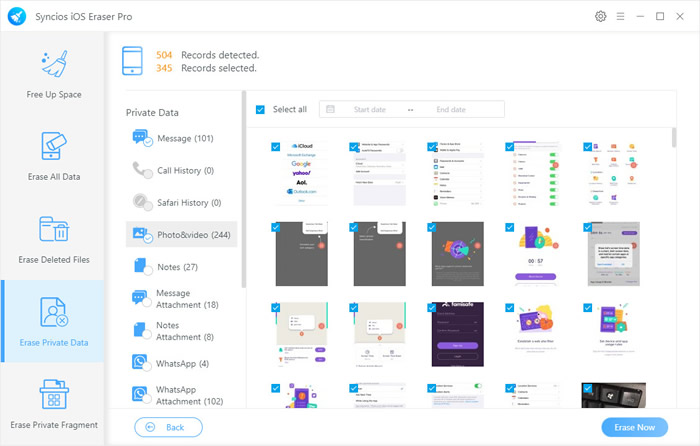

Syncios Manager is a comprehensive iPhone manager which can perfectly manage your photos. Below are what Syncios Manager supports to do. If you are interested in Syncios Manager, please visit here to know more function of it.
Export photos from iPhone: Syncios Manager supports to backup certain photos and whole photo album. All backup photos will keep with its same high quantity. If you found out that these photos were exported in thumbnails or could not be exported directly by Syncios, please disabled 'iCloud Photo Library' option on iPhone.
Import photos to iPhone: And sure, you can import certain photos to iPhone. Please double click the certain photo folder to enter and click 'Import' button to transfer certain photos. Photos from computer or from device which connect to computer can all import to iPhone.
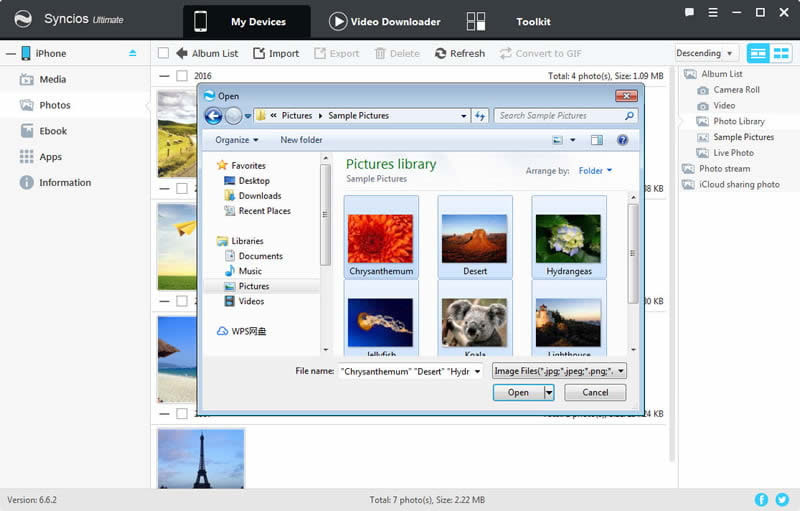
Delete photos from iPhone: You can manage your iPhone photos through Syncios as well. Supports to erase whole photo folder or certain pictures. But in some cases, you may find that you fail delete photos, even you did the delete process and these photos were still exist on iPhone. To solve this problem, please turn off 'iCloud Photo Library' for a while since these photos would be downloaded from your iCloud automatically after being deleted on iPhone.
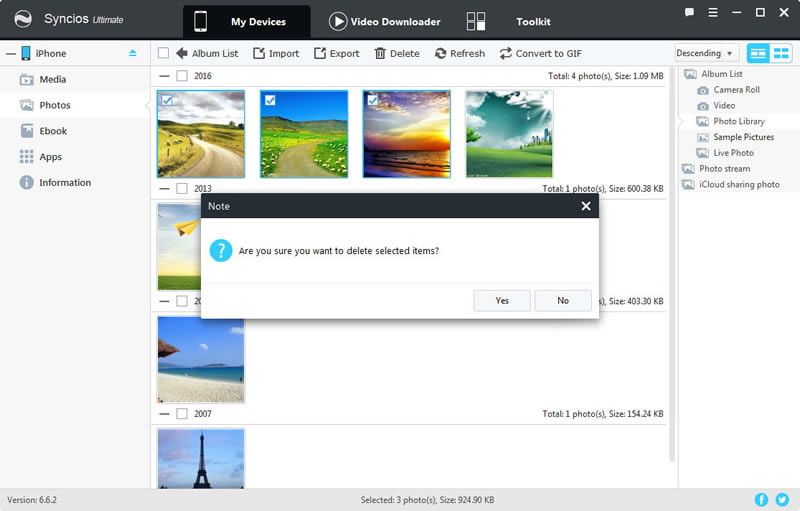
Make photos GIF for your iPhone: For gif lovers, you can use Syncios to DIY your own GIF with photos! You can add multiple photos and set its size and speed. Then you can import finished GIF to iPhone directly! Oh yes, Syncios Manager also supports to make personalized video GIF.
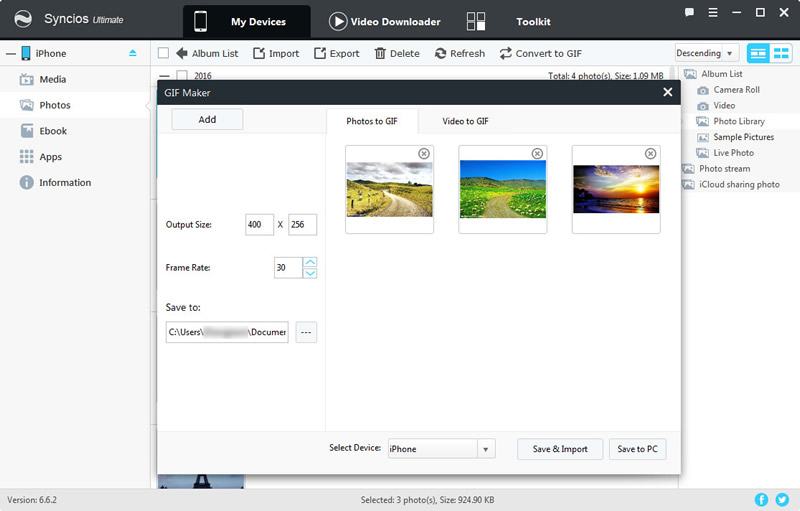
Create new photo album on iPhone: If you want to manage photo folder neatly, you can create photo folder and do some operations on it.
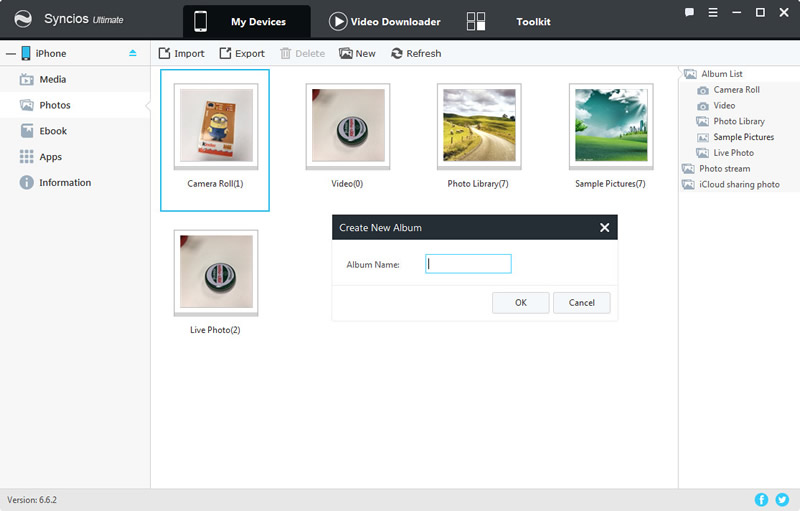

Summary: Syncios iOS Eraser Pro provides with 4 cleaning mode to erase photos on iPhone thoroughly. You can clean your iPhone regularly to keep a good storage space. Moreover, if you are interested in manage your iPhone, you can use Syncios Manager for help.
Supported OS: iOS 5 and above