![]() One management tool for all smartphones to transfer files between PC & iOS/Android devices.
One management tool for all smartphones to transfer files between PC & iOS/Android devices.
'I'm getting trouble in erasing iPhone data!', 'It seems something wrong with my iPhone, I can't erase data on it!' Oops, are you facing the same trouble with them? Don't worry, if you find yourself can't erase iPhone data, you are coming to the right place. We have Syncios iOS Eraser Pro which can perfectly solve this problem! Keep reading the passage to find out the solutions!
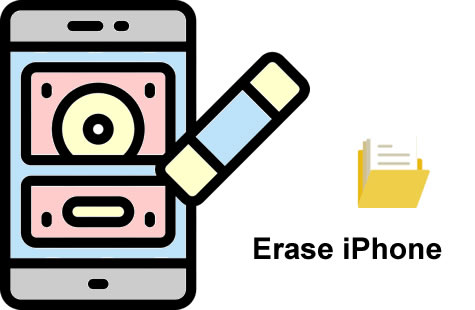
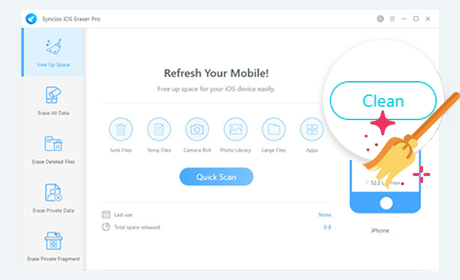

Don't need to worry if you find you can't erase data on iPhone directly. Here, the Syncios iOS Eraser Pro can solve this problem. Five main functions are able to scan your iPhone comprehensively. Every data deletion works can all achieve the 100% irrecoverable results which keeps your iPhone a good using environment.
Download
Despite 'Free Up Space' function achieves to clear data indeed but it can only clear up some fragments and junk files to return you a little bit storage space on iPhone temporary. To completely erase private data, we suggest you to use 'Erase Private Data' to clear up all personal information like call-history, messages, photos, third-party app's attachments, bank information, etc...
Step 1: Launch Syncios iOS Erase Pro and choose 'Erase Private Data' function. Tap 'Erase' button to choose contents from more than 15 categories. (*Tips: Please disable 'Find My iPhone' on your iPhone when using this function)
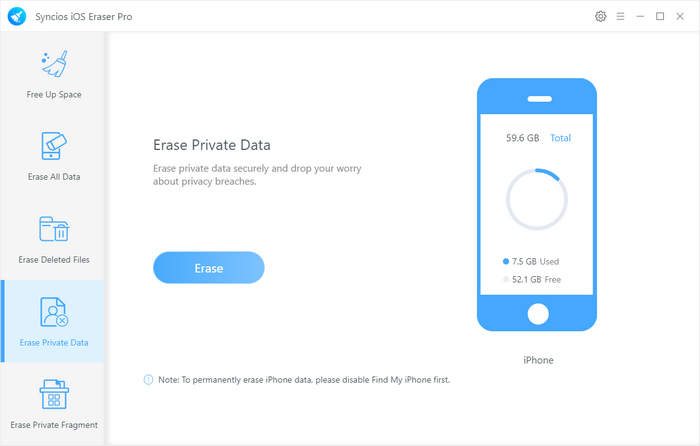
Step 2: Before choosing certain data, you can view them in advance. Then you can select multiple items or choose all of them. Then click 'Erase Now' to erase these iPhone data.
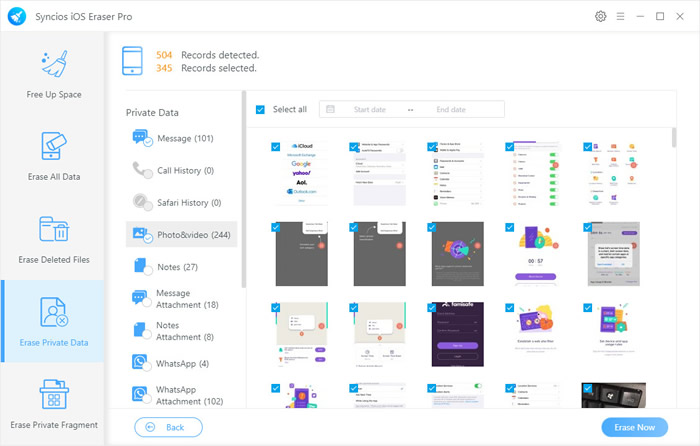

I have been thinking that whether deleted data were really disappeared after I deleted them on iPhone. Syncios iOS Erase Pro can check the results for you. Syncios will have a full scan of your iPhone and find out those still remain in your iPhone and delete them permanently.
Step 1: This time choose 'Erase Deleted Files' function. Click 'Erase' and Syncios will scan out deleted data which still hide in your iPhone. (*Tips: Please disable 'Find My iPhone' on your iPhone when using this function)
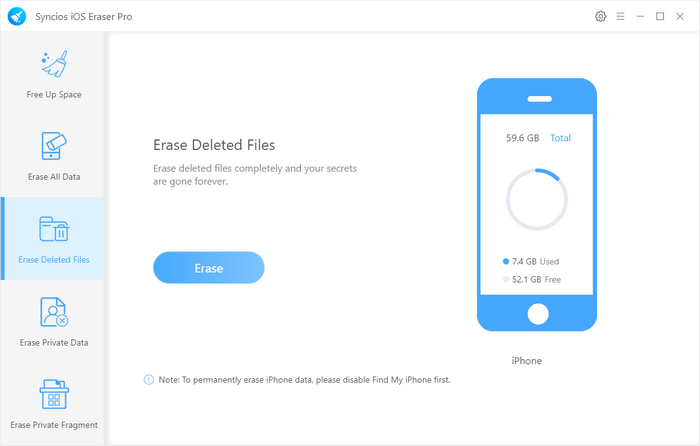
Step 2: Syncios will scan out 12 types of deleted files in iPhone and show the detailed information on screen. You can choose certain categories and click 'Erase Now' to delete these data from iPhone forever.
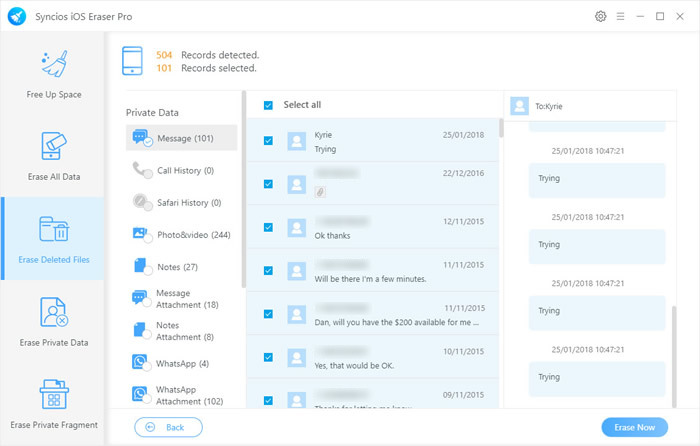
Tips: If you encounter any detection problem during the process? Please check our iOS detection tutorial for help.

Your third-party apps will create lots of fragments and these data will occupy a huge space on iPhone. Syncios iOS Erase Pro is going to erase fragments, caches, history and documents create by more than 15 trendy third-party apps include WhatsApp, WeChat, Snapchat, Kik, Spotify, Instagram, Facebook, Twitter, YouTube, Telegram, Viber, Skype, Chrome, Line and Firefox.
Step 1: Choose 'Erase Private Fragment' function and click on 'Erase' button to scan the third-party apps on iPhone. (*Tips: Please disable 'Find My iPhone' on your iPhone when using this function)
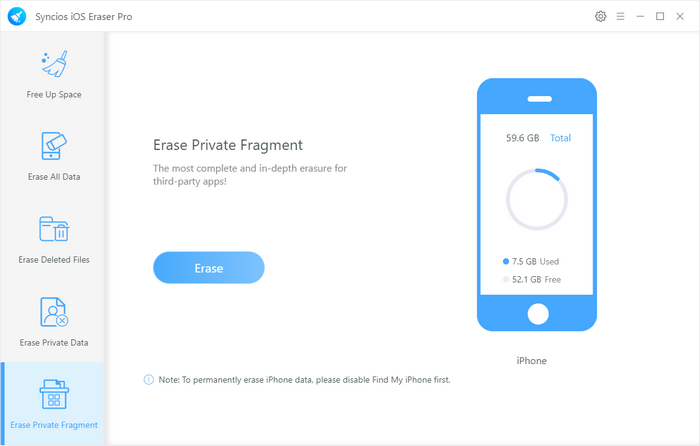
Step 2: Syncios iOS Eraser will tell you how many data of your apps and you can select the certain app to erase. Choose the certain third-party apps and click 'Erase' to delete all data of selected apps.
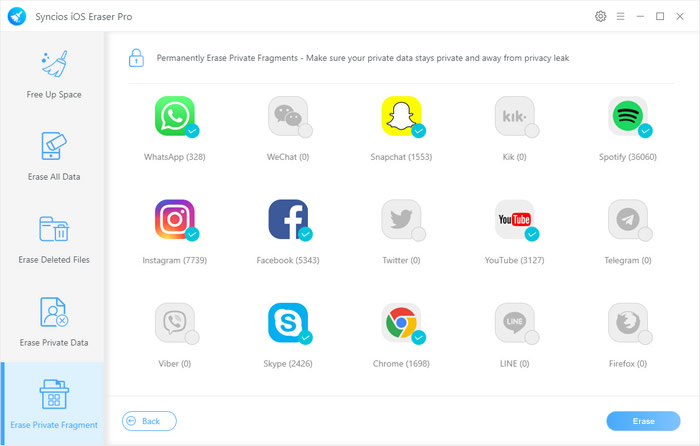

Before selling your iPhone or donating to somewhere, if you find you still can't erase data on iPhone directly, you can use Syncios iOS Erase Pro's 'Erase All Data' for help. This function can definitely achieves to clear up all data of your iPhone and promise a 100% unrecoverable results.
Step 1: Choose 'Erase All Data' function and click 'Erase' button to select the level of cleanliness. (*Tips: Please disable 'Find My iPhone' on your iPhone when using this function)
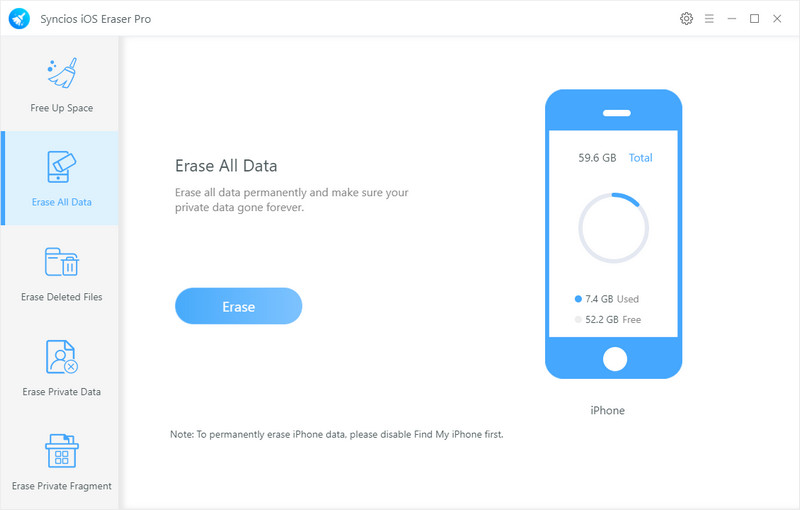
Step 2: Syncios provide with three cleanliness mode which all realize a 100% irrecoverable effects so that you don't need to worried about any data residual. Choose one of the cleaning level and click 'OK'.
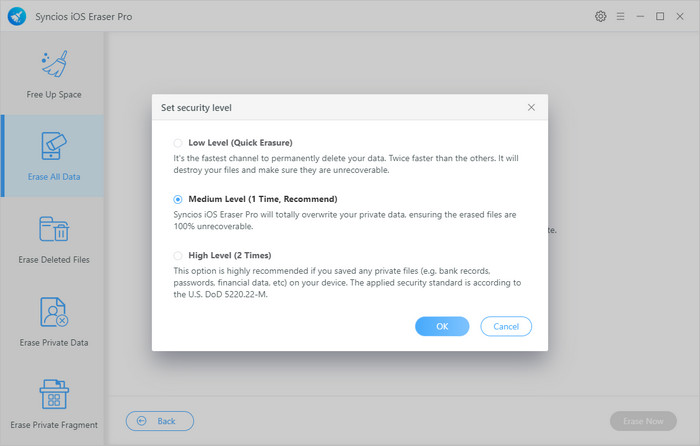
Step 3: Before starting the process, Syncios will check with you again to see if you have made up your mind in erasing all data of iPhone since this function can't revert and will wipe off all data. Then, type 'erase' in the text box and click 'Erase Now' to start deleting process.
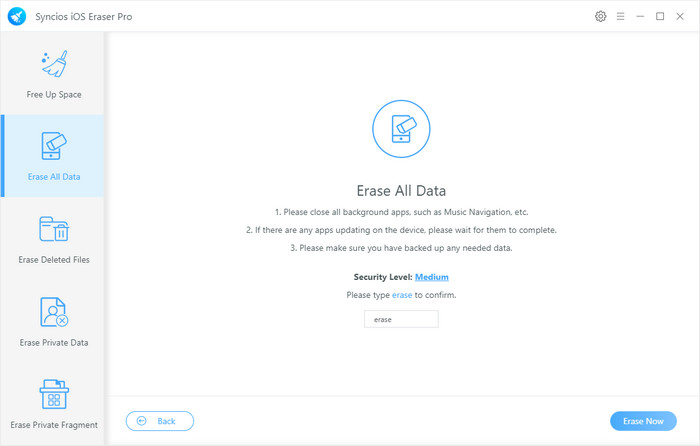
Tips: If you encounter any detection problem during the process? Please check our iOS detection tutorial for help.

Summary: If you are facing the problem in erasing iPhone data, use Syncios iOS Eraser Pro for help. I believe with these five functions can totally swipe off all data on your iPhone perfectly.
Supported OS: iOS 5 - iOS 14