![]() One management tool for all smartphones to transfer files between PC & iOS/Android devices.
One management tool for all smartphones to transfer files between PC & iOS/Android devices.
Apple's iPhone 16 arrives in-store on Sept.20, which is something of a surprise - it brings more advanced technology (namely in the camera capabilities and the processing power under the hood) and yet offers it for less than the iPhone XR cost in 2018. Could not wait to throw your old device to get the latest one? However, getting those massive photos that recorded your fabulous moments in your life from the old phone to the new one is kind of annoying. Here I would like to demonstrate how to use Syncios Data Transfer and other two conventional options to transfer photos from Huawei to iPhone 16 so that you can switch to iPhone 16 freely.

![]()
![]() Video Tutorial on How to Transfer Photos from Huawei to iPhone 16
Video Tutorial on How to Transfer Photos from Huawei to iPhone 16
![]()
Syncios Data Transfer is a simple yet effective program that is designed for transferring mobile content. Please download Syncios in your PC and follow our steps to unfold the journey of transferring your photos from Huawei to iPhone11.
Download
Win Version
Download
Mac Version
Step 1 : Download Syncios Data Transfer in your PC and then launch it. Here is the interface of the 'Transfer' below:
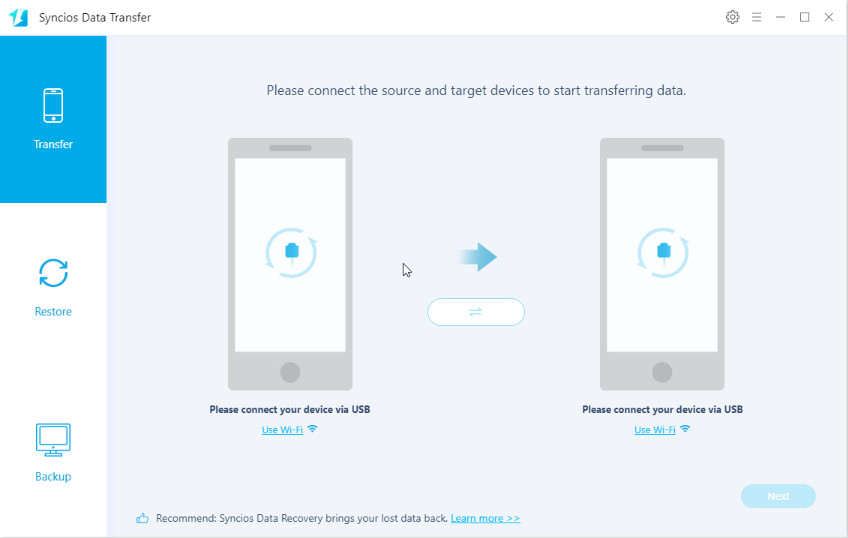
Step 2 : Connect both of your Huawei and iPhone 16 to the computer via USB cable. Please make sure that your devices are unlocked and follow the instructions appeared in the screen to install Syncios APK into your devices. You may switch the arrow in the middle of the interface to make sure the target device is in the right. After that enter ‘Next’ to proceed.
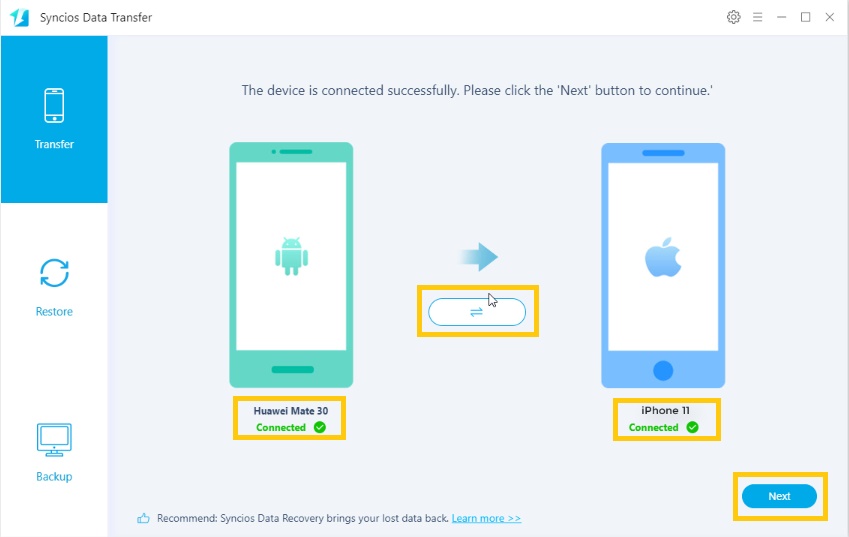
If you encounter any problems during the detection, please refer to these below:
![]()
How to Fix the iOS Device Detection Problem?
![]()
How to fix Android device detection problem?
Step 3 : All contents that are transferable are selected by default. You can uncheck ‘Select All’ and then select the desired ‘Photo Library’ and 'Camera roll'. After that, please enter ‘Next’ to go on to the next step. By the way, for more transferable information, you can refer to ‘What can I transfer?’
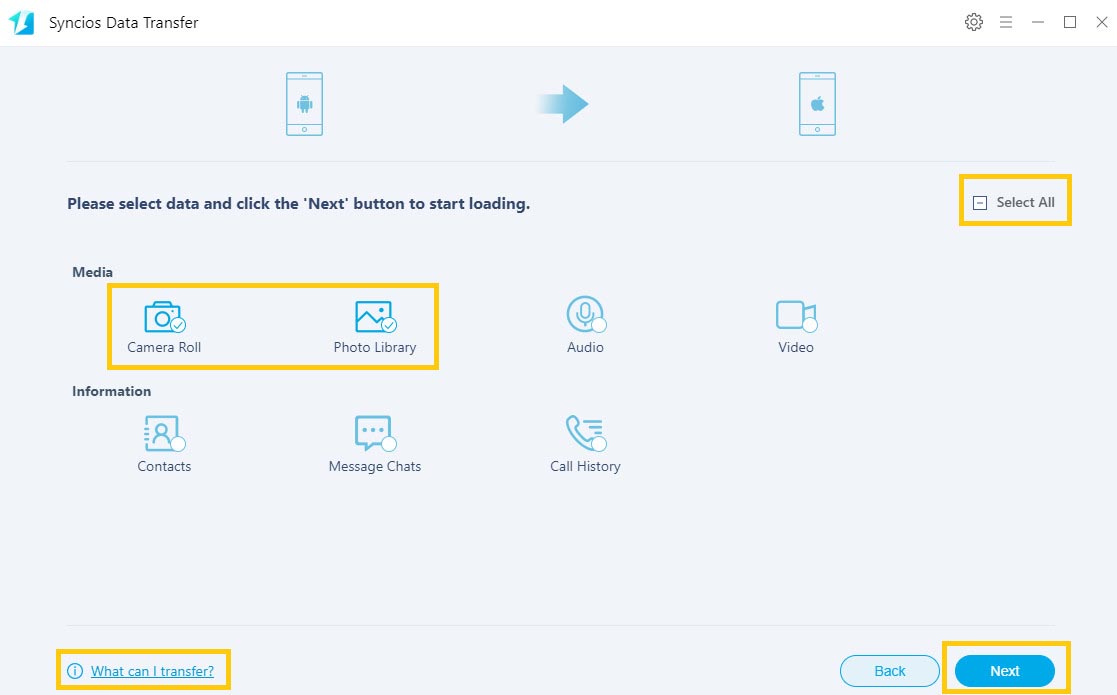
Step 4 : After you select the desired ones, Syncios will load and show the number of them. Enter ‘Next’ to further your step.
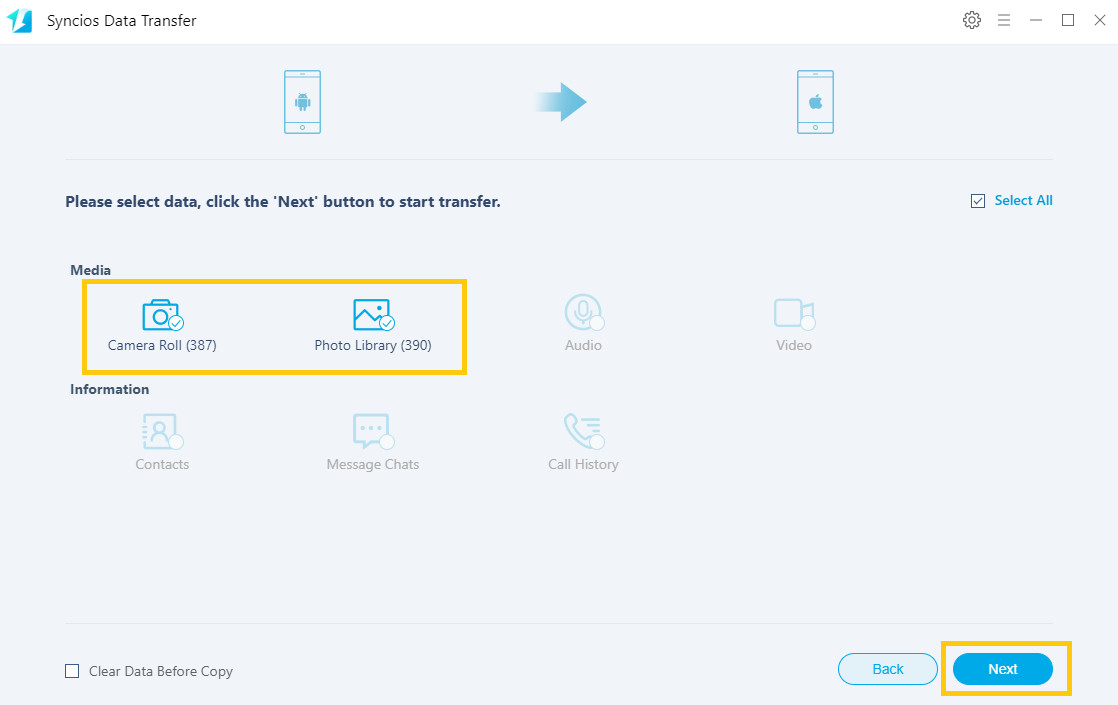
Step 5 : Successfully transferring photos from Huawei to iPhone 16, you can check in your target device. One of the biggest merit of our program is that it won't overwrite your previous data. If there exist any questions, please contact us and you will get prompt assistance.
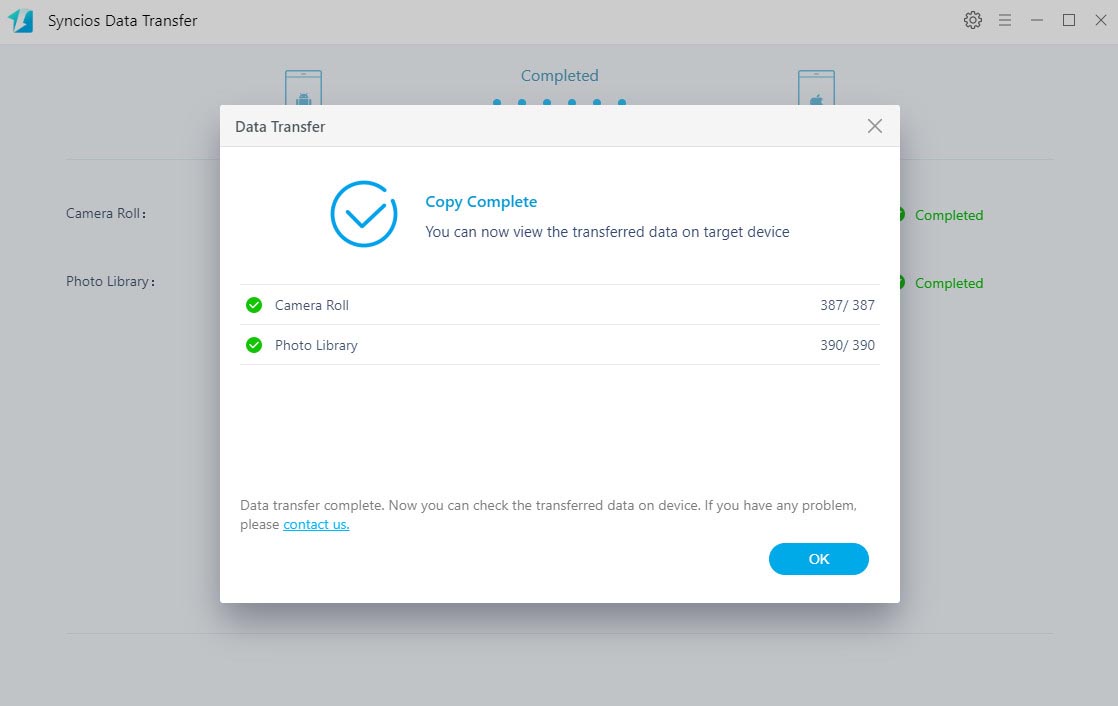
![]()
Method1: Using iCloud account
Method2: Using Google account
![]() End:
End:
Above we offered how to transfer photos from Huawei to iPhone 16 with Syncios Data Transfer in both video and step-by-step explanation as well as other two tradtional options to copy photos between Android and iOS. Follow our steps and you will find photo transfer is no more a frustrating thing and you can change your mobile phone at your own will as long as you have deep pockets .
Download
Win Version
Download
Mac Version