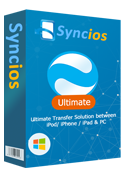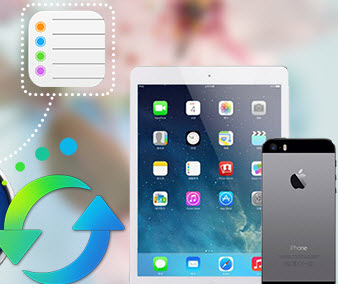Guide on Manage & Transfer iPad/iPhone/iPod App Documents
Have you ever downloaded music with your iPhone apps and would like to transfer the music from iPhone apps to PC? Or are you wondering how to remove documents from the third party apps in your iPad? Or would you like to import video to video apps in your iPhone? If so, you've come to the right place.
Syncios iOS Transfercan help you manage and transfer all app documents between iPhone/iPad/iPod and PC with just a few clicks. All without iTunes.
Here is step-by-step guides of how to manage app documents and how to transfer files in iPad/iPhone/iPod apps with computer.
How to Manage iPad/iPhone/iPod App Documents
Step 1: Download and Install Syncios iOS Manager
Download and install the free Syncios iOS Manager your PC. Make sure iTunes has been installed on your PC. Please note that you do not have to run iTunes when using this free iOS transfer tool.
Download
Win Version
Download
Mac Version
Step 2: Connect your devices to PC
After installing, run the Syncios iOS Manager tool meanwhile connect your iPhone/iPad/iPod to computer.
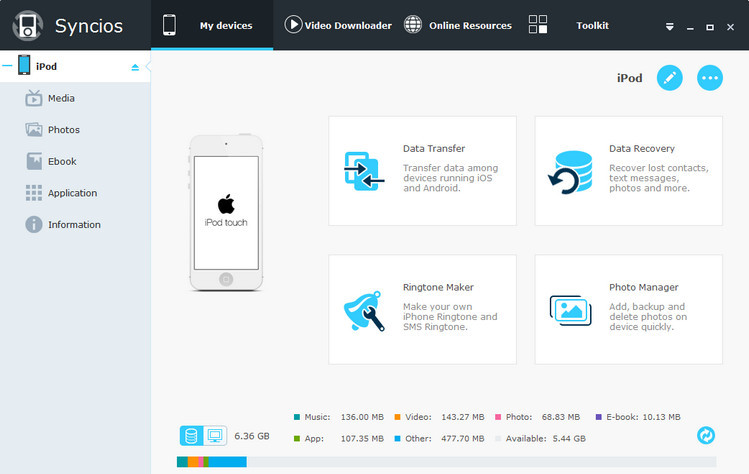
Step 3: Choose App you would like to manage.
Click Apps tab on the left panel and the main window would display all apps installed in your device. Choose the app which documents you would like to manage, then click the Documents Management icon.
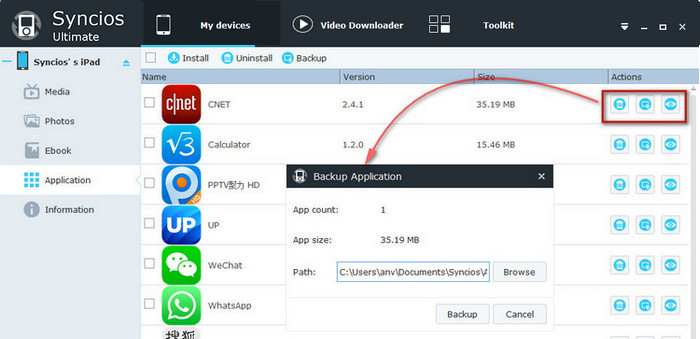
Step 4: Manage documents in iPad/iPhone/iPod apps.
Choose operation from New Folder, Remove, Import and Export.
New Folder | 1. Click "New Folder" button. |
Remove | 1. Choose unneeded documents. Hold down Ctrl key to select multiple apps. |
Import | 1. Click "Import" button. |
Export | 1. Choose documents you would like to export. Hold down the Ctrl key to select multiple ebooks. |
How to Transfer iPad/iPhone/iPod Third Party App Documents to PC
Step 1: Download and Install Syncios iOS Manager
Download and install the free Syncios iOS Manager on your PC. Make sure iTunes has been installed on your PC. Please note that you do not have to run iTunes when using this free iOS transfer tool.
Download
Win Version
Download
Mac Version
Step 2: Connect your devices to PC
After installing, run the Syncios iOS Manager tool meanwhile connect your iPhone/iPad/iPod to computer.
Step 3: Choose App you would like to manage.
Click Apps tab on the left panel and the main window would display all apps installed in your device. Choose the app which documents you would like to manage, then click the Documents Management icon.
Step 4: Choose app documents and export to computer.
Choose files, such as downloaded songs or videos and click Export button to export app files from iPad/iPhone/iPod to PC. Hold down the Ctrl key to select multiple files.
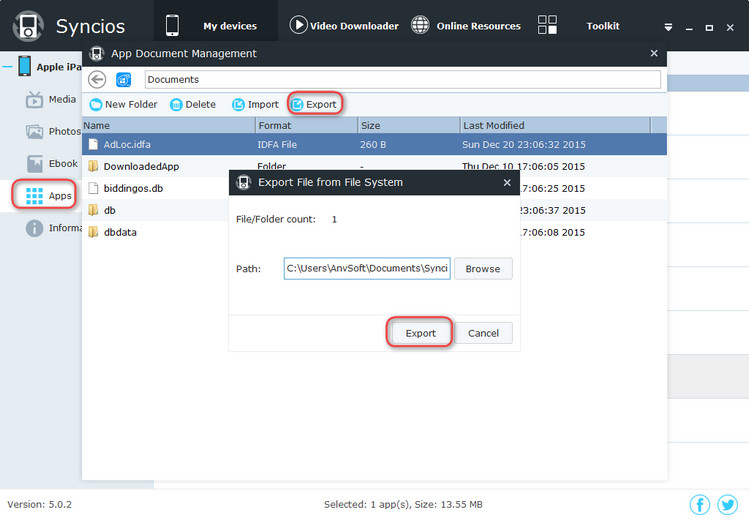
What Else Can Syncios iPhone Transfer Do For You:
Syncios also functions as iOS Data Recovery, which can help you easily backup photos, music & videos, apps, SMS, contacts, call logs, voice memos, notes, Safari bookmarks and recover even you thought you'd lost forever from the Syncios Backup Folder or from iTunes Backup and Other iOS Device.