![]() One management tool for all smartphones to transfer files between PC & iOS/Android devices.
One management tool for all smartphones to transfer files between PC & iOS/Android devices.
It will be a troublesome and irritating thing if your iPhone was coming to run out of storage. Keep an eye on your phone space could be an important thing, an 'memory exhausted' alert may come out when you want to record a concert or download a video game, and I know, that feeling would be really frustrated. So you need a data erasing app to keep your memory space into a good range. And I believe, Syncios iOS Eraser Pro is exactly what you need!
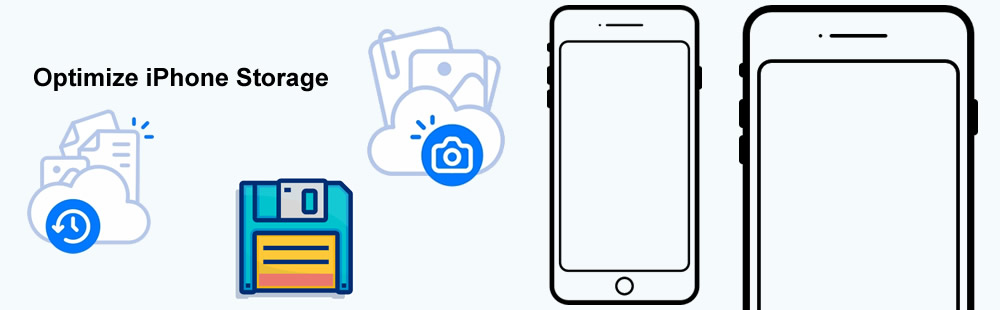

As to manage your iPhone storage regularly, you need a good phone helper, and here is the Syncios iOS Eraser Pro which supports to erase data on iPhone in five modes! Syncios offers 100% irrecoverable results can keep a perfect memory storage of your iPhone.
Download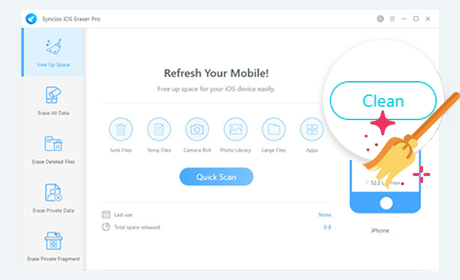

The most common way to optimize storage on your phone must be free up space, this process could swipe off some temporary files and caches which remain on your iPhone. But Syncios iOS Eraser Pro supports to scan out useless data in 6 categories which can bring you more system space to storage precious data.
Step 1: Select 'Free Up Space' function. You can free up your space by scanning Junk Files, Temp Files, Camera Roll, Photo Library, Large Files and Apps, and these options support to be scanned separately. Junk Files divided data into more tiny parts which include Crash Logs, Photo Caches, Downloaded Files, User Storage Files and iTunes Caches. If you want to completely clean up data in your iPhone, you can just click 'Quick Scan' to scan out all of them!
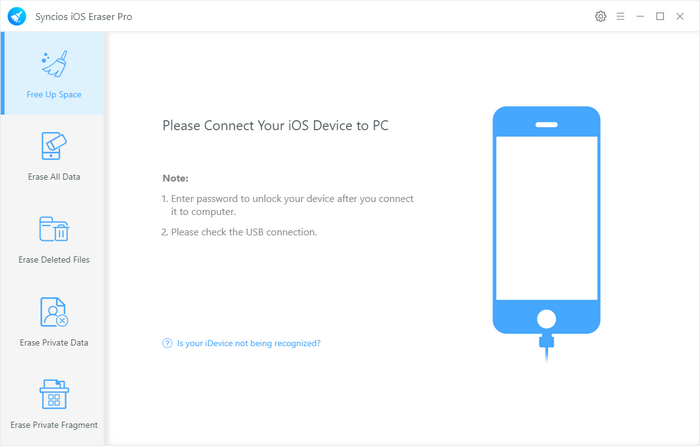
Step 2: Syncios will scan out these data and show you how much space did they occupied on your iPhone. Then click the 'Clean' button which refers to each options to optimize storage of your iPhone.
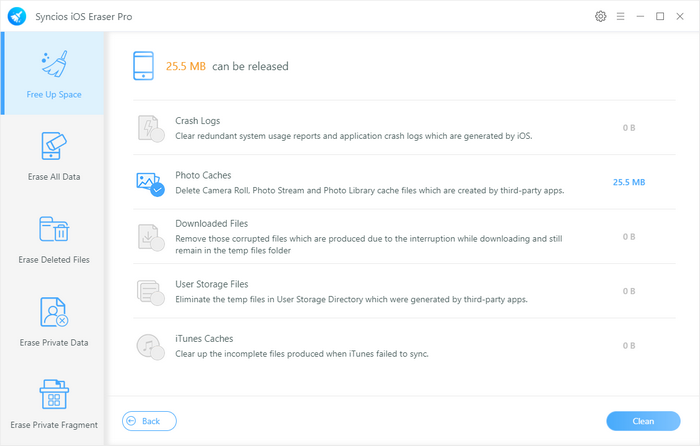

This function will give your iPhone a full scan. Possess with three different level of erasing form to choose. Syncios promise a 100% irrecoverable erasing results to return a good environment of storage for your iPhone.
Step 1: Select 'Erase All Data' function. Before using this method, please enable 'Find My iPhone' on your iPhone. After making this setting, click 'Erase' button on Syncios to select level of cleanliness.
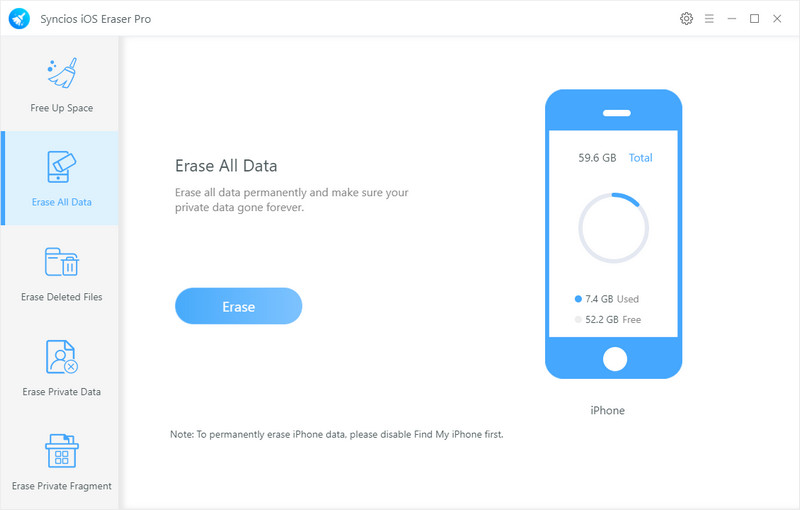
Step 2: Syncios iOS Eraser Pro offers three cleaning level - Low Level, Medium Level and High Level. Literally, the cleaning level will enhance gradually. Low Level will crush your data, Medium Level can overwrite selected data, High Level will clear up all your privacy and vital data with 100% irrecoverable effects. Choose the level you want and click 'OK'.
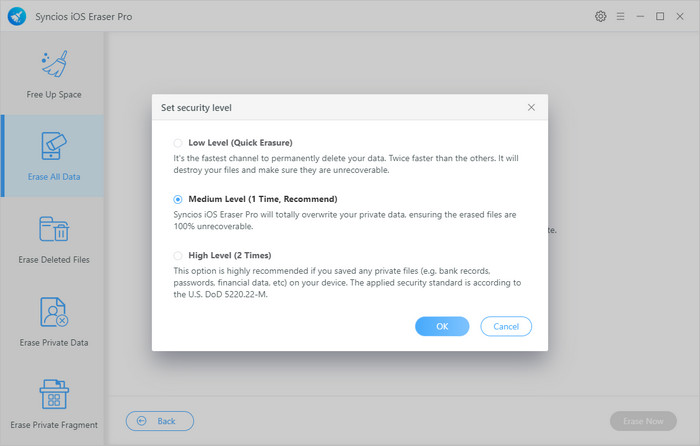
Step 3: Syncios will confirm with you again to make sure that you really want to erase all data on iPhone. This function can't revert, please take into serious consideration before start this process. Type 'erase' in the textbox if you confirm the deletion, then click 'Erase Now' to erase all data on iPhone.
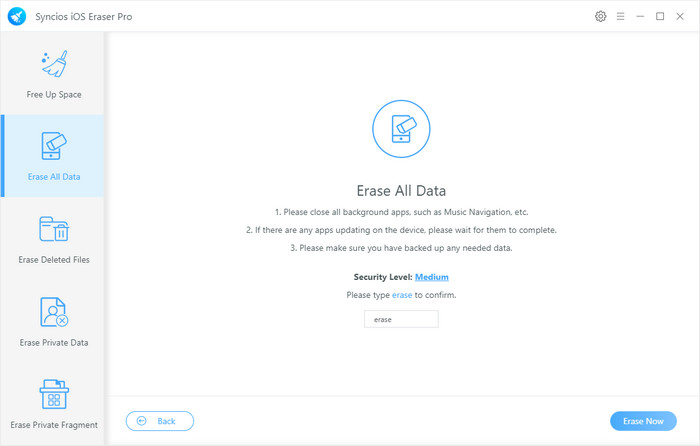
Tips: If you encounter any detection problem during the process? Please check our iOS detection tutorial for help.

Have you realized that some files even you have been deleted are still remained in your iPhone? This concealed data occupies your iPhone space. Now use Syncios iOS Erase Pro to scan out these deleted data and permanently delete them!
Step 1: Select 'Erase Deleted Files' function. Then click 'Erase' to scan out all deleted data concealed in your iPhone.
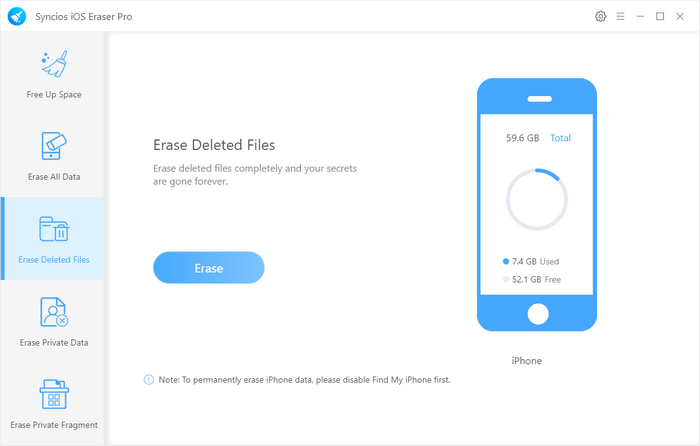
Step 2: 12 kinds of deleted files will be scanned out by Syncios. Detailed information will display on screen, and now select the certain categories and click 'Erase Now' to completely delete them on your iPhone.
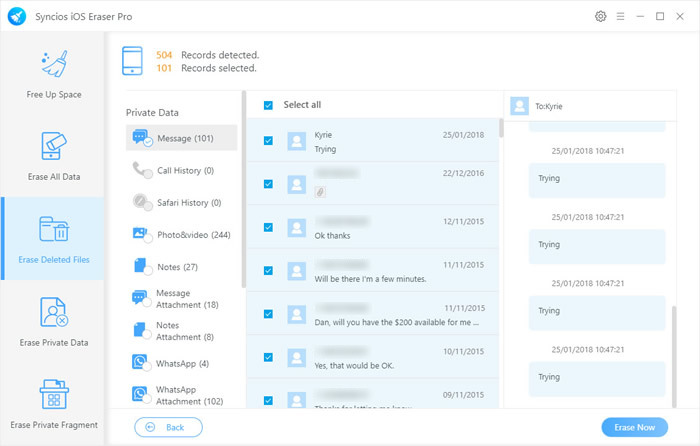
Tips: If you encounter any detection problem during the process? Please check our iOS detection tutorial for help.

Summary: This passages share you three useful methods to erasing data on iPhone in every aspects. With the help of Syncios iOS Eraser Pro, your iPhone will keep in a good memory space.
Supported OS: iOS 5 - iOS 14