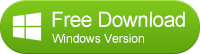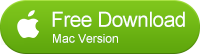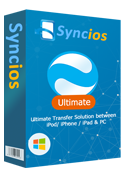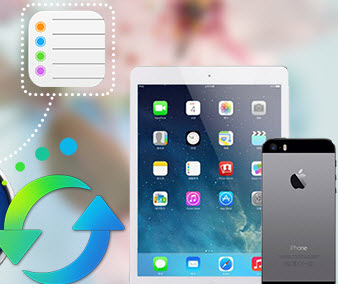Safe Way to Restore iPhone iPad Data after Jailbreaking
Experienced jailbreakers will always backup iPhone iPad before jailbreaking, because they do not know if they will fail to do it. If you do, then you can restore your data from the backup file. However, with iTunes, you are not allowed to preview or selectively recover your data from iTunes backup. Is there a safe way to do that? To make it easy, please turn to Syncios Data Transfer or Syncios Data Transfer for Mac.
Note: This one click data transfer tool can not only support iOS device, not also Android phones and tablets.
How to Restore iPhone iPad Data after Jailbreaking
The following tutorial will guide you how to restore iPhone iPad data after jailbreaking using Syncios in detail. Even if you an iTunes user, you may also need to learn an alternative way to do it. Here it is...
Before we get started, please make sure that Syncios Data Transfer program is intalled on your pc. Otherwise please download the program per your Operation System and install it to your computer.
Step 1: Connect your iPhone iPad to computer with USB and launch Syncios Data Transfer.
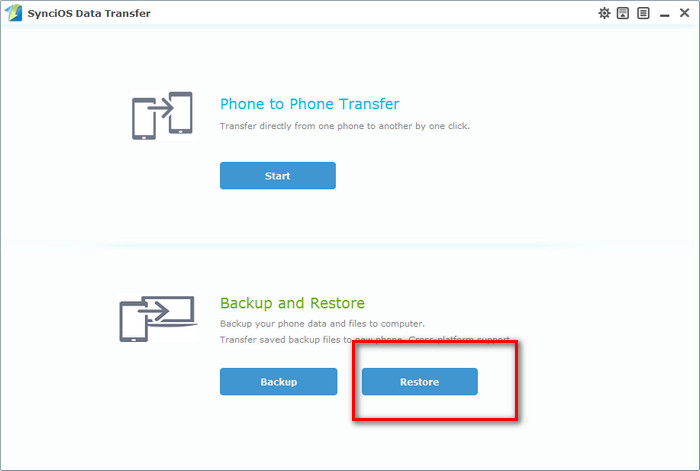
Step 2: Click the Restore button to go to restore mode. Then select restore from Syncios Data Transfer backup, iTunes backup, or iTunes music and playlists. Choose one in the backup file list you would like to recover from.
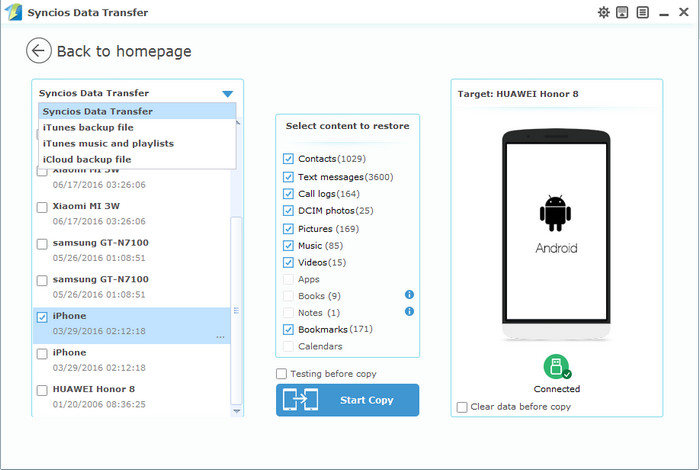
Select contents you would like to restore from the backup folder and restore. Once ready, simply click Start Copy button. The program will restore the data to iPhone, iPad within several minutes, please wait patiently.
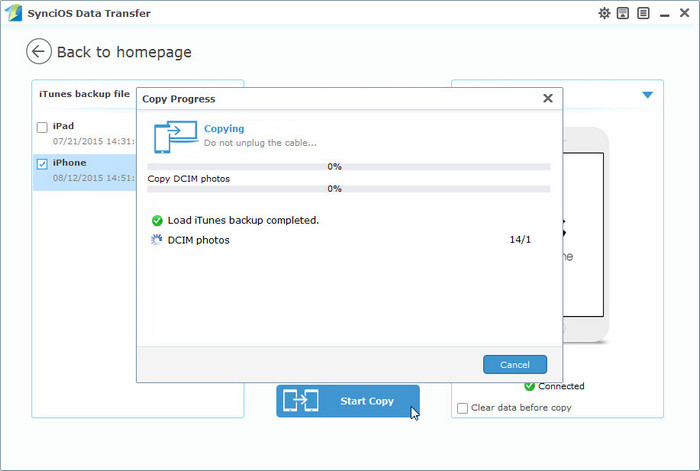
Note:
1. Restore from the local backup folder won't delete current data in your iPhone iPad.
2. Restore from iTunes Backup will overwrite DCIM, device settings (for example, Phone Favourites, Wallpaper, and Mail, Contacts, Calendar accounts); app data; Home screen and app organization; Messages (iMessage, SMS, and MMS), ringtones, and more in your iPhone iPad.