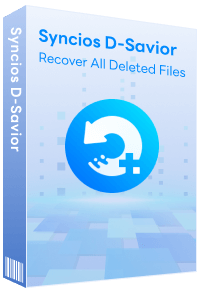Transfer Data from Xiaomi to iPhone
It's a cumbersome task to transfer all data from android to iPhone device since they have different OS. However, it will be much easier if you know the right aspect or way behind it. Xiaomi has been one of the most popular smartphone industry, however many people will still choose iPhone for its smooth system performance and security features. This could be one of the reason why you want to switch from Xiaomi to iPhone. And today we want to share some easy methods to help you transfer data from Xiaomi to iPhone.
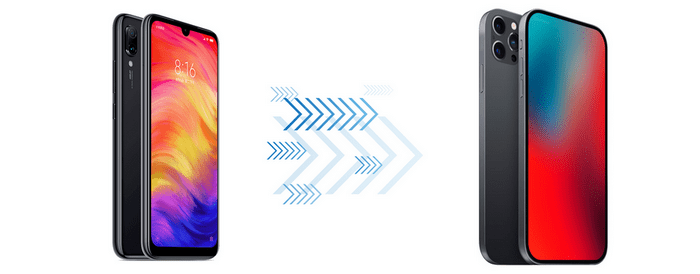
What You Need
To transfer all your phone data from Xiaomi to iPhone, we will use a handy phone transfer tool -- Syncios Data Transfer. This is a professional iOS & Android synchronizing tool, which enables you to backup or transfer messages, contacts, call logs, music, video, audio and other files between iOS & Android devices and computer with only few clicks. Multiple OS is supported means that you can transfer between android to android, android to iOS, iOS to iOS and multiple devices to computer. Besides, it can backup phone data and restore in lossless quality and sync contents from iTunes/iCloud to your mobile phone.
Features of Syncios Mobile Transfer:
- Transfer contacts, messages, call logs, WhatsApp, music, photos, videos, apps, safari history, bookmark, Notes, ebooks and more.
- 1 click transfer data between iOS and Android.
- Selectively backup and restore phone data in lossless quality.
- Recover iTunes/iCloud data to iOS or Android devices selectively.
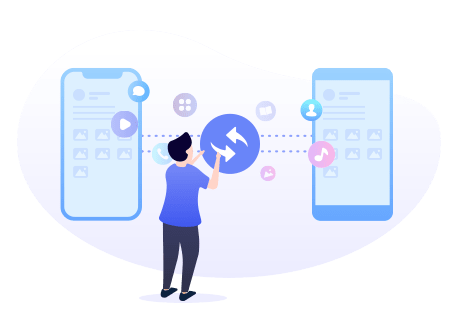
Part 1: 1 Click Transfer Data from Xiaomi to iPhone
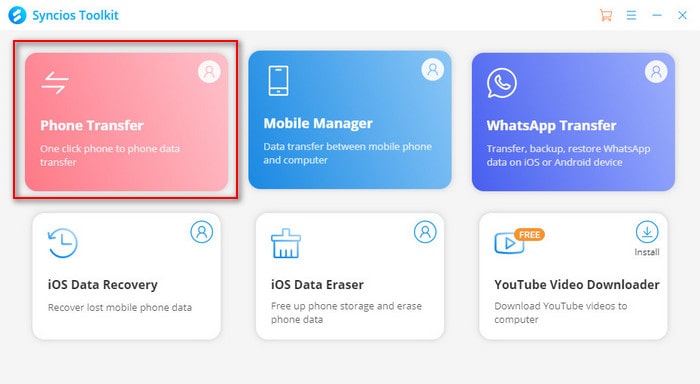
Step 1 Download and install this Xiaomi to iPhone Transfer tool on your computer. Launch the program and choose "Phone Tranfer" from the main interface. Wait until the downloading finished, then start Phone Transfer.
![]() FAQ: fix Xiaomi/iPhone not detected issue.
FAQ: fix Xiaomi/iPhone not detected issue.
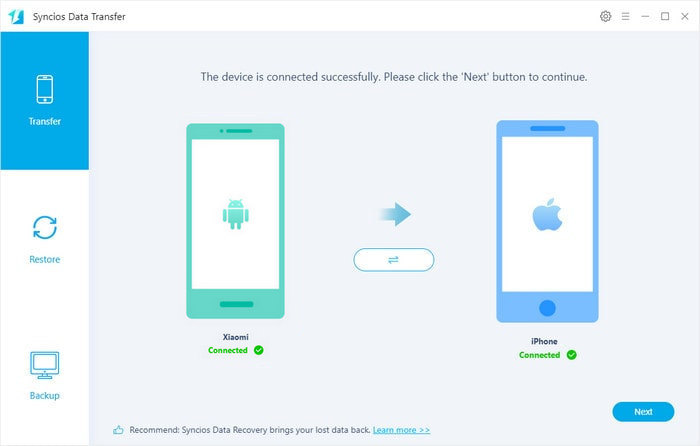
Step 2 Connect your Xiaomi and iPhone to computer via USB cable. (wifi connection is available for Android phones). Under "Transfer" mode, you can see the two phones detected by Syncios Mobile Transfer. Make sure your Xiaomi phone is on the left side as source device while iPhone on the right side as target device. You can click the switch button in the middle to switch your phones.
Step 3 Click "Next" button to enter choose data to transfer from Xiaomi to iPhone. Here you can transfer photo, video, text messages, MMS, call history, contacts, calendar and more from Xiaomi android phone to your iPhone. Select the data you need and click Next to load your phone data and start transferring.
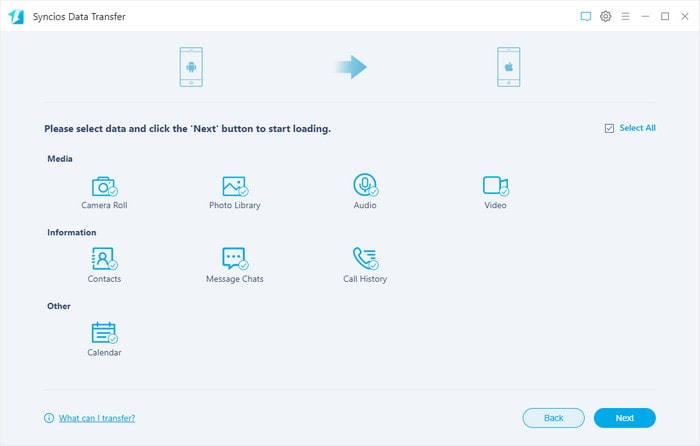
Step 4 Start copying files from Xiaomi to iPhone.
Hit the next button to start transferring. A dialog comes out both showing the files’ names and a progress bar, please keep both of your phones well connected to your computer. Wait patiently until it finished. And now you have successfully transferred all your data from Xiaomi to iPhone.
You can also go to Backup mode, backup all your Xiaomi android phone data to computer for safe-keeping. And you can restore the backup to new phone (no matter Android or iOS) anytime you need. And under Restore mode, you are allowed to recover data from local backup or even iTunes backup, iCloud and iTunes library.
Part 2: Move to iOS
"Move to iOS" is a native solution that has been developed by Apple and is available for free. For Android users, you can also get this "Move to iOS" app from Play Store. It's helpful when you need to move system settings from Xiaomi to a new iPhone. If you don't have a computer and want to transfer phone data via wifi, then "Move to iOS" could be a good option.
Step 1: Install "Move to iOS" on Xiaomi
check THE Wi-Fi connection and battery condition on both phones. Make sure they are charged enough and no internet interrupt. Then Get "Move to iOS" installed on your source device Xiaomi phone in advance.
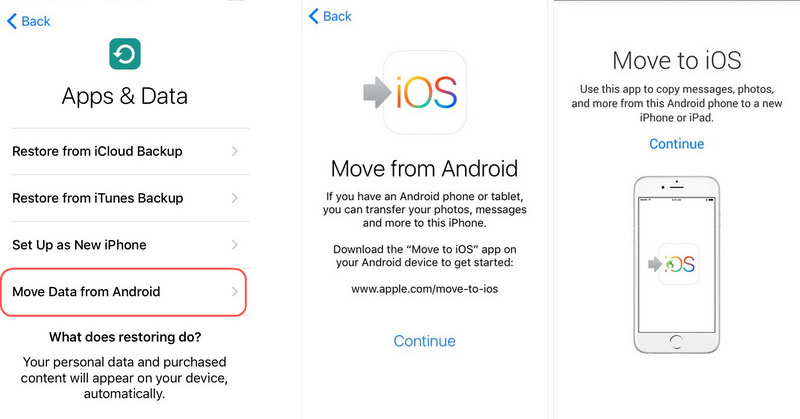
Step 2: Establish a secure connection
Start "Move to iOS" on your Xiaomi phone, then turn on your iPhone to finish its initial setup. Follow the setup instructions and choose Continue when confirming you choice of data migration. A one-time code would be generated on your iPhone. Enter the code on your Android to establish a secure connection between both the devices.
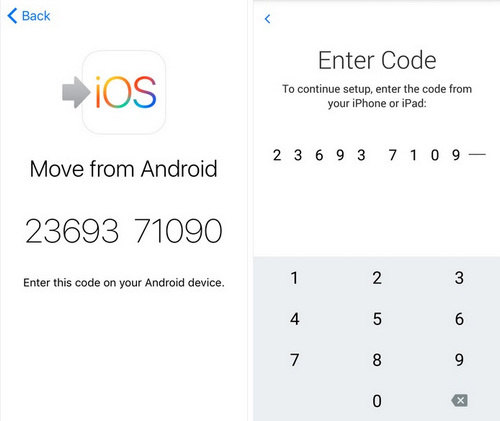
Step 3: Select contents to transfer
Keep them connected to the same Wi-Fi network. And when the connection is established, you are able to choose contents you need to transfer. Start the transfer and wait. You'd better unlock both phones and check in time. Now the selected contents could be transferred from Xiaomi to iPhone.
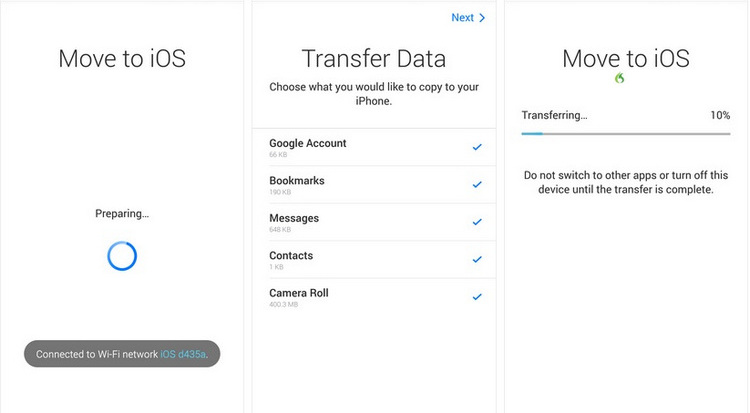
Video Tutorial - 2 Ways to Transfer Data from Xiaomi to iPhone / iPad
These are two methods that show how to transfer data from Xiaomi to iPhone. We always suggest our readers for Syncios Data Transfer because of advanced features and high-tech reliability. However, the Move to iOS app is not that bad if you can tolerate specific usage issues and more steps to follow. It wholly depends upon you to either make a smart choice for Xiaomi to iPhone transfer.
Extra Tips: How to Rescue Your Missing Data
What if you accidentally lost your important files on a PC, USB, SD card, etc.? Don't worry, Syncios D-Savior can help you recover any data effortlessly. It not only supports data recovery from 1,000+ file formats, but helps restore data effectively from multiple scenarios like the formatted disk, lost partition or crashed systems. Just have a try!
Syncios Location Changer
One-click to spoof iPhone location and simulate GPS movement. Learn more >>
Syncios Passcode Unlocker
Remove iPhone passcode, Face ID, Apple ID, Screen Time passcode. Learn more >>
Syncios D-Savior
Recover all types of data from HDDs, USB drives, SD cards, SSDs, etc. Learn more >>
Related Channels
Unlock Phones
- Turn Off Screen Time on iPhone/Mac
- Turn Off Screen Lock on iPhone in Seconds
- Unlock iPhone without Passcode Instantly
- Change Screen Time Passcode Without Code
- Unlock iPhone without Apple ID
- How to Unlock Disabled iPhone
- How to Remove Screen Lock on iPhone
- [Solved] Forgot Screen Time Passcode
- 14 Ways to Solve Face ID Not Working
Data Recovery
- SD Card Recovery: Recover Data from SD Card
- How to Remove Recycle Bin from Desktop
- Recover Deleted/Unsaved/Overwritten Excel
- Windows 10/11 Startup Folder
- How to Format SD Card to FAT32
- Recover Deleted Files from USB Flash Drive
- Stop Windows from Upgrading to Windows 11
- 10 Best Data Recovery Software for Windows
- 9 Methods to Recover Deleted Chrome History
- How to Recover Deleted Photos