How to Backup and Restore Samsung Galaxy S25/S25+/S25 Ultra on Windows PC/Mac
The Samsung Galaxy S25 skips a bunch of numbers from last year's Samsung Galaxy S24, but there is good reason for that: it's a massive upgrade if you're keen on a 5G phone. Here's what you're getting, though: a 6.2-inch screen with a fast 120Hz refresh rate, 5G download speeds, better cameras on the front and back, a hefty battery capacity. This is the phone to pick if you want to try out the new tech that Samsung has to offer. You could go for the Ultra if you want more storage or a 108MP camera, but for day-to-day use, Samsung Galaxy S25 is going to be fine for most people.
If you just switched to a Samsung Galaxy S25, you may also need to consider how to keep your phone data on local disk for safety. And you'd better update the backup in case you need the backup files one day. This tutorial guide you on how to backup and restore Samsung Galaxy S25 quickly. Follow our steps below.
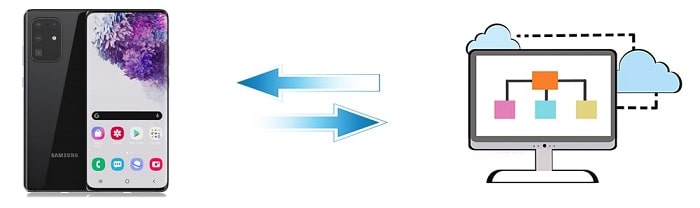
1. 1-Click Backup and Restore to Samsung Galaxy S25/S25+/S25 Ultra
Just a few years ago, mobile phones were basic devices that could send and receive voice calls but not do much else. These days, smartphones are about as significant as full-fledged desktop PCs and laptops, and are filled with valuable email messages, contacts, videos, photos, and documents. People depend on their smartphones every day, and losing the data those devices contain can be as disastrous as suffering through a hard-drive crash on a proper PC. That’s why it’s important that you back up your phone as regularly and carefully as you do your other devices.
It's a very simple matter to backup and restore a mobile device with the help of Syncios Data Transfer. Samsung Galaxy S25 photos, videos, audios, music, messages, contacts, call logs and so on could be backed up and restore easily with few steps. The following is a more detailed description of this software:
What can you do with Syncios Data Transfer:
- ◉ Transfer contacts, photos, SMS, music and videos between devices safely and easily.
- ◉ Restore iTunes backup and iCloud backup to mobile devices quickly without iTunes
- ◉ Get music and videos from iTunes Library to phones simply
- ◉ Works perfectly with Apple, Samsung, HTC, LG, Sony, Google, HUAWEI, Motorola, ZTE, Nokia and more smartphones and tablets.
- ◉ Fully compatible with Windows PC and Mac
Download and use the trial version, then follow steps below to backup and restore Samsung Galaxy S25.
▼ Backup Samsung Galaxy S25 to on Windows PC/Mac
Step 1: Download and install the latest Syncios Data Transfer tool from its official website. From the start-up interface, choose Backup mode and connect your Samsung Galaxy S25 to computer by using an USB cable.
Enable USB Debugging on Samsung (Android) phone. If there is any pop-up message appears on your phone, you should check the message timely. So you'd better keep the connected device unlocked during the connection in case prompts for authorities from computer or Syncios would be ignored.
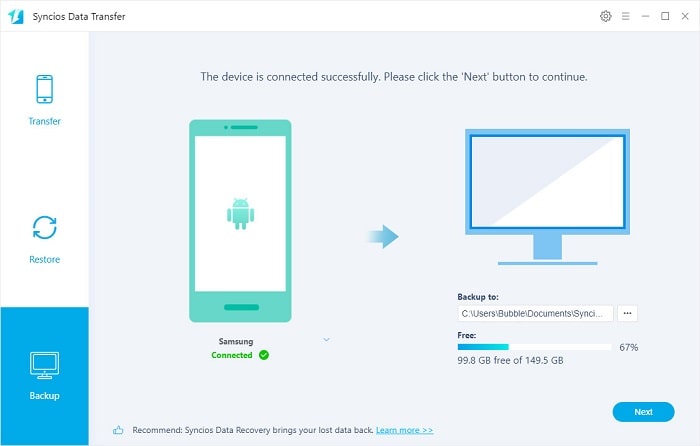
Step 2: Click on Next button. now you are going to choose contents you want or don't want for a backup. Tick off the check boxes in front of the contents you want, and click on Next button to load the selected data. Once you make a confirmation, clcik on Next button to initiate the transfer. Syncios will make a full backup of all contents you select. Wait till the transfer finishes.
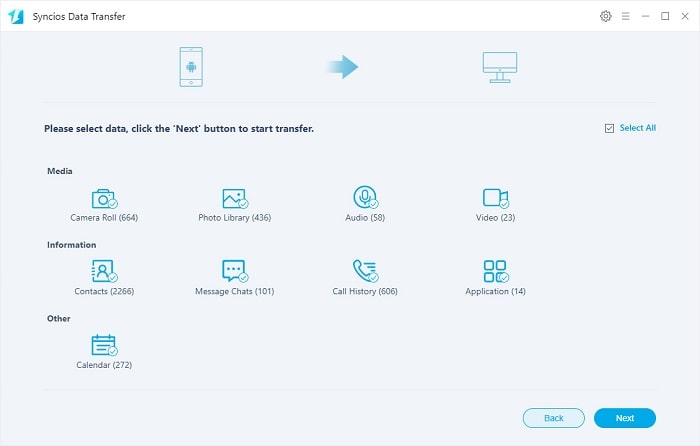
▼ Restore backup to Samsung Galaxy S25 on Windows PC/Mac
Step 1: Of course you need to restore the backup files one day. You are able to restore the backup files to your Samsung Galaxy S25 or restore the backup files to other iOS or Android devices.
Connect Samsung Galaxy S25 to computer via an USB cable. Open Syncios Data Transfer and choose Restore mode on the primary interface. You will find a tap Syncios Backup. Click on it and a pop-up window appears. The backups you have made by using Syncios will be enlisted here. Choose one backup you need and make a confirmation. Then close the pop-up window. Click on Next button to move forward.
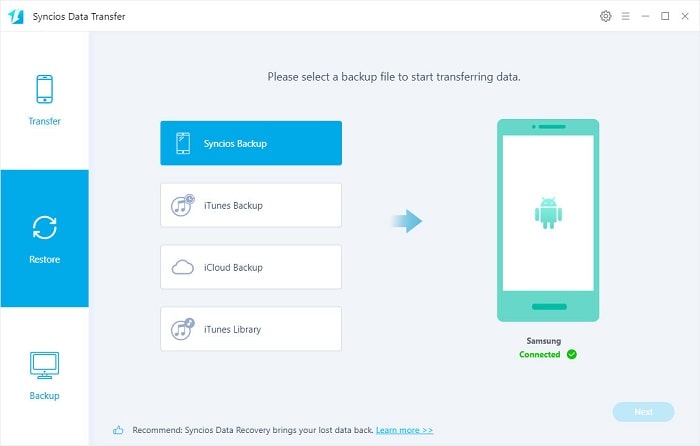
Step 2: Here you are going to select contents for a restoration to Samsung Galaxy S25. Tick off contents you need and uncheck other options. Then click on Next button to load the selected data. Check what you select at last, then click on Next button to launch the restoration process.
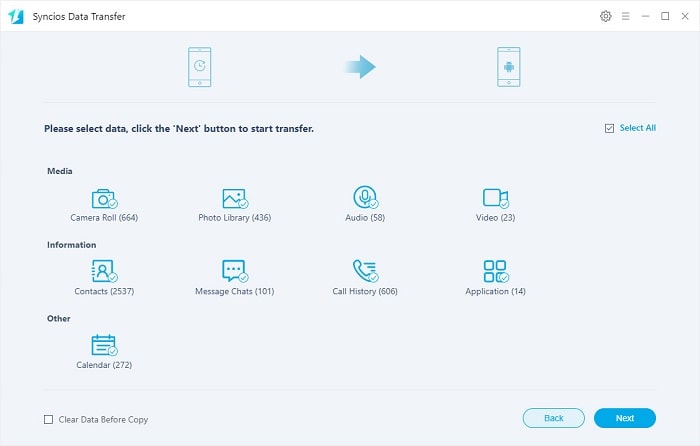
2. Selectively Backup and Restore Samsung Galaxy S25/S25+/S25 Ultra
Not every user need a full backup of Samsung Galaxy S25, part of them want to backup some files they don't want to lose. Thus, we provide another way to backup and restore Samsung Galaxy S25 for those users. With a free app, Syncios Mobile Manager, you can get what you want from your Samsung Galaxy S25. More detailed introduce you can learn from below.
What can you do with Syncios Mobile Manager:
- ◉ Manage music, videos, photos, apps, ebook, contacts, etc. on iOS and Android devices.
- ◉ Download online videos from 100+ video sharing sites to devices.
- ◉ Handy Toolkit: Phone Transfer, 1-Click Backup, 1-Click Restore, Audio Converter, Video Converter, Ringtone Maker, etc.
- ◉ Works perfectly with Apple, Samsung, HTC, LG, Sony, Google, HUAWEI, Motorola, ZTE, Nokia and more smartphones and tablets.
- ◉ Fully compatible with the latest iOS and Android devices
Get Syncios Mobile Manager installed, then we start learning how to bakcup and restore Samsung Galaxy S25 selectively.
Get Syncios Mobile Manager installed on your computer, and connect Samsung Galaxy S25 to computer. Check prompts on Samsung Galaxy S25 during the connection. Enable USB Debugging on Samsung (Android) phone. We show you how to backup and restore Samsung Galaxy S25 photos and music as samples.
▼ Transfer Photos between Samsung Galaxy S25 and PC
Step 1:Contents column will be displayed on the left panel. Your data will be deivided into five parts. For instance, if you want to backup photos of Samsung Galaxy S25, go to Photos under Samsung Galaxy S25 device, choose photos or a photo album then click on Export to save photos from Samsung Galaxy S25 to computer.
Step 2:To import pictures or photos from computer to Samsung Galaxy S25, go to Photos tap, click on Import to choose pictures from computer. When it's done, click on Open to import the selected pictures or a music folder.
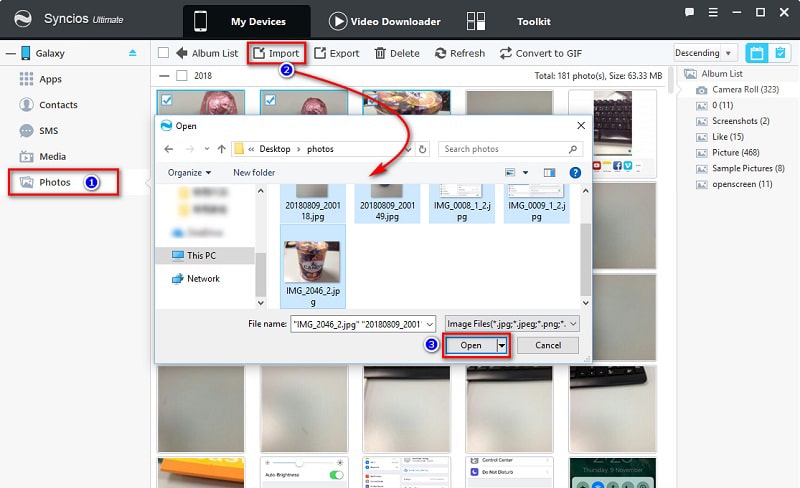
▼ Transfer Audios between Samsung Galaxy S25 and PC
Step 1: To export music from Xiaomi Mi 10 to computer, navigate to Media. All songs on your Samsung Galaxy S25 will displayed here. Select songs and click on Export to save audios files from Xiaomi Mi 10 to computer.
Step 2: To import music from computer to Xiaomi Mi 10, also choose Media tap and click on Add > Add File ( or Add Folder) to choose audio files from computer. When it's done, click on OK to import the selected files or a music folder.
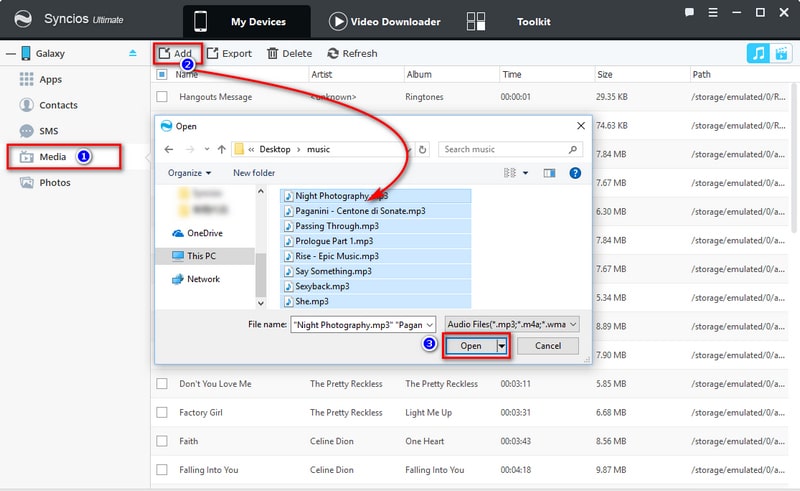
Video Tutorial - 2 Easy Ways to Backup and Restore Samsung Galaxy S25/S25+/S25 Ultra
Conclusion
You have a lot of important data and files stored on your Samsung Galaxy S25. And you want to make sure that information is backed up in case your phone ever goes on the fritz. Syncios offers two backup tools through which you can back up content easily according to your need. If this guide helps, don't forget to share it with your friends.
Tips what's next? Download Syncios Tools now!
Syncios Location Changer
One-click to spoof iPhone location and simulate GPS movement. Learn more >>
Syncios Passcode Unlocker
Remove iPhone passcode, Face ID, Apple ID, Screen Time passcode. Learn more >>
Syncios D-Savior
Recover all types of data from HDDs, USB drives, SD cards, SSDs, etc. Learn more >>
Related Channels
Unlock Phones
- Turn Off Screen Time on iPhone/Mac
- Turn Off Screen Lock on iPhone in Seconds
- Unlock iPhone without Passcode Instantly
- Change Screen Time Passcode Without Code
- Unlock iPhone without Apple ID
- How to Unlock Disabled iPhone
- How to Remove Screen Lock on iPhone
- [Solved] Forgot Screen Time Passcode
- 14 Ways to Solve Face ID Not Working
Data Recovery
- SD Card Recovery: Recover Data from SD Card
- How to Remove Recycle Bin from Desktop
- Recover Deleted/Unsaved/Overwritten Excel
- Windows 10/11 Startup Folder
- How to Format SD Card to FAT32
- Recover Deleted Files from USB Flash Drive
- Stop Windows from Upgrading to Windows 11
- 10 Best Data Recovery Software for Windows
- 9 Methods to Recover Deleted Chrome History
- How to Recover Deleted Photos




