Switch from Samsung to iOS
I switched from the S5 to the iPhone 6 for a couple of reasons. I like iOS better and couldn't get used to Android software. I think iOS is smoother and has less problems. Also, I did not like the water resistant charging port cover. It was cheap, prone to breaking, and a royal pain. I am much happier after switching back to iPhone.

Many Samsung users now are willing to switch to new iPhone 6S or iPhone 6S plus, but they don't know how to transfer all from the old Samsung Galaxy to iPhone 16S without complex operation. In fact, both Samsung, Apple and other software company have developed apps to solve this problem. Here in this article, we will introduce two ways to transfer data from Samsung to iPhone.
1. Move to iOS
According to Apple, this Android to iOS transfer app securely transfers your contacts, message history, camera photos and videos, web bookmarks, mail accounts, calendars, wallpaper, and DRM-free songs and books. And it will help you rebuild your app library, too. Any free apps you used — like Facebook and Twitter — are suggested for download from the App Store. And your paid apps are added to your iTunes Wish List.
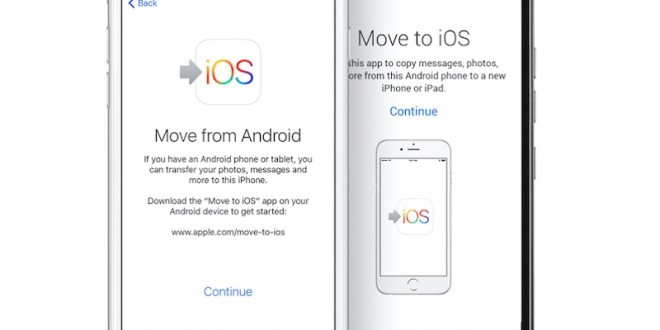
How to move your data from Samsung to iPhone with Move to iOS
Step 1 Look for the Apps & Data screen and select the "Move Data from Android" option.
Step 2 On your Samsung phone, search and install "Move to iOS" in Google Play Store.
Step 3 Tap Continue on both phones, and Agree and then Next on the Android phone.
Step 4 One the Android phone, enter then 12-digit code displayed on the iPhone.
Step 5 After entering the code, it will ask whether you want to transfer your Google Account info, Chrome bookmarks, text messages, contacts, and the photos and videos in your camera roll. Select what you want, and then tap Next.
Step 6 After the loading bar finishes on your iOS device, tap Done on your Android device. Then tap Continue on your iOS device and follow the onscreen steps to finish setting it up.
![]() Note: Move to iOS won’t bring your apps over, of course, but it also doesn’t attempt to find the same app in the App Store. You’ll have to go fetch those manually, which may get tedious. That's why it's very necessary to bring up Plan B to you.
Note: Move to iOS won’t bring your apps over, of course, but it also doesn’t attempt to find the same app in the App Store. You’ll have to go fetch those manually, which may get tedious. That's why it's very necessary to bring up Plan B to you.
2. Syncios Data Transfer
Syncios Data Transfer is a computer software which can transfer contents include contacts, messages, call logs, music, photos, videos, apps, notes, bookmarks, ebooks and more from your android devices to iPhone. Multiple OS is supported means that you can transfer between android to android, android to iOS, iOS to iOS and multiple devices to computer. Besides, it can backup phone data and restore in lossless quality and sync contents from iTunes Library to PC and iDevices.
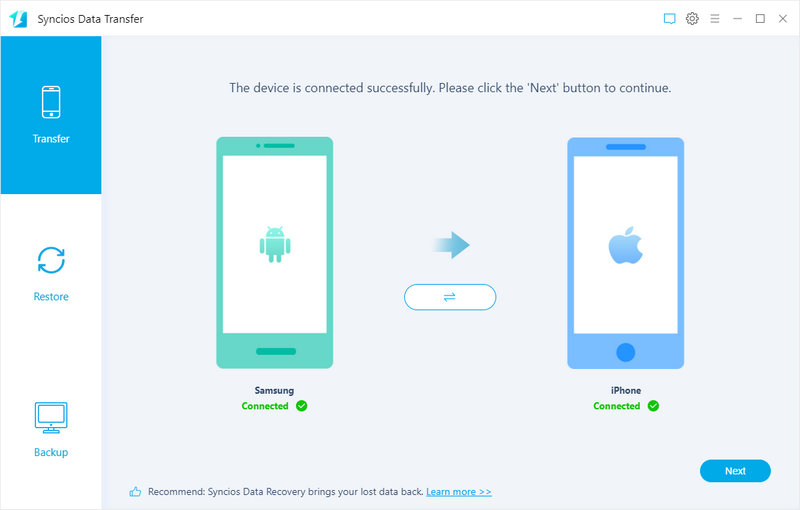
How to move your data from Samsung to iPhone with Syncios Data Transfer
Step 1 Install Launch Samsung Galaxy to iPhone Transfer tool
Step 2 Launch Samsung Galaxy to iPhone Transfer tool, connect your devices to PC
After installing, Click "Transfer" button, the software will show all your files in the window. Please note that the source phone is on the left and the target phone is on the right. So if you would like to transfer from iPhone to Samsung, just simply click the "Flip" button to change positions of Android phone and iPhone.
Step 3 Select content to Transfer to iPhone 16S
If you do not want to transfer some items, please just uncheck them.
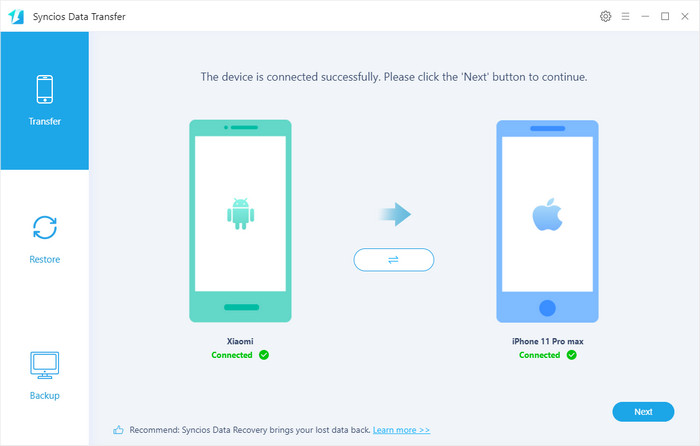
Step 4 Start copying files from Samsung to iPhone 16S.
Hit the next button to start transferring. A dialog comes out both showing the files’ names and a progress bar, please do not disconnect neither your iPhone nor Samsung Phone while transferring, or the transfer will stop.
Video Tutorial - 2 Ways to Transfer Data from Samsung to iPhone / iPad
Supported Phone Devices and iOS Versions
| iPhone | iPhone 12, iPhone 12 mini, iPhone 12 Pro, iPhone 12 Pro Max, iPhone 11, iPhone 11 Pro, iPhone 11 Pro Max, iPhone XR, iPhone XS, iPhone XS Max, iPhone X, iPhone 8(Plus), iPhone 7(Plus), iPhone SE, iPhone 6 (Plus), iPhone 6S (Plus), iPhone 5S, iPhone 5C, iPhone 5, iPhone 4S, iPhone 4, iPhone 3GS |
| Android | Samsung, HTC, LG, Sony, Google, Huawei, Motorola, ZTE, and more Android models. |
| iPad | iPad Pro, iPad Air, iPad mini, iPad with Retina display, The New iPad, iPad 2, iPad, iPad mini 3, iPad Air 2 |
| iPod | iPod touch (1-7 generation) |
| iOS | iOS 9 and above |
| Android | Android 3.0 or above |
As you can see, you can transfer your precious data with 4 simple steps. That is, connect, select and transfer. Clearly and easily operated, isn’t it? Why not have a try, you can easily move your Samsung to your iPhone. Download it and have it a try on your own.
Syncios Location Changer
One-click to spoof iPhone location and simulate GPS movement. Learn more >>
Syncios Passcode Unlocker
Remove iPhone passcode, Face ID, Apple ID, Screen Time passcode. Learn more >>
Syncios D-Savior
Recover all types of data from HDDs, USB drives, SD cards, SSDs, etc. Learn more >>
Related Channels
Unlock Phones
- Turn Off Screen Time on iPhone/Mac
- Turn Off Screen Lock on iPhone in Seconds
- Unlock iPhone without Passcode Instantly
- Change Screen Time Passcode Without Code
- Unlock iPhone without Apple ID
- How to Unlock Disabled iPhone
- How to Remove Screen Lock on iPhone
- [Solved] Forgot Screen Time Passcode
- 14 Ways to Solve Face ID Not Working
Data Recovery
- SD Card Recovery: Recover Data from SD Card
- How to Remove Recycle Bin from Desktop
- Recover Deleted/Unsaved/Overwritten Excel
- Windows 10/11 Startup Folder
- How to Format SD Card to FAT32
- Recover Deleted Files from USB Flash Drive
- Stop Windows from Upgrading to Windows 11
- 10 Best Data Recovery Software for Windows
- 9 Methods to Recover Deleted Chrome History
- How to Recover Deleted Photos



