How to Restore WhatsApp from iTunes Backup to Android Phone
"Can I restore WhatsApp from iTunes backup to my Android?"
Though WhatsApp Transfer is very easy to use, still people can lose their chats or messages due to some mistake. WhatsApp message recovery is one of the hottest topics on the internet. And there are some people who accidentally lost their iPhone or switch to an Android phone and want to restore WhatsApp messages to their new Android phone from iTunes backup. If you are among those people, here you can learn how to recover WhatsApp chat and media to Android phone from iTunes.

Method 1. Directly Recover WhatsApp from iTunes Backup
iTunes backup is an official way to recover WhatsApp messages. Follow the below steps to restore WhatsApp messages from iTunes backup using iTunes.
Step 1: Launch the iTunes application on the computer which you used to make a backup of your WhatsApp using iTunes.
Step 2: Connect your device to the computer using a USB cable and when prompted for permission or passcode, take suitable action.
Step 3: After connecting the device, click on the device icon. Now, select "This computer" under the Backups section and then, press the Restore Backup button in iTunes.
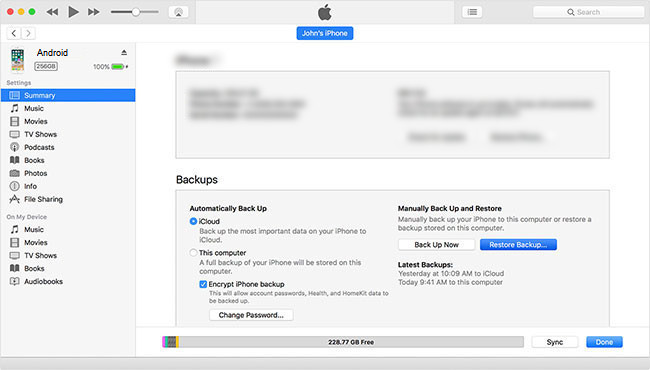
Step 4: Select a suitable backup file from the list drop-down list by seeing the date and size of the backup file. Click on the Recover button to start the restoration of iTunes backup file data on the Android device. This will restore your WhatsApp messages along with other phone data on your Android.
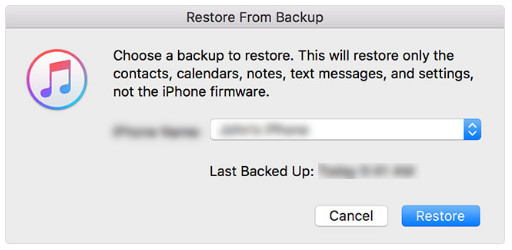
Note: When the steps above are completed, you have to restart your Android by keeping the connection with your computer until the synchronization with the pc is done.
Method 2. Recover WhatsApp Chat and Media from iTunes backup Selectively With Preview
In the above method, you can restore the WhatsApp data in a patch. But if you just want to restore some chat or photos, or you want to have a preview before you recover the data, we recommend you the professional third-party tool named Syncios WhatsApp Transfer. It’s powerful enough to enable you to preview the backed up data and supports exporting the WhatsApp chat and media files selectively.
What Syncios WhatsApp Transfer can do for you:
- Restore WhatsApp data on Android safely.
- Backup and restore Android WhatsApp data.
- Export WhatsApp chat to HTML and CSV files.
- Preview the backup to restore the data you want.
- Transfer WhatsApp data between iOS devices and Android.
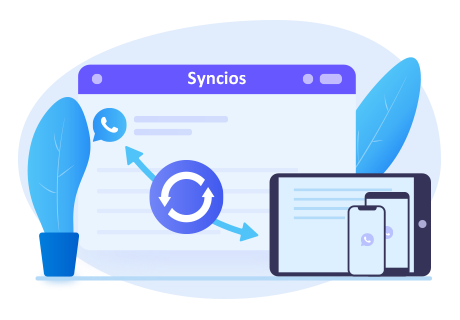
☛ Steps to recover WhatsApp data to Android from iTunes
Step 1: Download the win or mac version of Syncios WhatsApp Transfer from the button above and install it. In this guide, we take windows version as example. Start the program by clicking WhatsApp Transfer on the main interface of Syncios Toolkit.
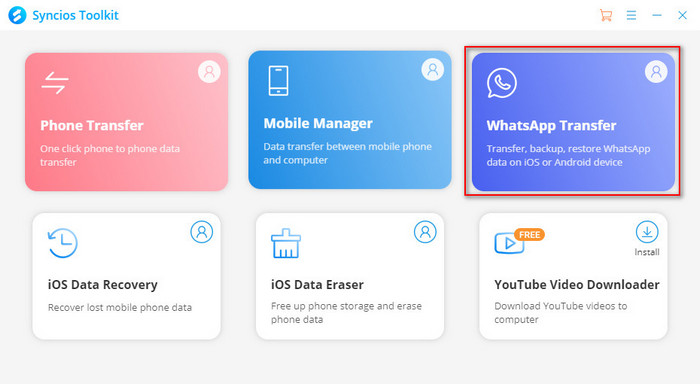
You can see 4 modules displayed on the main interface: Transfer WhatsApp between two devices, Backup WhatsApp, Restore WhatsApp from local backup and Restore WhatsApp from iTunes backup.
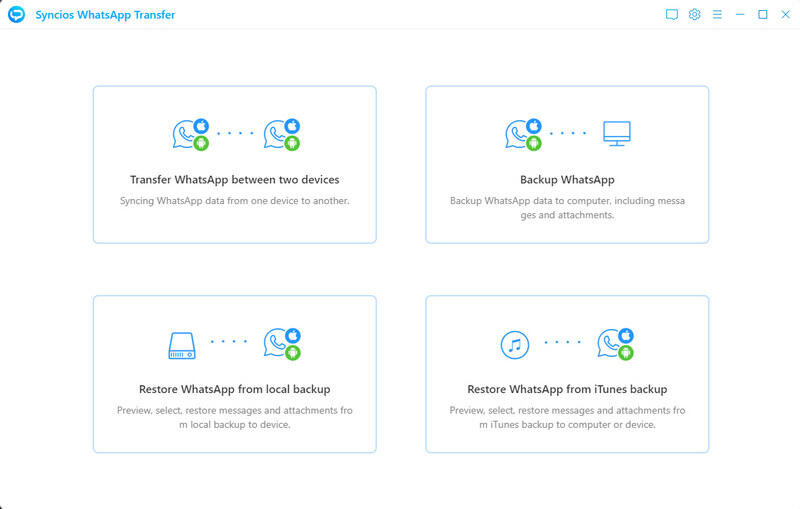
Step 2:And connect your Android phone to the computer via a USB cable. Please wait patiently and keep your Android connected and phone screen unlocked during the process.
Note: If you have a problem when connecting Android phone, please click here.
Step 3: Choose the Restore WhatsApp from the iTunes backup option. The program will list all iTunes backup files here. Choose one file you want to restore and click the Browse button.
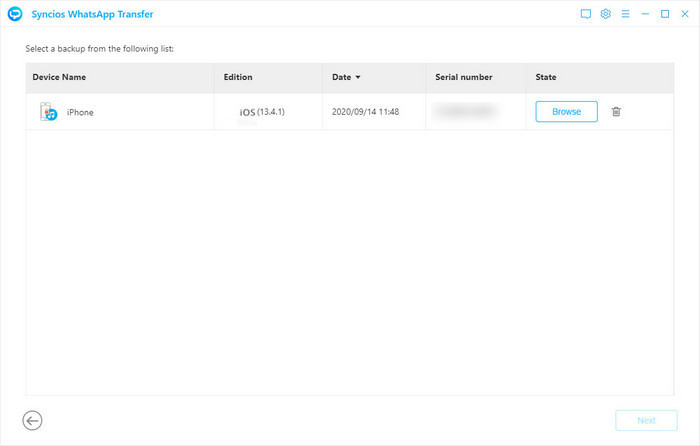
Step 4:When the program finishes scanning, all chat data and WhatsApp attachments/media files will be displayed in the window. You can view all chats and photos or other contents before restoring them. Then select items you want to recover and click the button Recover to device.
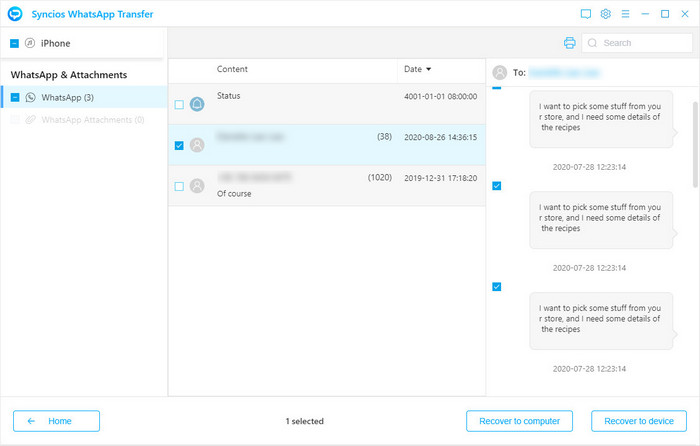
And choose to restore data to your Android phone. Then click the Recover button to get back your WhatsApp chat and media to Android successfully.
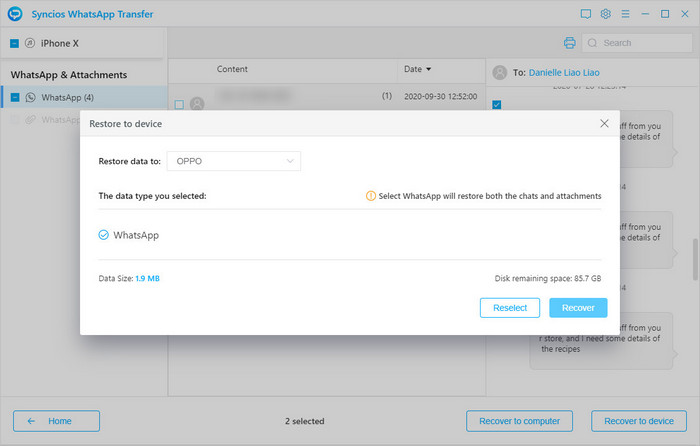
When you restore the WhatsApp data to the Android phone, all the WhatsApp data on this phone will be removed and replaced by this restored data. So if you want to keep some WhatsApp data on the Android phone, please make a backup at first.
YouTube Video: Restore WhatsApp Data from iTunes to Android
Conclusion
This article shows 2 ways to restore the WhatsApp data from iTunes to Android. After reading, you would be very clear about the steps on how to recover the WhatsApp messages from iTunes backup and find a suitable way through reading this guide. And the second way is more convenient which enables you to preview the chat content and photos before restoration. So you can select the one you want and then restore them to your Android phone. As a result, I highly recommend you to apply Syncios WhatsApp Transfer. Try it for free!
Tips what's next? Download Syncios WhatsApp Transfer now!
Syncios Location Changer
One-click to spoof iPhone location and simulate GPS movement. Learn more >>
Syncios Passcode Unlocker
Remove iPhone passcode, Face ID, Apple ID, Screen Time passcode. Learn more >>
Syncios D-Savior
Recover all types of data from HDDs, USB drives, SD cards, SSDs, etc. Learn more >>
Related Channels
Unlock Phones
- Turn Off Screen Time on iPhone/Mac
- Turn Off Screen Lock on iPhone in Seconds
- Unlock iPhone without Passcode Instantly
- Change Screen Time Passcode Without Code
- Unlock iPhone without Apple ID
- How to Unlock Disabled iPhone
- How to Remove Screen Lock on iPhone
- [Solved] Forgot Screen Time Passcode
- 14 Ways to Solve Face ID Not Working
Data Recovery
- SD Card Recovery: Recover Data from SD Card
- How to Remove Recycle Bin from Desktop
- Recover Deleted/Unsaved/Overwritten Excel
- Windows 10/11 Startup Folder
- How to Format SD Card to FAT32
- Recover Deleted Files from USB Flash Drive
- Stop Windows from Upgrading to Windows 11
- 10 Best Data Recovery Software for Windows
- 9 Methods to Recover Deleted Chrome History
- How to Recover Deleted Photos




