6 Ways to Import Music to Xiaomi 15 / 15 Pro
As an Android phone. you will find it's fairly simple to move music files to an Xiaomi 15 / 15 Pro. However, not all methods work equally well. Sometimes, you may face errors or experience other problems that prevent you from moving your device.

At this point, you're probably wondering if there any reliable methods to transfer music to Xiaomi 15 / 15 Pro, right? Fortunately, there are. In this article, we'll outline six easy and straightforward ways to get your music to your Xiaomi 15 / 15 Pro from phones, tablets, PC, online websites and iTunes Library.
- Part 1. Transfer music from computer to Xiaomi 15 via USB
- Part 2. Transfer music from computer to Xiaomi 15 by one-click
- Part 3. Selectively import music from iOS/Android device to Xiaomi 15
- Part 4. Download online music video to Xiaomi 15
- Part 5. Transfer music from other iOS/Android devices to Xiaomi 15
- Part 6. Sync music from iTunes library to Xiaomi 15
Part 1. Transfer music from computer to Xiaomi 15 via USB
Unlike iOS users, you are allowed to transfer media files between an Android phone and computer directly as long as you connect the phone to computer via an USB cable. Therefore, you should know you could just connect your Xiaomi 15 to PC and copy the music folder into it or move Xiaomi 15 music folder to PC easily.
Step 1: Get your USB cable and Xiaomi 15, connect the phone to computer. Check your phone screen if any permission message pops up.
Step 2: After the phone recognized, swipe down from the top of the screen. Change the connection mode as "Transfer file" or "Media device (MTP)" from the pop-up window.
Step 3: Now on computer, navigate to This PC and you'll find Xiaomi 15 device under "Portable Devices". Open this USB drive and then search a music folder among hundreds of file folders. Copy songs from computer and paste into the music folder or create a new music folder and transfer songs from computer to Xiaomi 15 device. Check songs on your Xiaomi 15 with music apps.
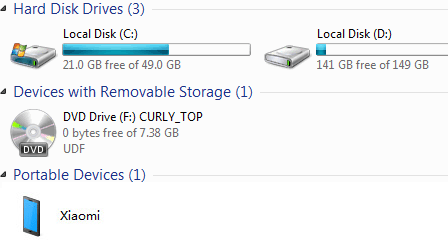
Part 2. Transfer music from computer to Xiaomi 15 by one-click
With the help of a phone file management tool, you will know how easy this transfer job could be. This tool, Syncios Mobile Manager, runs on PC and provides free version which supports to export, import, edit, delete songs on iOS and Android devices selectively.
What can you do with Syncios Mobile Manager:
- ❀ Manage music, videos, photos, apps, ebook, contacts, etc. on iOS and Android devices.
- ❀ Download online videos from 100+ video sharing sites to devices.
- ❀ Handy Toolkit: Phone Transfer, 1-Click Backup, 1-Click Restore, Audio Converter, Video Converter, Ringtone Maker, etc.
- ❀ Works perfectly with Apple, Samsung, HTC, LG, Sony, Google, HUAWEI, Motorola, ZTE, Nokia and more smartphones and tablets.
- ❀ Fully compatible with the latest iOS and Android devices
Download and install the free version, if you need the help from this tool.
▼ Export Music from Xiaomi 15 to Computer
To export songs from Xiaomi 15 to computer, go to Media > Audio, choose songs you desire then click on Export to save music from Xiaomi 15 to computer.
▼ Import Music from Computer to Xiaomi 15
To import songs or other audio files from computer to Xiaomi 15, go to Media > Audio tap, click on Add > Add File to choose audio files from computer. Or click on Add > Add Folder to select a music folder to import all songs in this music folder . When it's done, click on Open to import the selected audio files or a music folder.
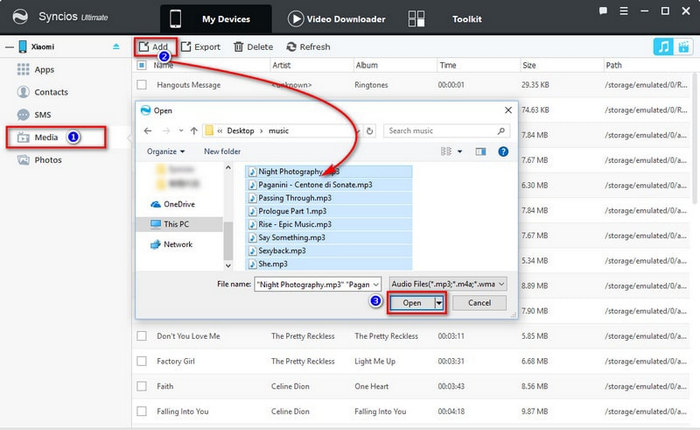
Part 3. Selectively import music from iOS/Android device to Xiaomi 15
Step 1: Let's run this Syncios Mobile Manager program on your computer. Get your source device (iOS or Android devices are available) and target device (Xiaomi 15), and connect both phones to your computer via USB cables. You need to selectively export your source phone (we take iPhone as a sample) songs to computer, then import those songs from computer to Xiaomi 15.
Step 2 To export iPhone music, go to Media > Audio. Before the transfer, check and choose songs you desire then click on Export to save music from iPhone to computer. Now, you are able to import songs from computer to Xiaomi 15.
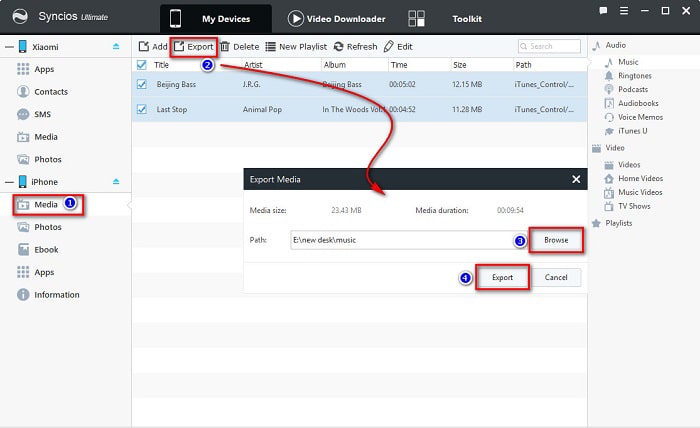
Step 3: To import songs or other audio files from computer to Xiaomi 15, go to Media > Audio tap, click on Add > Add File to choose audio files from computer. Or click on Add > Add Folder to select a music folder to import all songs in this music folder . When it's done, click on Open to import the selected audio files or a music folder.
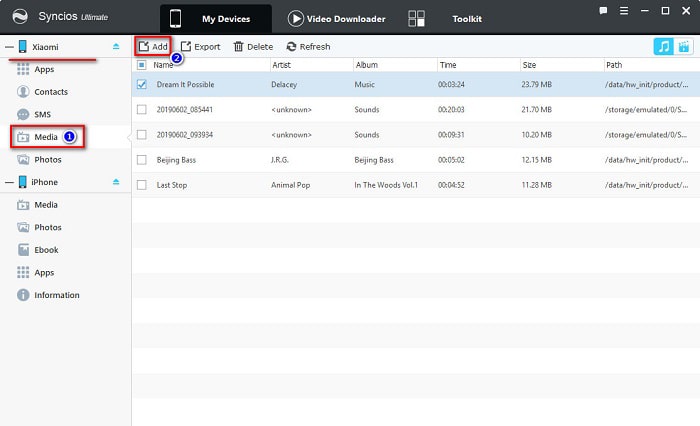
Part 4. Download online music video to Xiaomi 15
You may wonder what if I want to save some music videos from online channels? No problem, still, Syncios Manager could be your great helper. It is not only a mobile management tool, also, it could be a handy online music and video downloader. Let's check the detailed steps.
Step 1: From the start-up interface, navigate to Video Downloader on the top menu bar. Open your desired music or video on online websites such as YouTube, vimeo, facebook, dailymotion, then right click to get the browser's address link this music video.
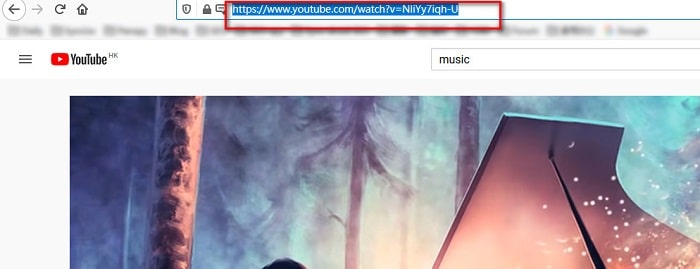
Step 2: Simply copy and paste the link on the URL box. Press Enter key on your keyboard to input next link on a new line. You are allowed to input and download multiple videos at one time. Then select a preferable download quality for your desired videos and customize the saving path.
Step 3: With the above steps done, simply click Start Download to start downloading. You are able to convert the downloaded video files into different formats. Explore more options by yourself now, we have shared too much.
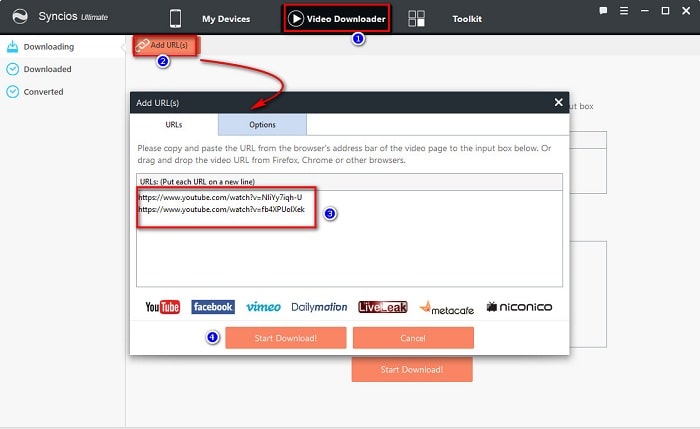
Part 5. Transfer music from other iOS/Android devices to Xiaomi 15
More direct way to migrate all songs from other devices to my Xiaomi 15 / 15 Pro? No problem, we have a more direct way. Syncios Data Transfer would be most helpful when switching to a new phone. It can easily solve the problem of data transfer in few minutes, even for cross-platform devices.
When switching to a new phone, you may need Syncios Data Transfer do this for you:
- ❀ Transfer contacts, photos, SMS, music and videos between devices safely and easily.
- ❀ Restore iTunes backup and iCloud backup to mobile devices quickly without iTunes
- ❀ Get music and videos from iTunes Library to phones simply
- ❀ Works perfectly with Apple, Samsung, HTC, LG, Sony, Google, HUAWEI, Motorola, ZTE, Nokia and more smartphones and tablets.
- ❀ Fully compatible with Windows PC and Mac
If you need the help of this software, please download the trial version.
Step 1: The first thing is to install and run Syncios Data Transfer on your computer. When its primary window appears, click Transfer to start transfer data.
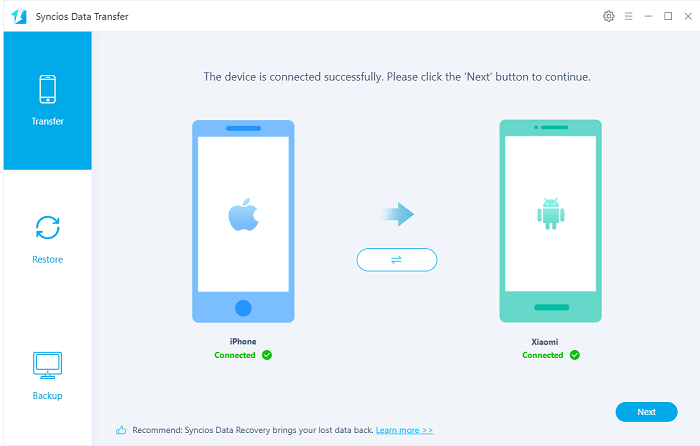
Step 2: Connect your source phone and Xiaomi 15 to computer via USB cables. During the connection, make sure phones unlocked and check phones' screen. You need to enablethe USB Debugging Mode on Android device. For iOS device device, just choose Trust when a pop-up window appears on the device. After recognized, both of devices will be enlisted on both sides of the "Transfer" window.
Notes: The source phone should be on the left while the target phone (Xiaomi 15) is on the right. If not, exchange their positions by clicking on a "flip icon" between two phones. Click on Next on the lower right.
Step 3: All the contents you can transfer are displayed. Select contents you'd like to transfer. To transfer music, tick off the check box in front of Audio. Click on Next, Syncios will start loading audio files on your source phone. Finally, start transferring all songs from the source phone to Xiaomi 15. It would be effective solution when you are in need of copying all audio files from another device to Xiaomi 15.
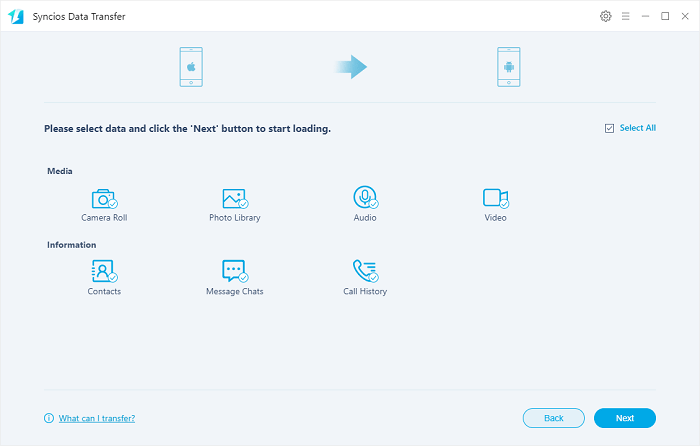
Part 6. Sync music from iTunes library to Xiaomi 15
Syncios Data Transfer is not only a data transfer tool but also a iTunes backup, iCloud backup, iTunes Library extractor. If you are tired of restoring files by using iTunes, you want to restore files without overwriting, or you need to restore files to an Android device like Xiaomi 15, you can follow our steps.
Step 1: Run the transfer tool and connect Xiaomi 15 to computer using an USB cable.
Step 2: On the start-up interface, navigate to Restore column and hit iTunes Library tap.
Step 3: Your iTunes Library will be displayed on a pop-up window. Select songs and videos and click on OK to sync music and videos to your Xiaomi 15 directly. Without iTunes, without a few complicated steps, you have copied media files from iTunes Library to Xiaomi 15.
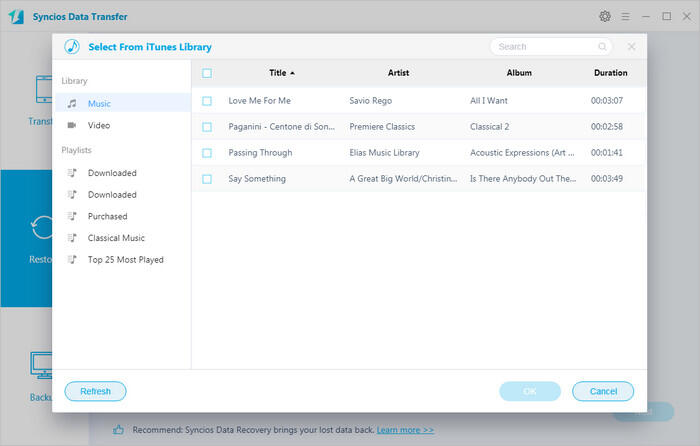
Conclusion
Various ways are available when it comes to Android data transfer, so we outline several most effective solutions for you. We hope this guide provides a help for you in transferring music to Xiaomi 15 / 15 Pro. If this guide do help, don't forget to share it with your friends.
Tips what's next? Download Syncios Tools now!
Syncios Location Changer
One-click to spoof iPhone location and simulate GPS movement. Learn more >>
Syncios Passcode Unlocker
Remove iPhone passcode, Face ID, Apple ID, Screen Time passcode. Learn more >>
Syncios D-Savior
Recover all types of data from HDDs, USB drives, SD cards, SSDs, etc. Learn more >>
Related Channels
Unlock Phones
- Turn Off Screen Time on iPhone/Mac
- Turn Off Screen Lock on iPhone in Seconds
- Unlock iPhone without Passcode Instantly
- Change Screen Time Passcode Without Code
- Unlock iPhone without Apple ID
- How to Unlock Disabled iPhone
- How to Remove Screen Lock on iPhone
- [Solved] Forgot Screen Time Passcode
- 14 Ways to Solve Face ID Not Working
Data Recovery
- SD Card Recovery: Recover Data from SD Card
- How to Remove Recycle Bin from Desktop
- Recover Deleted/Unsaved/Overwritten Excel
- Windows 10/11 Startup Folder
- How to Format SD Card to FAT32
- Recover Deleted Files from USB Flash Drive
- Stop Windows from Upgrading to Windows 11
- 10 Best Data Recovery Software for Windows
- 9 Methods to Recover Deleted Chrome History
- How to Recover Deleted Photos




