Two Ways to Transfer Photos/Music/Videos to Samsung Galaxy S25/S25+/S25 Ultra
Actually, this tutorial wants to guide you on how to transfer all media files from another phone, tablet or computer to your Samsung Galaxy S25/S25+/S25 Ultra. It's indeed a very common thing to copy files to an Android phone since transferring files to Android devices is mush easier than transferring files to an iOS devices. (Two solutions mentioned in this article are also helpful when you need to backup and transfer files on iOS devices.) This article will give you the easiest two ways to transfer photos, videos and music to Samsung Galaxy S25/S25+/S25 Ultra in a very short time. With the help of this tutorial you will avoid wasting time when managing media files on a phone or tablet.
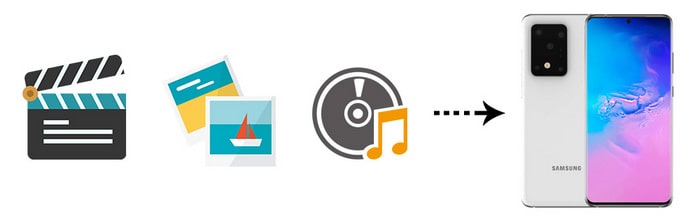
1. 1-Click Sync iOS/Android Photos/Music/Videos to Samsung Galaxy S25
Syncios Data Transfer is a convenient iOS & Android transfer tool which can easily backup, restore transfer phone data in no time. This tool will be helpful when you need to copy files from another device to Samsung Galaxy S25 since it has great features and easiest process to transfer data between two devices. Syncios Data Transfer is fully compatible with the latest iOS and Android devices. It is safe and convenient to use this tool.
Step 1: Get Syncios Data Transfer installed on your computer and run this program according to instructions. Connect both the source device and Samsung Galaxy S25 to your computer via USB cables. You will get some prompts from Syncios to set your phones for necessary authorities. For a proper connection, check your phones and unlock them during the connection.
After phone recognized, check if phones are in their positions. Phone data will be transferred from the source device the target device. So the source device should enlist on the left panel while the target device Samsung Galaxy S25 should enlist on the right panel. If not, exchange their positions by click on a "Flip" icon on the middle. To move on, click on Next button.
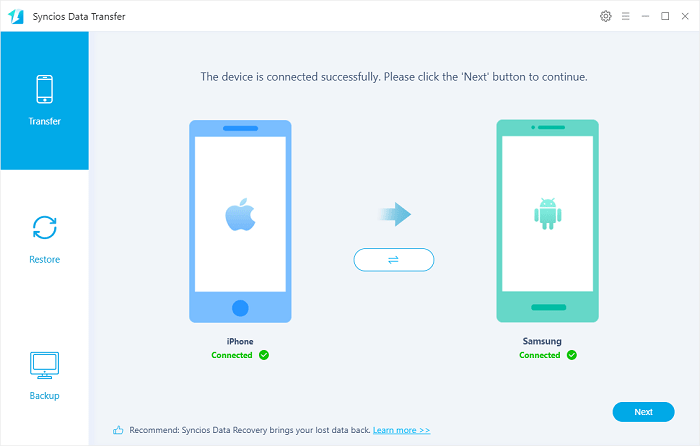
Step 2: From this interface, you are allowed to choose files to transfer. Uncheck "Select All", then choose contents you need. To transfer photos, music, videos, you need to tick off the check boxs in front of Camera Roll, Photo Library, Audio, Video. Then click on Next to load the selected phone data.
Step 3: It will take a while when the first time load phone data. Wait with patience. After data loading, click on Next to start the transfer process. After a while, all media files will be transferred from your another device to Samsung Galaxy S25.
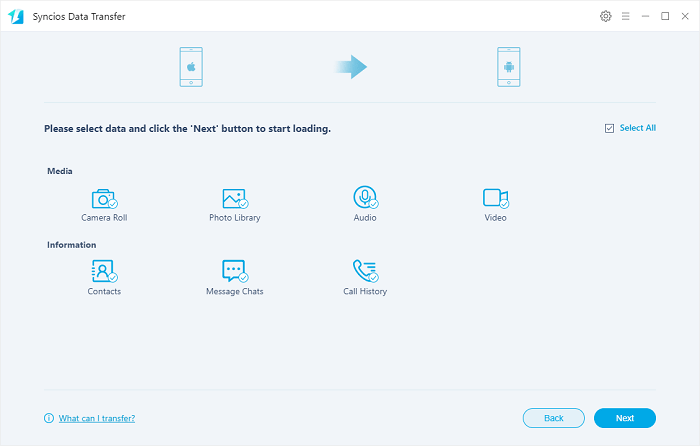
2. Transfer Photos/Music/Videos from computer to Samsung Galaxy S25
We will want to introduce a selective way to transfer media files between Samsung Galaxy S25 and PC with another phone data management tool Syncios Mobile Manager. It supports to manage, edit, backup and restore contacts, call logs, messages, apps, photos, music, videos and more on your phone. Actually, if you want to move phone data from another phone to Samsung Galaxy S25 ,it can also be helpful. You just need to export some files from an old device to computer then import those files from computer to Samsung Galaxy S25. Therefore, you just need to know how to transfer data between phone and computer, then you will find more functions by yourself.
Step 1: Free to download and install Syncios Mobile Manager to your computer then open it. Connect your Samsung Galaxy S25 to the computer via an USB cable. Unlock the phone and follow every instruction provides by Syncios to ensure a proper connection.
Step 2: From content column on the left, you will find five categories. Navigate to Media > Audio tap to load songs on your Samsung Galaxy S25. Select songs you want then click on Export to transfer music from Samsung Galaxy S25 to computer. If you want to import songs from computer to Samsung Galaxy S25, click on Add to select songs from computer then import.
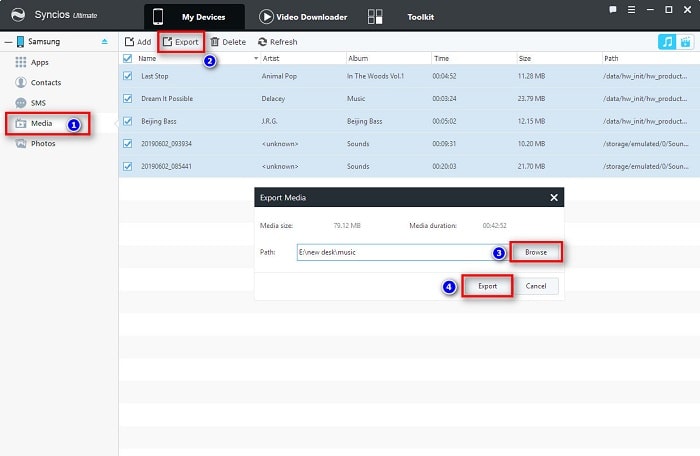
Step 3: Navigate to Media > Video tap to load videos on your Samsung Galaxy S25. Select videos you want then click on Export to transfer videos from Samsung Galaxy S25 to computer. If you want to import videos from computer to Samsung Galaxy S25, click on Add to select videos from computer then import.
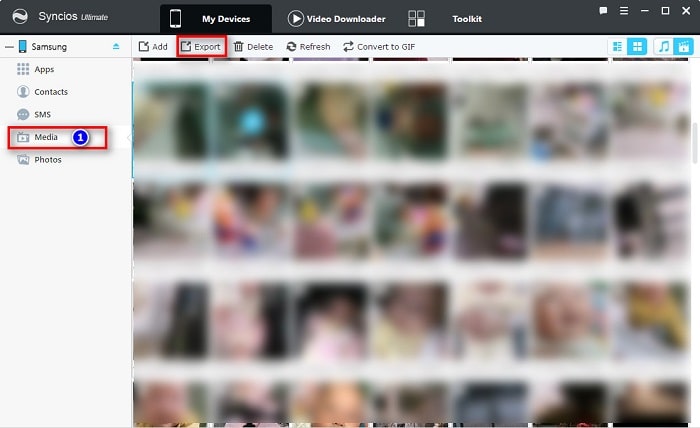
Step 4: Navigate to Photos to load photos and pictures on your Samsung Galaxy S25. Select photos or a photo album you want then click on Export to transfer selected photos or a photo album from Samsung Galaxy S25 to computer. If you want to import pictures from computer to Samsung Galaxy S25, click on Add to import an entire photo folder or enter any photo album then click on Import to select photos from computer to import.
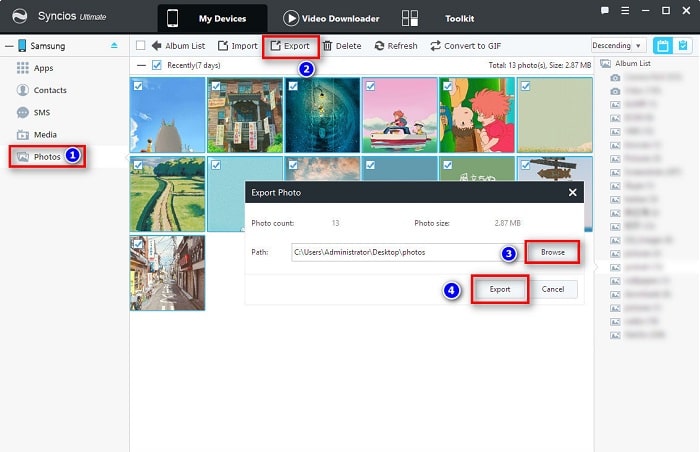
Conclusion
Media files are important for every mobile user. Most of mobile users will migrate their media files when switch to a new phone. This tutorial provides two effective ways to copy media files to your Samsung Galaxy S25/S25+/S25 Ultra. If this guide helps, don't forget to share it with your friends.
Tips what's next? Download Syncios Tools now!
Syncios Location Changer
One-click to spoof iPhone location and simulate GPS movement. Learn more >>
Syncios Passcode Unlocker
Remove iPhone passcode, Face ID, Apple ID, Screen Time passcode. Learn more >>
Syncios D-Savior
Recover all types of data from HDDs, USB drives, SD cards, SSDs, etc. Learn more >>
Related Channels
Unlock Phones
- Turn Off Screen Time on iPhone/Mac
- Turn Off Screen Lock on iPhone in Seconds
- Unlock iPhone without Passcode Instantly
- Change Screen Time Passcode Without Code
- Unlock iPhone without Apple ID
- How to Unlock Disabled iPhone
- How to Remove Screen Lock on iPhone
- [Solved] Forgot Screen Time Passcode
- 14 Ways to Solve Face ID Not Working
Data Recovery
- SD Card Recovery: Recover Data from SD Card
- How to Remove Recycle Bin from Desktop
- Recover Deleted/Unsaved/Overwritten Excel
- Windows 10/11 Startup Folder
- How to Format SD Card to FAT32
- Recover Deleted Files from USB Flash Drive
- Stop Windows from Upgrading to Windows 11
- 10 Best Data Recovery Software for Windows
- 9 Methods to Recover Deleted Chrome History
- How to Recover Deleted Photos




