How to Remove Unused Apps on iPhone
We install various apps on our iPhones for communication, work, study, entertainment, and so on. These apps made our lives more convenient to some extent. However, as more and more apps are installed on your iPhone, you’ll find some of them you barely used. They take much of the storage of your iPhone and there is no enough space to store other more important files. If you have this trouble and you want to delete these apps from your iPhone, this article will give you detailed solutions about how to remove unused apps on iPhone.
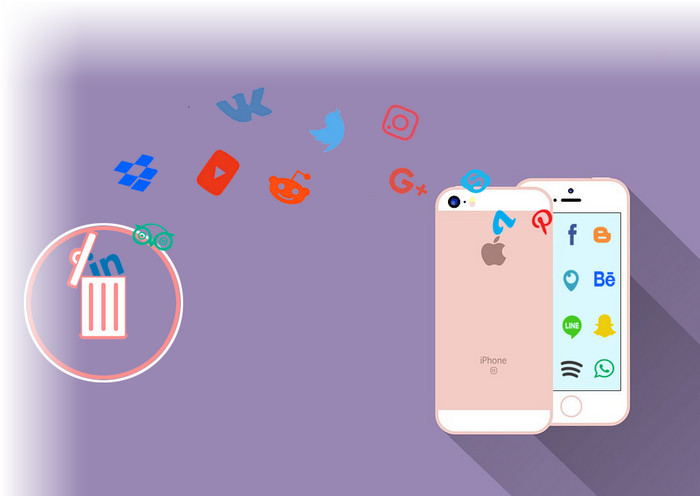
Method 1. Remove Unused Apps on iPhone Directly
Actually, there are two choices for you when you try to remove apps on iPhone directly — "Offload App" and "Delete App". The former means to remove the app itself but keep its documents and data, while the latter delete the app and all related data. Depending on your situation you can choose one of the two options to free the storage. Followed is the detailed guide for you
Step 1Unlock your iPhone and tap Settings. Scroll down to tap General > iPhone Storage.
Step 2 Scroll down to see all the apps you have installed on your iPhone. Find the app you want to remove and tap it, then you will see the two options we mentioned before which are “Offload App” and “Delete App”. Tap one of them to delete or offload the app. (You can still reinstall the deleted app from App Store as long as the app is still available from the App Store.) But you need to tap the apps one by one to delete them. So it’s not very convenient if you have many unused apps on your iPhone.
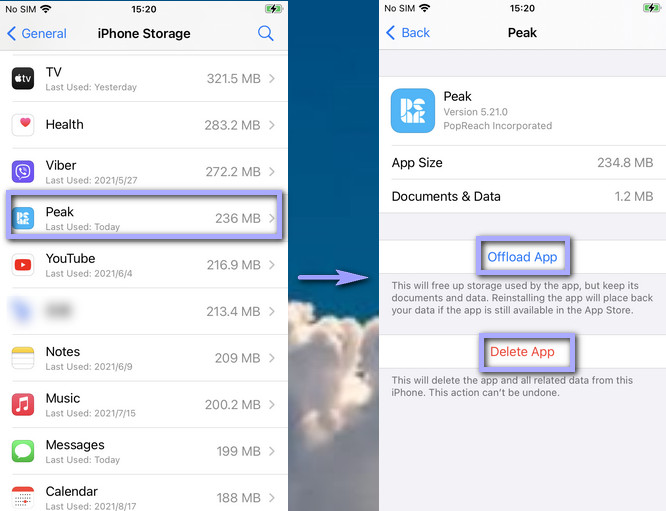
Tips: How to enable your iPhone to automatically offload unused apps.
1. Unlock your iPhone and go to Settings > General > iPhone Storage > Offload Unused Apps. Tap “Enable” on the right side of “Offload Unused Apps”.
2. Unlock your iPhone and go to Settings > App Store > Offload Unused Apps. Turn the button of “Offload Unused Apps” on. (You can also turn off offload unused apps in this way, too.)
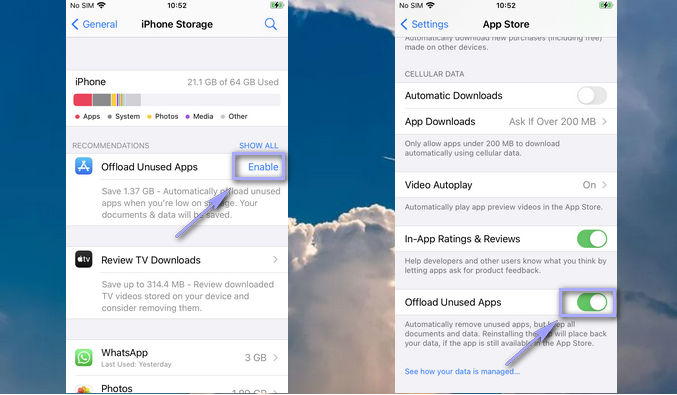
Method 2. Remove Unused Apps on iPhone with Syncios
There is another good method that can allow you to remove different unused apps at the same time which is realized by Syncios Mobile Manager — a piece of powerful and easy-to-operate phone manager software. Besides removing apps on iPhone, it can help you manage the files and data on your iPhone easily and efficiently, like transferring music, photos, videos, call history between phone and computer; backing up and restoring data; etc.
What Syncios Mobile Manager can do:
- Selectively backup and restore contacts, messages, call log, music, video, photo, apps, eBook and more.
- Import music, photos, videos, files from computer to mobile phone.
- Help to organize every iOS devices/Android's file.
- Preview and export SMS, Call History & Contacts to readable format on computer.
- Handy Toolkit: audio & video converter, ringtone maker, etc.
After knowing the main features of Syncios Mobile Manager, let’s begin the step-by-step guide of removing unused apps on the iPhone with it.
Step 1 Launch Syncios Toolkit and click on “Mobile Manager” to run Syncios Mobile Manager.
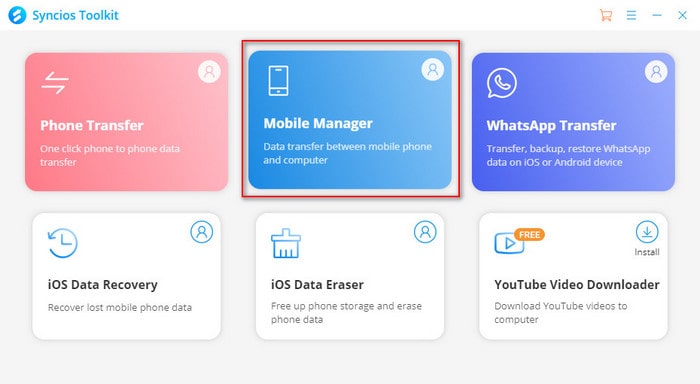
Step 2 Connect your iPhone to the PC with a USB cable. Make sure that there is no problem with the USB cable or else it will cause Syncios to fail to detect the iPhone. (For more solutions to solve different undetected iPhone problems, please see this guide.)

Step 3 Click on “Apps” from the top and all your iPhone apps will be displayed in the main interface. Click to choose the apps you want to remove, and click on “Uninstall” in the upper left corner to delete them in bulk.
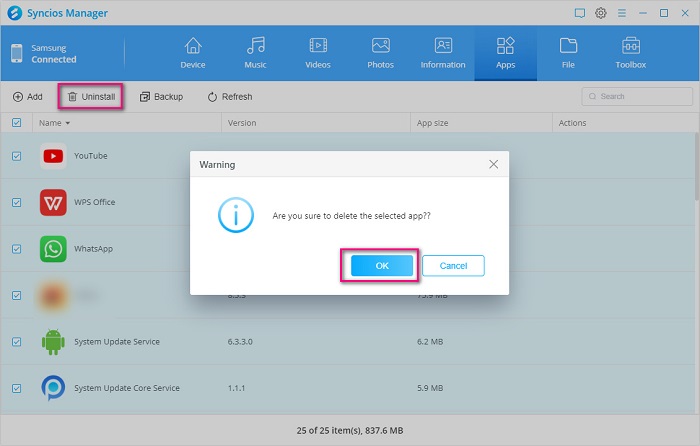
Conclusion
It is very easy to remove the unused apps on the iPhone either with iPhone Settings or with Syncios Mobile Manager. I am sure that you can remove the unused apps on your iPhone successfully after you read this article. Except apps, don’t you want to be a master of managing all the data on your iPhone? You can do this by using Syncios Mobile Manager! You can access and operate almost every piece of data on your iPhone selectively with preview. So don’t hesitate to download and try it.
Tips: what's next? Download Syncios Mobile Manager now!
Syncios Location Changer
One-click to spoof iPhone location and simulate GPS movement. Learn more >>
Syncios Passcode Unlocker
Remove iPhone passcode, Face ID, Apple ID, Screen Time passcode. Learn more >>
Syncios D-Savior
Recover all types of data from HDDs, USB drives, SD cards, SSDs, etc. Learn more >>
Related Channels
Unlock Phones
- Turn Off Screen Time on iPhone/Mac
- Turn Off Screen Lock on iPhone in Seconds
- Unlock iPhone without Passcode Instantly
- Change Screen Time Passcode Without Code
- Unlock iPhone without Apple ID
- How to Unlock Disabled iPhone
- How to Remove Screen Lock on iPhone
- [Solved] Forgot Screen Time Passcode
- 14 Ways to Solve Face ID Not Working
Data Recovery
- SD Card Recovery: Recover Data from SD Card
- How to Remove Recycle Bin from Desktop
- Recover Deleted/Unsaved/Overwritten Excel
- Windows 10/11 Startup Folder
- How to Format SD Card to FAT32
- Recover Deleted Files from USB Flash Drive
- Stop Windows from Upgrading to Windows 11
- 10 Best Data Recovery Software for Windows
- 9 Methods to Recover Deleted Chrome History
- How to Recover Deleted Photos




