How to Restore Contacts on Samsung Galaxy S25/S25+/S25 Ultra/S25 Ultra/S21 Ultra
"My phone is broken accidentally. And now I bought the Samsung Galaxy S25. How to get my contacts back?"
Samsung has been famous for its high appearance and high configuration. Its appearance design and hardware configuration also play a leading role in many Android phones. However, even with excellent performance, Samsung Galaxy can not perfectly avoid the accident of mobile phone data loss. Contacts is one of the most important data. As a Samsung user, if you met the similar condition above or you have accidentally deleted a contact on your Samsung Galaxy S25, how can we recover it? Don't panic. You still can find them back from your backup file. The following are how-to solutions when you want to restore or transfer the contacts to your Samsung Galaxy S25/S25+/S25 Ultra/S25 Ultra/S21 Ultra.

You may have backed up the contacts to your iTunes or save contacts to your iCloud data. No matter which one you have used, now you can restore the contacts to your Samsung Galaxy S25 by using this all-in-one transfer tool, Syncios Data Transfer. It helps you to back up the data on Samsung Galaxy S25 and moreover, it supports restoring data back to your Samsung phone from local backup files, iTunes backup files or iCloud data.
What can you do with Syncios Data Transfer:
It is a one-click solution for you to sync data between iOS & Android, restore iTunes and iCloud data to the device conveniently, as well as back up your phone data and restore later.
Features of Sycios Data Transfer:
 Transfer data from iPhone to Android, Android to iPhone, Android to Android, iPhone to iPhone in 1 Click.
Transfer data from iPhone to Android, Android to iPhone, Android to Android, iPhone to iPhone in 1 Click. ![]()
 Backup all phone contents to computer in 1 Click, including contacts, SMS, photos, videos, music and apps.
Backup all phone contents to computer in 1 Click, including contacts, SMS, photos, videos, music and apps.![]()
 4 Restore modes to restore data from Local backup/iTunes/iCloud to iOS/Android device.
4 Restore modes to restore data from Local backup/iTunes/iCloud to iOS/Android device. ![]()
 Transfer songs/playlists from iTunes Library to Android, iPhone, iPad and iPod touch.
Transfer songs/playlists from iTunes Library to Android, iPhone, iPad and iPod touch.
Download the free trial version of Syncios Data Transfer. Both Win and Mac versions are provided. After you run the Sycios Toolkit, just click the "Phone Transfer" to start the download and installation of Syncios Data Transfer.
Solution 1: Restore from iTunes backup
Get the contacts from your iTunes backup by the following steps:
Step 1 Start Syncios on your computer after its installation. On the main interface, choose "Phone Transfer" to start the Syncios Data Transfer.
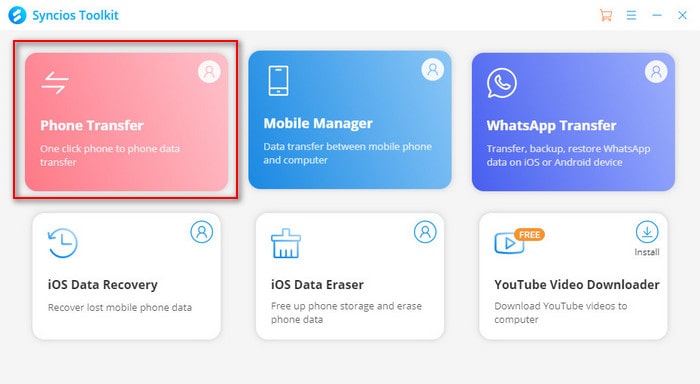
Connect your Samsung Galaxy S25 phone to your computer by USB connection with the "Transfer file" mode of your phone.
If you ignore the prompt on your phone, just re-connect it or scroll down from the top of the notification centre. Change the connection mode.
Note: If you have any Android device detection issues, click here to find solutions to fix it.
Step 2 Go to the "Restore" mode and you can see there are 4 options: Local Backup, iTunes Backup, iCloud, iTunes Library. Choose "iTunes Backup" and click the Next button.
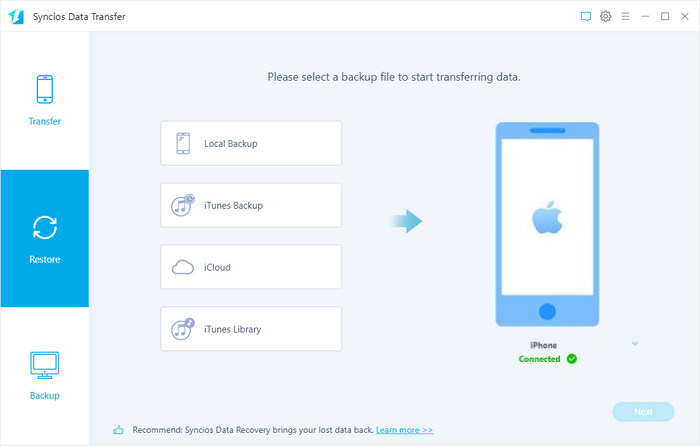
This Data Transfer tool will list all the backups you have made.
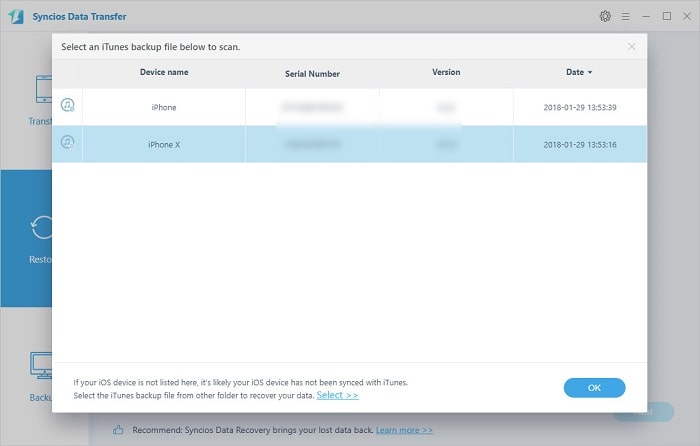
Choose one and click on "OK" to continue. Hit "Next" and then select the "Contacts" to restore.
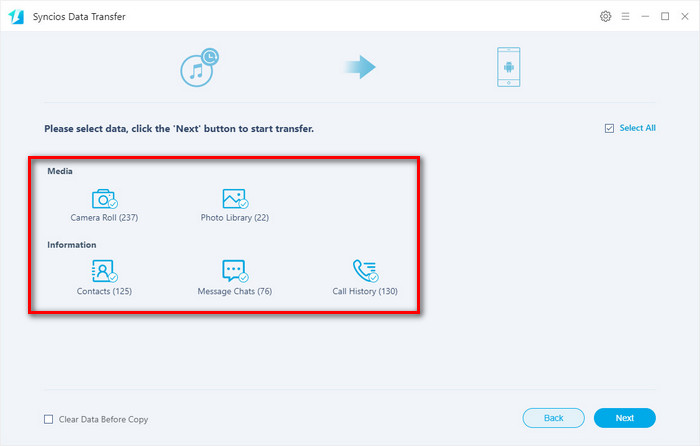
After a while, the Data Transfer will restore all of the selected backed up data from the computer to your mobile device.
Solution 2: Restore from iCloud Data
If you have backed your contacts to iCloud, the Syncios Data Transfer still supports restoring data from iCloud to your Samsung Galaxy S25. The following are detailed steps.
Step 1Run Data Transfer and select "Restore" mode on the main interface. Connect your device to the program and select "iCloud".
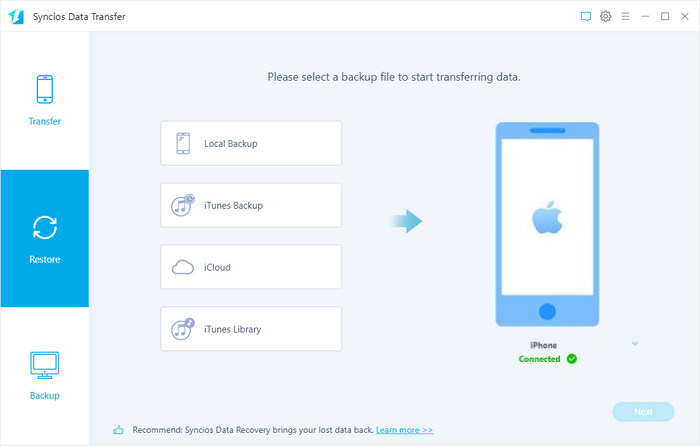
Step 2 Enter your iCloud account to sign in.
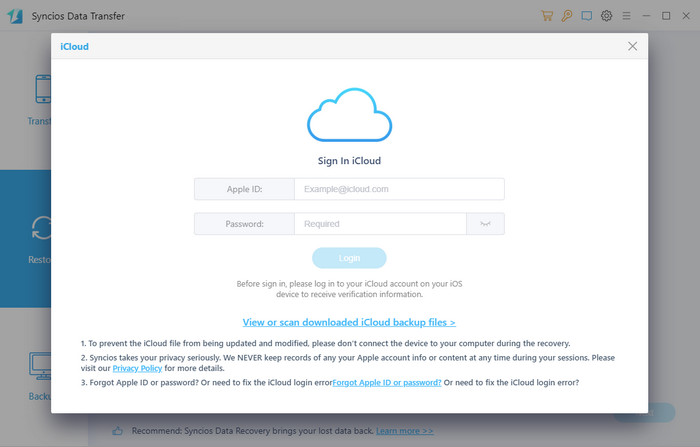
Step 3Click on the "Next" option and you can see the supported types of data.
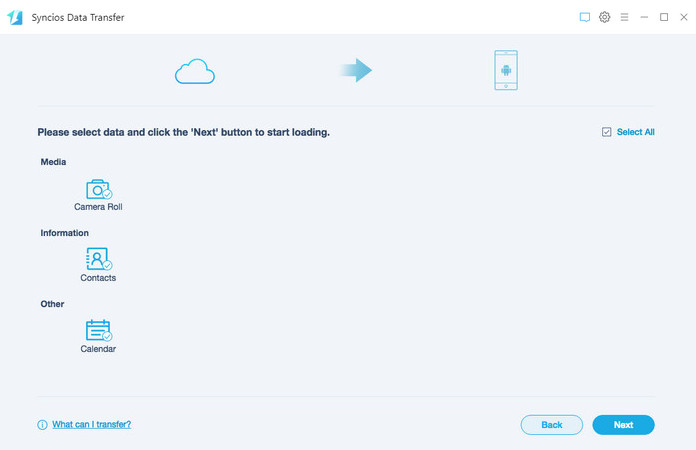
For Android phone: Contacts, Photos, Calendar are supported.
Step 4 Choose the one you want to access and then click on the "Next" button to start downloading. If it’s the first time you download the iCloud data or the file amount is large, it will take some time. Please wait till complete.
Step 5 Once the data is loaded completely, just choose the files you want and then click on the "Next" button to restore to the mobile phone.
Solution 3: Transfer Contacts from other Old Device
If you have kept your old phone, you still can try to restore the contacts data from the old phone to your new Samsung Galaxy S25. By using Syncios Data Transfer, you can do complete and effective data migration from other device to Samsung Galaxy S25 with one-click and no data loss. Follow the steps below:
Step 1Download Syncios Data Transfer to your computer by tapping on the following button.
Step 2 Connect two mobile phones to the computer via USB cable. If you can’t get your Samsung phones connected, please check whether you’ve enabled the debugging mode on Samsung or not. If not, go to enable it by referring to the on-screen tips or find the overall answer on this page.
Step 3 Launch Syncios Data Transfer on your computer and go to the Transfer module.
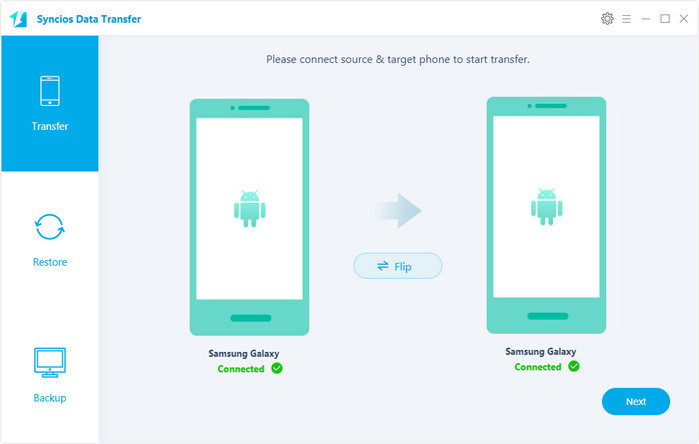
When both phones are connected with the computer successfully, the transfer tool will detect your two mobile phones automatically. You will then see them displayed on the starting window with your old phone in the left position ("Source") and Samsung Galaxy S25 in the right position ("Target"). If they are not in the correct position, please click the Flip button in the middle to switch the position of the source and target phone. When you are ready, click the "Next" button.
Step 3In this page, all contents that can be transferred are listed in categories. If you would like to transfer all things to Galaxy S21, simply click on Next twice and click on OK to begin the transaction since the "Select All" option is ticked by default. If you only need to transfer contacts, just uncheck the "Select All" option, and then check Contacts. Continue to click Next to begin. Don’t disconnect your phone or lock your phone till complete.
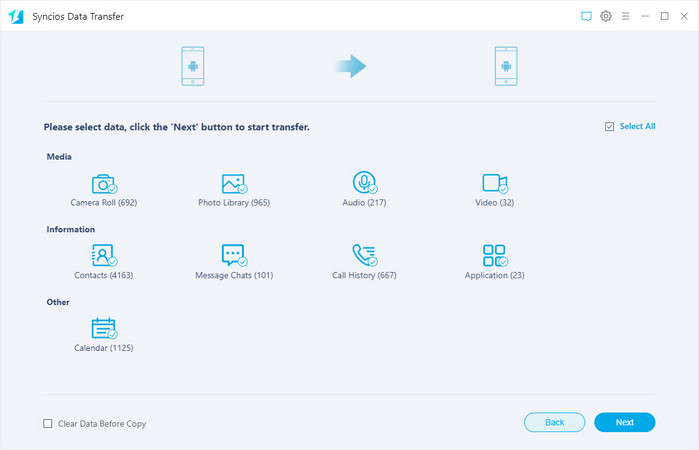
After a while, you will see the window shows the finish of transferring so the contacts are copied from other devices to your Samsung Galaxy S25 successfully.
Solution 4: Other Ways to Restore Contacts for Samsung Galaxy S25
Besides the above methods, there are also other common ways we have used to restore the contacts for Samsung mobile phone.
Restore Contacts from Google Backups
If you have backed up the contacts with your Gmail account, you can restore contacts by following these steps.
- From a Home screen, navigate: Settings > Google or navigate: Apps icon > Settings > Google.
- From the 'Services' section, tap Restore contacts (may require scrolling down).
Note If you have multiple Google accounts, tap From account then choose which account to restore from. - From the 'Device backup' section, choose the device with the contacts you wish to copy. If you don't want to copy contacts from your SIM card or device storage, uncheck SIM Card and/or Device storage.
- Tap Restore then wait until you see "Contacts restored".
Restore Contacts via Samsung Account
As a Samsung user, you still can find back your contacts via your Samsung account. Please make sure you have backed up the contacts by "Settings > Clouds and accounts > Backup and restore > Back up data > Select the data > BACK UP".
Steps:
- Go to "Settings", then tap "Accounts and backup".
- Tap "Backup and restore".
- Tap "Restore data".
- If you have multiple Samsung devices backed up to the same account, each of your backups will be displayed. Select the backup that you wish to restore
- Select the apps that you wish to restore.
- Tap "Restore".
- If prompted, tap "Install" to restore your Apps screen and Home screen.
Creating a backup of your smartphone data keeps you safe, just in case the worst happens. It is very important. And making backups and restoring your data from a backup is made easy with Syncios Data Transfer. The following are steps on how to backup your Samsung Galaxy S25.
Step 1 Run Syncios Data Transfer and select "Backup" mode on the main interface. Connect your device to the computer with the USB cable
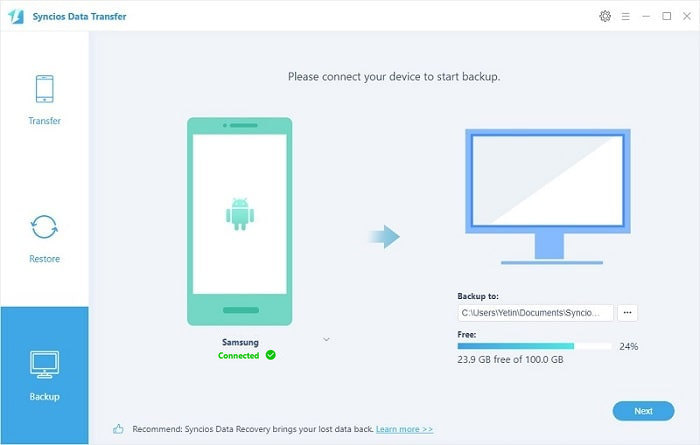
You customize the backup folder if you want, and then click on the "Next" button.
Step 2 Then you are allowed to select your desired data to transfer. Check your desired data or select all then click on "Next" to start the backup process.
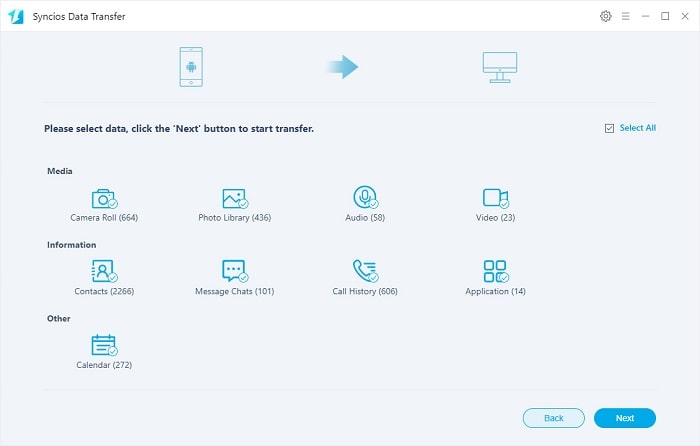
After a while, all selected contents will be backed up to the computer.
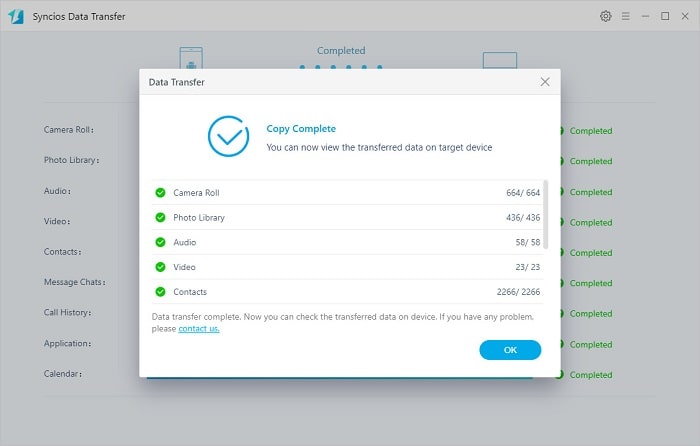
Conclusion
The above guide has provided several simple ways to restore the deleted and lost contacts on your Samsung Galaxy S25. If you are just looking for a simple way to get back the deleted and lost contacts on your Samsung Galaxy S25, just try Syncios Data Transfer. It is an all-in-one solution to backup and restores your Samsung Galaxy S25.
Tips what's next? Download Syncios Tools now!
Syncios Location Changer
One-click to spoof iPhone location and simulate GPS movement. Learn more >>
Syncios Passcode Unlocker
Remove iPhone passcode, Face ID, Apple ID, Screen Time passcode. Learn more >>
Syncios D-Savior
Recover all types of data from HDDs, USB drives, SD cards, SSDs, etc. Learn more >>
Related Channels
Unlock Phones
- Turn Off Screen Time on iPhone/Mac
- Turn Off Screen Lock on iPhone in Seconds
- Unlock iPhone without Passcode Instantly
- Change Screen Time Passcode Without Code
- Unlock iPhone without Apple ID
- How to Unlock Disabled iPhone
- How to Remove Screen Lock on iPhone
- [Solved] Forgot Screen Time Passcode
- 14 Ways to Solve Face ID Not Working
Data Recovery
- SD Card Recovery: Recover Data from SD Card
- How to Remove Recycle Bin from Desktop
- Recover Deleted/Unsaved/Overwritten Excel
- Windows 10/11 Startup Folder
- How to Format SD Card to FAT32
- Recover Deleted Files from USB Flash Drive
- Stop Windows from Upgrading to Windows 11
- 10 Best Data Recovery Software for Windows
- 9 Methods to Recover Deleted Chrome History
- How to Recover Deleted Photos




