3 Best Ways to Convert iPhone HEIC Photos to JPG
"Find HEIC photos are not compatible with some social media platforms? This article shows you the 3 best ways to convert HEIC photos to JPG for your iPhone."
A lot of iPhone users may not notice that most of the photos taken by their iPhone were saved in a new format named HEIC, High Efficiency Image Container (HEIC) is a new image format developed by Moving Picture Experts Group (MPEG). Comparing to the commonly used JPEG(JPG) format, HEIC could save more space for iPhone users without lowering quality. What’s more, the application of the HEIC format also makes features like Live photos to be unique.
However, sometimes HEIC photos are a disaster. In 2020, a high school student from the US didn’t pass the AP test just because he failed to upload test photos in HEIC format. It is no doubt that HEIC photos are perfect for users who just want to edit or appreciate photos only on their iPhone, as for people who would like to share or edit their photos on a third-party program it is not friendly at all.
In this article, we have listed 3 ways on how to convert HEIC photos to JPG format which is supported in most environments.
1.Convert HEIC photos using Syncios Mobile Manager
Syncios Mobile Manager is one of the most popular iPhone data management software worldwide, it not only helps you convert HEIC photos to JPG in few minutes but also supports data transfer between your PC and iPhone including videos, messages, musics, books, etc... Here are steps on how to use this excellent software:
Step 1 Preparation
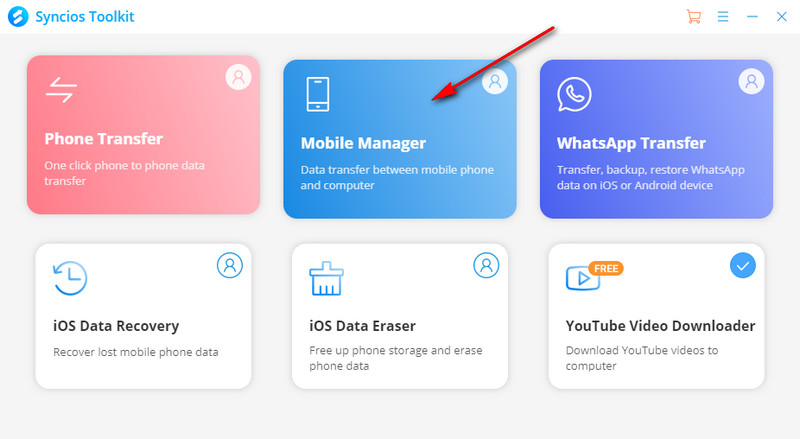
Download Syncios Mobile Manager from our official website then launch Syncios Toolkit you will find ‘Syncios Mobile Manager’ program. We highly recommend you register and subscribe to the product so that you can explore this amazing software with unlimited features. By the way, before you start, make sure you have successfully connected your iPhone with your PC, you can check it in the upper left corner of the operating field.

Step 2 Choose photos you want to convert
After finishing the preparation work, click the ‘Photos’ button and you would see all albums of your iPhone, at this point, you can choose which photos to export then our product will remind you to save your photos in JPG format.
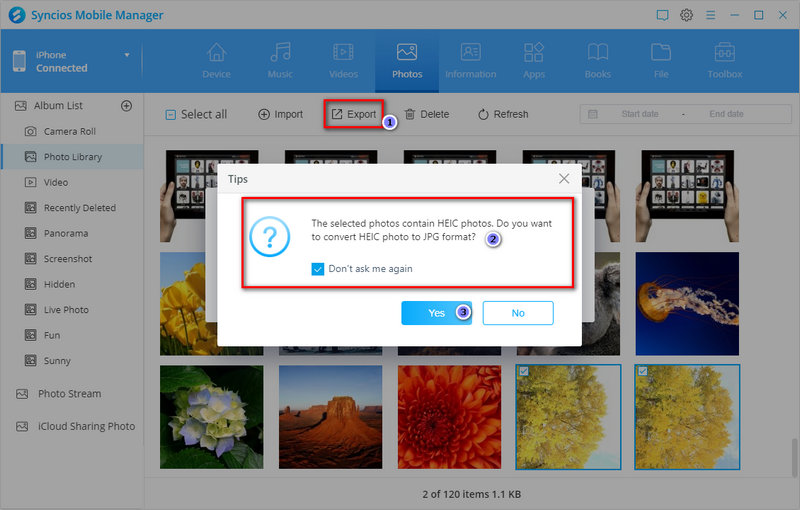
Step 3 Tips
If you think the method given above is a bit complicated, I suggest you to use the toolbox which has a tool named ‘HEIC Converter’, it’s absolutely a direct way to convert HEIC photos to JPG. Besides that, HEIC Converter also supports choosing image quality depends on an individual demand.
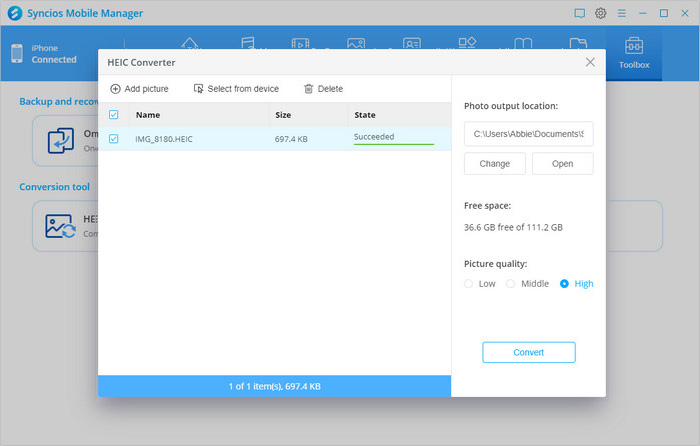
Pros:
- Rich features and easy to use
- No limitations for the number of photos we want convert
- Converting speed is faster than normal HEIC-JPG converters
Cons:
- A lot of features are not free
- Could not preview photos if you want to use HEIC Converter in the toolbox
2.Convert HEIC photos using HEICtoJPEG
HEICtoJPEG is a web HEIC converter developed by JPEGmini, it’s a good choice for you if you want to convert HEIC photos to JPG without losing quality. Meanwhile, a web converter means that it will not occupy any space on your PC.
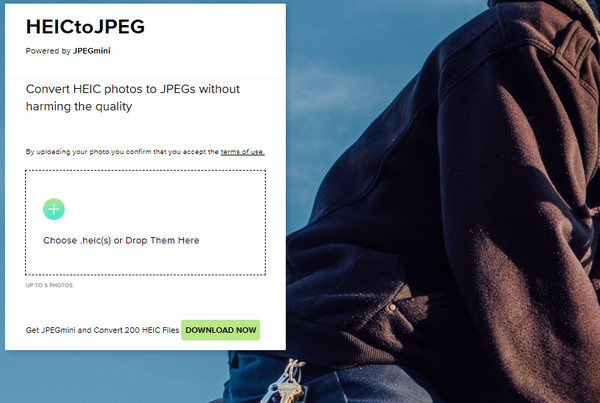
Pros:
- Easy to use
- Minimal design
- Free to use
Cons:
- Before start converting images, you need to export HEIC photos from iPhone first, it will spend extra time
- Only support 5 photos converting at the same time
3.Convert HEIC photos using iMazing HEIC Converter
IMazing HEIC Converter is one of the best HEIC to JPG converters you could find in the software market, it supports both batch or single transmission which is a benefit to users. This program also has a simple design that helps users operate it without any doubts, the only thing you need to do is drop photos to the list and select the quality you prefer then everything would be done in just a few minutes. Sometimes you need to wait for a while if you convert more than 30 photos at the same time.
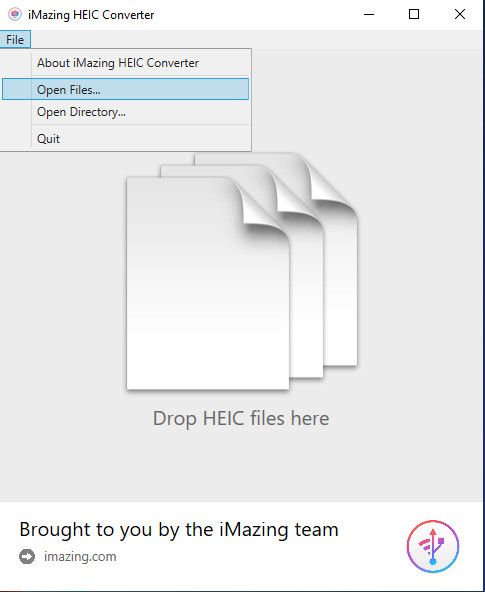
Pros:
- Free to use
- Unlimited files dropping
- Fast transmission speed
Cons:
- larger photo size after transmission
- Sometimes cannot distinguish the difference between HEIC and JPG
- Usually need to relaunch the program after clearing dropped files
Conclusion
To sum up, all these three ways are the best HEIC to JPG converter to some extent. Syncios Mobile Manager is suitable for someone who wants to convert or edit hundreds of photos at the same time, HEICtoJPEG helps save more space for a packed PC, and iMazing HEIC Converter is perfect for people who are not willing to pay for software service.
Even though each way has its pros and cons, we’re still confident to say that Syncios Mobile Manager is the optimal choice because of our reliable technique supporting team and versatile features. Don’t be hesitant and subscribe to this product, it’s the fastest way for you to convert HEIC photos to JPG.
Tips what's next? Download Syncios Mobile Manager now!
Syncios Location Changer
One-click to spoof iPhone location and simulate GPS movement. Learn more >>
Syncios Passcode Unlocker
Remove iPhone passcode, Face ID, Apple ID, Screen Time passcode. Learn more >>
Syncios D-Savior
Recover all types of data from HDDs, USB drives, SD cards, SSDs, etc. Learn more >>
Related Channels
Unlock Phones
- Turn Off Screen Time on iPhone/Mac
- Turn Off Screen Lock on iPhone in Seconds
- Unlock iPhone without Passcode Instantly
- Change Screen Time Passcode Without Code
- Unlock iPhone without Apple ID
- How to Unlock Disabled iPhone
- How to Remove Screen Lock on iPhone
- [Solved] Forgot Screen Time Passcode
- 14 Ways to Solve Face ID Not Working
Data Recovery
- SD Card Recovery: Recover Data from SD Card
- How to Remove Recycle Bin from Desktop
- Recover Deleted/Unsaved/Overwritten Excel
- Windows 10/11 Startup Folder
- How to Format SD Card to FAT32
- Recover Deleted Files from USB Flash Drive
- Stop Windows from Upgrading to Windows 11
- 10 Best Data Recovery Software for Windows
- 9 Methods to Recover Deleted Chrome History
- How to Recover Deleted Photos




