Free Download Online YouTube Videos to Samsung Galaxy S25/S25+/S25 Ultra
You may want to enjoy YouTube videos on your phone when your are not in an area with reliable WiFi. Thus, download YouTube videos to your phone and keep them on a local space is a great idea. Good news id it's entirely possible if you save those videos for offline use beforehand.
If you are a cellphone user, especially a Samsung Galaxy S25 user, you will see it's surprisingly easy to download videos to your devices with a safe YouTube downloader. If you are not sure about the process, you just need to follow this guide to learn how to download online YouTube videos to Samsung Galaxy S25/S25+/S25 Ultra.

Free Download Multiple YouTube Videos to Samsung Galaxy S25/S25+/S25 Ultra
Here we recommend a safe online video downloader, Syncios Mobile Manager, it supports to download online videos from various websites which include YouTube channel. If you are a premium members of YouTube channels, you may think that you don't need to know how to save YouTube videos for free. But even for premium members, you also need to know about how to save multiple videos to devices offline at once. Before you use Syncios Mobile Manager, you may want to get a full knowledge of this tool.
What can you do with Syncios Mobile Manager:
- ✦ Manage music, videos, photos, apps, ebook, contacts, etc. on iOS and Android devices.
- ✦ Download online videos from 100+ video sharing sites to devices.
- ✦ Handy Toolkit: Phone Transfer, 1-Click Backup, 1-Click Restore, Audio Converter, Video Converter, Ringtone Maker, etc.
- ✦ Works perfectly with Apple, Samsung, HTC, LG, Sony, Google, HUAWEI, Motorola, ZTE, Nokia and more smartphones and tablets.
- ✦ Fully compatible with the latest iOS and Android devices
Download the free version of Syncios Mobile Manager, let's learn how to save online YouTube videos to Samsung Galaxy S25/S25+/S25 Ultra.
Step 1: Run Syncios Mobile Manager
Download and install Syncios Mobile Manager free version on your computer. After the installation, run the software. Connect Samsung Galaxy S25 to Computer and check phone screen during the connection. Any prompt by Syncios, please follow its instructions. Unlock your Samsung Galaxy S25 during the connection.
Step 2: Copy and Paste Links of YouTube Videos
Once your Samsung Galaxy S25 recognized, on the start-up interface of Syncios Mobile Manager, you will find Video Downloader column on the top menu bar. Click on it. Navigate to Add URLs tap and a pop-up window appears. Open videos on YouTube channel and copy the links of videos. Put each video link on each line, press "Enter" key to wrap the text.
Step 3: Download YouTube Videos to Samsung Galaxy S25
Once you finished, set the output quality of videos then just click on Start Download to start analyzing and downloading videos. It takes some time to analyze links of videos and you need to ensure a stale internet connection during this process.
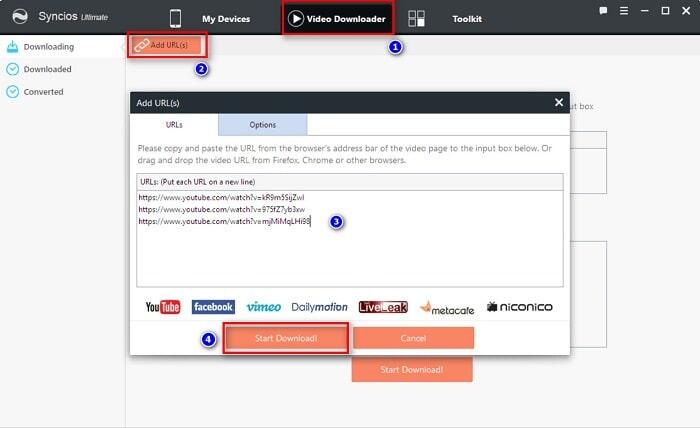
Extra Tips: How to Download MP3 Files from YouTube Music?
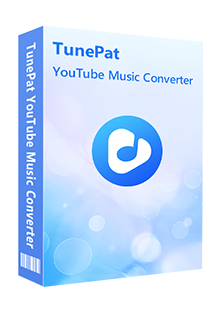 Like other popular music streaming platforms, even if you are a paid YouTube Music subscriber, you can only listen to songs offline within the YouTube Music app. It's impossible to export a playable, valid MP3 file unless you take the help of a third-party tool. TunePat YouTube Music Downloader is a converter dedicated to converting and downloading songs from YouTube Music Web Player.
Like other popular music streaming platforms, even if you are a paid YouTube Music subscriber, you can only listen to songs offline within the YouTube Music app. It's impossible to export a playable, valid MP3 file unless you take the help of a third-party tool. TunePat YouTube Music Downloader is a converter dedicated to converting and downloading songs from YouTube Music Web Player.
It's very easy and quick to use. This tool supports exporting MP3, AAC, WAV, FLAC, AIFF, or ALAC audio files from YouTube Music. Converted YouTube songs are no longer specially protected and can be shared and transferred as you like.
Save YouTube Videos to Samsung Galaxy S25/S25+/S25 Ultra for YouTube Users
If you are a YouTube premium member or YouTube user, you are able to save YouTube videos for offline viewing. Here's how to start downloading videos.
Two Preparations before downloading videos ➘
1. You'd better change the output quality of the downloading video before all starts. By default, after you pick the video quality for your first downloaded YouTube video, all other videos will download at the same quality. But you can change that quality or tell YouTube to ask you the quality every time by going into YouTube's settings.
Open YouTube app and hit avatar in the top right corner. Click on Settings then click on Background & downloads and choose Ask each time if you need.
2. To save internal space, some users may want to download YouTube videos to external SD card. If you have a phone with a microSD card, you'll see a toggle on this same screen to Use SD card for YouTube downloads. If the toggle is blue, videos are downloading to the SD card. Also, you are able to see how much space your downloads are taking up by looking at the Available storage bar at the bottom of the screen.
Download a YouTube video to play offline ➘
You can change downloading setting according to your needs, but if don't need, you can just download YouTube videos directly.
- Start YouTube app then choose and paly the video you are about to downloading.
- Tap Download or press the "download icon", between the Share and Save buttons below the video's title.
- Choose the Video quality that you want to download in.
- Hit Ok.
- You'll see a blue Downloaded tick on the Download button, indicating the video is available for offline viewing.
Download a YouTube playlist to play offline ➘
If you've got an entire playlist you want to watch offline, you can download that playlist without having to individually download every single video.
- Tap on a playlist you want to download for offline viewing.
- Tap the Download button to get started. It's between the Share and Save buttons.
- Choose the video quality.
- Tap Ok.The playlist should begin downloading.
A pop-up warning window will appear and says that downloading a playlist can take a lot of time and data.The download process may lasts from a few minutes to an hour according to the number of videos in the playlists and your internet connection.
Downloaded videos remain on your device until you delete them, but YouTube requires that you go online once every 30 days. This is so that the service can see if there are any new videos in a playlist you've downloaded.
Conclusion
You may still be confused about how to download online YouTube videos to your Samsung Galaxy S25 after reading this tutorial. But you will be confused until you follow every steps and save some YouTube videos by yourself. Try and learn how to download videos exactly. If this guide helps, don't forget to share it with your friends.
Tips what's next? Download Syncios Tools now!
Syncios Location Changer
One-click to spoof iPhone location and simulate GPS movement. Learn more >>
Syncios Passcode Unlocker
Remove iPhone passcode, Face ID, Apple ID, Screen Time passcode. Learn more >>
Syncios D-Savior
Recover all types of data from HDDs, USB drives, SD cards, SSDs, etc. Learn more >>
Related Channels
Unlock Phones
- Turn Off Screen Time on iPhone/Mac
- Turn Off Screen Lock on iPhone in Seconds
- Unlock iPhone without Passcode Instantly
- Change Screen Time Passcode Without Code
- Unlock iPhone without Apple ID
- How to Unlock Disabled iPhone
- How to Remove Screen Lock on iPhone
- [Solved] Forgot Screen Time Passcode
- 14 Ways to Solve Face ID Not Working
Data Recovery
- SD Card Recovery: Recover Data from SD Card
- How to Remove Recycle Bin from Desktop
- Recover Deleted/Unsaved/Overwritten Excel
- Windows 10/11 Startup Folder
- How to Format SD Card to FAT32
- Recover Deleted Files from USB Flash Drive
- Stop Windows from Upgrading to Windows 11
- 10 Best Data Recovery Software for Windows
- 9 Methods to Recover Deleted Chrome History
- How to Recover Deleted Photos




